Headers and Footers in Rich Text Documents
- 4 minutes to read
The RichEditControl provides the following approaches to manage document headers and footers:
Headers and Footers in the User Interface
End-users can use the Insert ribbon tab to edit a section’s header or footer. If the document already has headers or footers, double-click the corresponding page area to activate the header or footer.
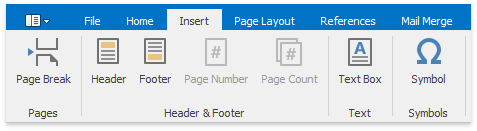
The Header and Footer Tools tab is available when you open a header or footer. This tab allows end-users to navigate through document’s headers and footers, set or break the link between two section’s headers or footers, specify different settings for the first page or distinguish between odd and even pages.
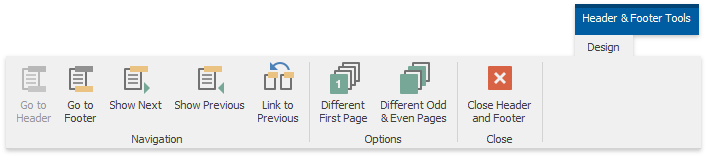
Handle the RichEditControl.StartHeaderFooterEditing event to determine when an end-user enters the header/footer editing mode. The RichEditControl.FinishHeaderFooterEditing occurs when they close the editing mode.
Tip
Set the DocumentCapabilitiesOptions.HeadersFooters to DocumentCapability.Disabled or DocumentCapability.Hidden to restrict users from editing headers or footers.
Manage Headers and Footers in Code
Each section has a header and footer. If a section does not have headers or footers, the previous sections’ headers and footers (if any) are used.
Create Headers and Footers
You can use the Section.BeginUpdateHeader and Section.BeginUpdateFooter methods to access the section’s header or footer. Pass one of the HeaderFooterType enumeration values as a type parameter to define the header or footer’s type. Use the following API to access headers and footers in code:
| API | Description |
|---|---|
| Section.BeginUpdateHeader Section.BeginUpdateFooter |
Accesses the document’s header or footer. |
| Section.HasHeader Section.HasFooter |
Checks whether the given section contains a header or footer. |
| Section.EndUpdateHeader Section.EndUpdateFooter |
Finalizes the header or footer update. |
The code sample below creates an empty document header:
Modify Headers and Footers
Headers’ and footers’ content is located in a separate SubDocument. Call the Section.BeginUpdateHeader or Section.BeginUpdateFooter method to access the header’s or footer’s content. Headers and footers can contain inline images, floating objects (textboxes or images) and tables. You cannot add comments to headers’ or footers’ text.
Note
The header or footer fields belong to a separate FieldCollection. Retrieve the header’s or footer’s SubDocument and call the FieldCollection.Update method to update these fields.
The following code snippet opens the first section’s header for editing. The header type is HeaderFooterType.First, so it is displayed for the first page only if the corresponding mode is enabled (use the Section.DifferentFirstPage property). Then, the text string and a PAGE field are inserted and the Section.EndUpdateHeader method is called to finalize the modification.
Tip
Call the Document.ChangeActiveDocument method to switch to the header’s or footer’s SubDocument. This step allows you to select text ranges or place the caret in the header or footer. Call the Document.ChangeActiveDocument again to switch to the main document body.
Use the following API to change header/footer options in code:
| API | Description |
|---|---|
| Section.DifferentFirstPage | Defines whether to display a different header/footer (if any) for the section’s first page. |
| Document.DifferentOddAndEvenPages | Specifies whether the even-numbered pages should have a different header or footer than odd-numbered pages. |
| SectionMargins.HeaderOffset SectionMargins.FooterOffset |
Specifies the distance between the header or footer and the page top or bottom. |
| Section.LinkHeaderToNext Section.LinkFooterToNext |
Links the current section’s header or footer to the next section’s header or footer. |
| Section.LinkHeaderToPrevious Section.LinkFooterToPrevious |
Links the current section’s header or footer to the previous section’s header or footer. |
| Section.IsHeaderLinkedToNext Section.IsFooterLinkedToNext |
Checks whether the current section’s header or footer is linked to the next section’s header or footer. |
| Section.IsHeaderLinkedToPrevious Section.IsFooterLinkedToPrevious |
Checks whether the current section’s header or footer is linked to the previous section’s header or footer. |
| Section.UnlinkHeaderFromNext Section.UnlinkFooterFromNext |
Unlinks the current section’s header or footer from the next section’s header or footer. |
| Section.UnlinkHeaderFromPrevious Section.UnlinkFooterFromPrevious |
Unlinks the current section’s header or footer from the next section’s header or footer. |