Appearance Page
- 2 minutes to read
The Appearances page provides design-time facilities for customizing the appearance settings used to paint the vertical grid’s elements. Specifically, it provides access to the VGridControlBase.Appearance collection. This page is shown in the image below.
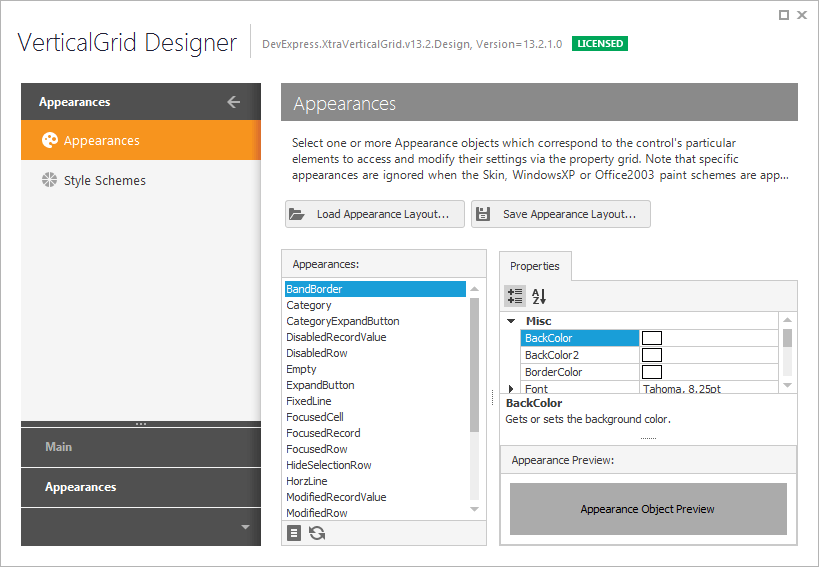
The available appearances are listed in the list box. The selected appearance’s settings are listed by the property grid within the Properties tab. Any changes made are immediately reflected in the Appearance Preview section.
You can customize the settings of several appearances simultaneously. Hold down the SHIFT or CTRL keys while clicking on the names of the appearances to be modified, to select multiple appearance objects. To select all the appearances click the  button or press the ‘Ctrl’+’A’ key combination. To reset the appearance settings of the selected appearance object(s) to their default values click the
button or press the ‘Ctrl’+’A’ key combination. To reset the appearance settings of the selected appearance object(s) to their default values click the  button or press the ‘Ctrl’+’D’ key combination.
button or press the ‘Ctrl’+’D’ key combination.
The appearance layout (the settings of all the AppearanceObject objects) can be saved to an XML file and then applied to other vertical grids. To do this use the buttons located at the top of the page. These buttons are described below:
- Load Appearance Layout… - invokes the Open dialog which allows a previously saved appearance layout to be loaded from an XML file.
- Save Appearance Layout… - invokes the Save dialog which allows the current appearance layout to be saved to an XML file.