Candle Stick Chart
- 6 minutes to read
Short Description
The Candle Stick Chart is represented by the CandleStickSeriesView object, which belongs to Financial Series Views (also called Low-High-Open-Close).
This view is used to show the variation in the price of stock over the course of a day. Each point consists of a rectangle (body the bottom and top values of which correspond to the Open and Close prices) and a vertical line (shadow, wick or tail the bottom and top values of which correspond to the Low and High prices). If the stock closes higher than its opening price, the body is hollow. And if the stock closes lower than its opening price, the body is filled.
For Candle Stick charts, you can choose for which price level (Low, High, Open or Close) to enable FinancialSeriesViewBase.ReductionOptions, meaning that in case the specified price is lower in comparison to the previous point’s value, the subsequent point is painted red (or any other color).
A Candle Stick chart is shown in the image below. Note that this chart type is based upon XYDiagram, so it can be rotated to show bars either vertically or horizontally.
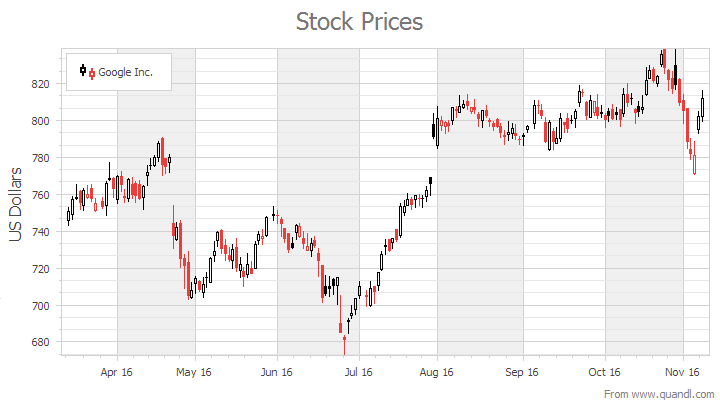
To learn how to exclude holidays and weekends from an axis scale, refer to Work Time and Workday Configuration.
For more information, see Financial Charting.
Chart Type Characteristics
The table below lists the main characteristics of this chart type.
| Feature | Value |
|---|---|
| Series View type | CandleStickSeriesView |
| Diagram type | 2D-XYDiagram |
| Number of arguments per series point | 1 |
| Number of values per series point | 4 (Low, High, Open, Close) |
Note
For information on which chart types can be combined with the Candle Stick Chart, refer to the Series Views Compatibility document.
Example
This example creates a ChartControl with a series of the CandleStickSeriesView type and adds this chart to a form at runtime. Before you proceed with this example, create a Windows Forms Application in Visual Studio and include all necessary assemblies in the References list of your project.
For more information about the features of financial charts, refer to the following help topic: Financial Charting
using System;
using System.Collections.Generic;
using System.Drawing;
using System.Windows.Forms;
using DevExpress.XtraCharts;
namespace CandleStickChart {
public partial class Form1 : Form {
private void Form1_Load(object sender, EventArgs e) {
// Create a new chart.
ChartControl candlestickChart = new ChartControl();
// Create a candlestick series.
Series series1 = new Series("Series 1", ViewType.CandleStick);
// Bind the series to data.
series1.DataSource = GetDataPoints();
series1.SetFinancialDataMembers("Argument", "Low", "High", "Open", "Close");
// Specify that date-time arguments are expected.
series1.ArgumentScaleType = ScaleType.DateTime;
// Add the series to the chart.
candlestickChart.Series.Add(series1);
// Customize the series view settings.
CandleStickSeriesView view = (CandleStickSeriesView)series1.View;
view.LineThickness = 2;
view.LevelLineLength = 0.25;
// Specify the series reduction options.
view.ReductionOptions.ColorMode = ReductionColorMode.OpenToCloseValue;
view.ReductionOptions.FillMode = CandleStickFillMode.AlwaysEmpty;
view.ReductionOptions.Level = StockLevel.Close;
view.ReductionOptions.Visible = true;
// Set point colors.
view.Color = Color.Green;
view.ReductionOptions.Color = Color.Red;
// Access the chart's diagram.
XYDiagram diagram = (XYDiagram)candlestickChart.Diagram;
// Exclude empty ranges from the X-axis range
// to avoid gaps in the chart's data.
diagram.AxisX.DateTimeScaleOptions.SkipRangesWithoutPoints = true;
// Hide the range without points at the beginning of the y-axis.
diagram.AxisY.WholeRange.AlwaysShowZeroLevel = false;
// Hide the legend.
candlestickChart.Legend.Visibility = DevExpress.Utils.DefaultBoolean.False;
// Add a title to the chart.
candlestickChart.Titles.Add(new ChartTitle());
candlestickChart.Titles[0].Text = "Candlestick Chart";
// Add the chart to the form.
candlestickChart.Dock = DockStyle.Fill;
this.Controls.Add(candlestickChart);
}
List<DataPoint> GetDataPoints() {
List<DataPoint> dataPoints = new List<DataPoint> {
new DataPoint(DateTime.Now.AddDays(-9), 24.00, 25.00, 25.00, 24.875),
new DataPoint(DateTime.Now.AddDays(-8), 23.625, 25.125, 24.00, 24.875),
new DataPoint(DateTime.Now.AddDays(-7), 26.25, 28.25, 26.75, 27.00),
new DataPoint(DateTime.Now.AddDays(-6), 26.50, 27.875, 26.875, 27.25),
new DataPoint(DateTime.Now.AddDays(-4), 25.75, 26.875, 26.75, 26.00),
new DataPoint(DateTime.Now.AddDays(-3), 25.75, 26.75, 26.125, 26.25),
new DataPoint(DateTime.Now.AddDays(-2), 25.75, 26.375, 26.375, 25.875),
new DataPoint(DateTime.Now.AddDays(-1), 24.875, 26.125, 26.00, 25.375),
new DataPoint(DateTime.Now.AddDays(0), 25.125, 26.00, 25.625, 25.75),
};
return dataPoints;
}
}
public class DataPoint {
public DateTime Argument { get; set; }
public double Low { get; set; }
public double High { get; set; }
public double Open { get; set; }
public double Close { get; set; }
public DataPoint(DateTime argument, double low, double high, double open, double close) {
this.Argument = argument;
this.Low = low;
this.High = high;
this.Open = open;
this.Close = close;
}
}
}