Multiple Records View Layout
- 2 minutes to read
This topic describes the Multiple Records View layout which is available in the Vertical Grid Control (VGridControl). For an overview of all the layouts that can be applied to the control, see the Layouts Overview topic.
Multiple Records View Layout
The image below shows a VGridControl control with the multiple records view layout applied to it.
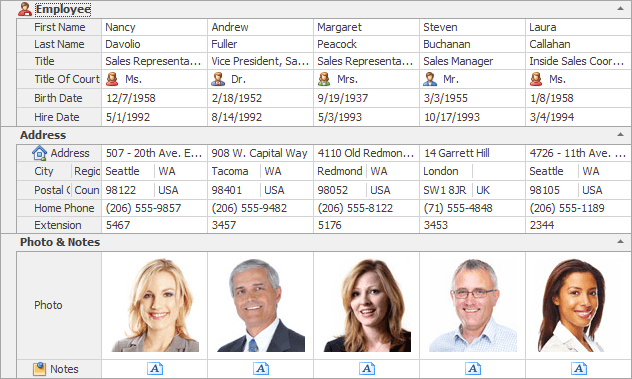
The features specific to this type of layout are listed below:
- Multiple records are displayed and arranged vertically from left to right.
- If there are more fields than can fit vertically into the control, the vertical scrollbar can be displayed. Its visibility is controlled by the VGridControlBase.ScrollVisibility property.
- End-users can resize records by dragging the right border of the leftmost visible record if the VGridOptionsBehavior.ResizeRowValues option is set to true. This option can be accessed using the VGridControlBase.OptionsBehavior property.
The list below enumerates properties which are specific to the multiple records view layout.
- VGridControlBase.RecordWidth - sets the width of records;
- VGridControlBase.RecordMinWidth - gets the minimum width of records;
- VGridControlBase.RowHeaderWidth - sets the width of row headers;
- VGridControlBase.RowHeaderMinWidth - gets the minimum width of row headers;
- VGridControlBase.RecordsInterval - sets the interval between individual records.
The multiple records view layout is normally used when only a small number of fields need to be displayed.
If a large number of fields need to be displayed and you want them all to be visible simultaneously, use the Bands View Layout. If you want to display a single record at a time and prevent end-users from navigating through the records (or implement navigation in a custom manner), use the Single Record View Layout.