Layout Page
- 2 minutes to read
The Layout page allows you to customize the control’s layout and save this layout to an XML file.
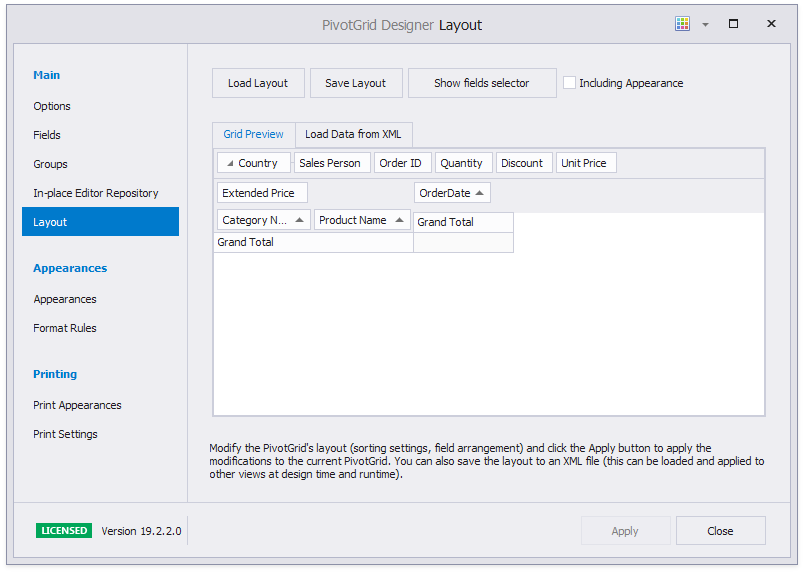
Grid Preview Tab
Within the Grid Preview tab, you can change the Pivot Grid Control’s layout in the same way as at runtime. You can also use the built-in context menus.
If the control is bound to a DataSet object via a .NET Data Provider, you can click the Preview Data button to load data from the underlying data source.
After customizing the Pivot Grid control’s layout, you can apply it using the Apply button. If the changes have not yet been applied, a warning dialog box is automatically invoked when switching to another page or closing the designer.
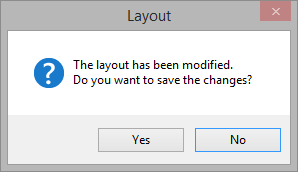
Storing Layout
To save/load a control’s layout to/from an XML file, use the following options.
- Load Layout… button - invokes an Open dialog, which allows you to load the control layout that was previously saved to an XML file.
- Save Layout… button - invokes a Save dialog, which allows the current layout to be saved to an XML file.
- Including Appearance check box - allows you to include appearance settings in the XML file. To learn more about appearance layout, see the Appearances Page topic.
- The Show fields selector button invokes the Customization Form. You can move field headers to or from the form, to hide or show fields.
Load Data from XML Tab
If the Pivot Grid control is not bound to data using a .NET Data Provider, an additional Load Data from XML tab is displayed next to the Grid Preview tab, which allows you to load preview data.
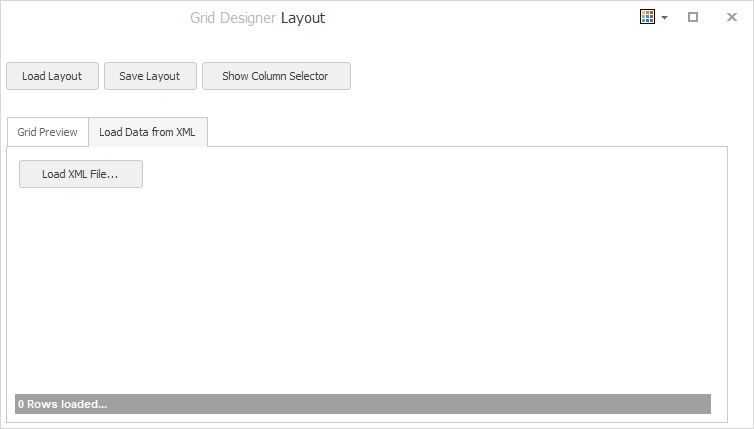
The Load XML File… button invokes an Open dialog that lets you select an XML file to serve as the pivot grid’s data source.