Fields Page
- 2 minutes to read
The Fields page allows you to create or delete fields, and customize individual fields using the built-in property grid.
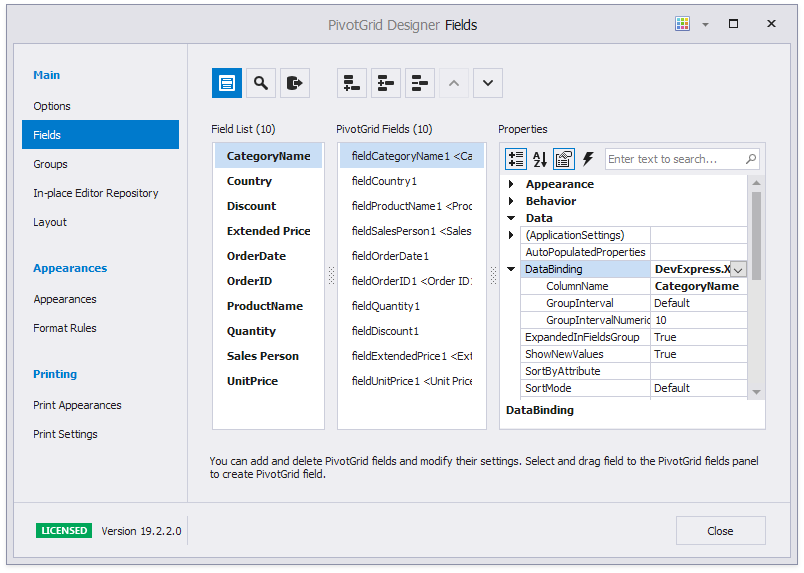
Field List
This list displays the available data source fields. The Field List can be hidden/shown by clicking the  button. The bold items indicate that the Pivot Grid Control has no field bound to this data source field. You can double click or drag items to the PivotGrid Fields to create fields bound to the data source field.
button. The bold items indicate that the Pivot Grid Control has no field bound to this data source field. You can double click or drag items to the PivotGrid Fields to create fields bound to the data source field.
PivotGrid Fields
This list displays the Pivot Grid Control fields contained within the PivotGridControl.Fields collection. The settings of the currently selected field can be accessed and changed via the property grid. Note that you can customize the settings for multiple fields simultaneously. Hold down the SHIFT or CTRL key while clicking field names to select multiple fields.
Button Pane
This pane displays the buttons that are used to manage the fields collection.
Button | Description |
|---|---|
| The Show/Hide Field List button displays or hides the Field List containing the available data source fields. |
| The Search Boxes button displays or hides search panels in the Field List and PivotGrid Fields panes. |
| The Retrieve Fields button creates fields for all fields in the bound data source. Any existing fields are deleted first. New fields are created in the same order as the bound fields appear in the data source. |
| The Add Field button creates a new field and adds it to the collection. |
| The Insert Field button creates a new field and adds it at the currently selected position. |
| The Remove Field button removes the selected field from the collection. Hold down the SHIFT or CTRL key while clicking field names to select and remove multiple fields. |
| The Move Up button swaps the selected field with the previous item. |
| The Move Down button swaps the selected field with the next item. |







