New Name Dialog
- 2 minutes to read
The New Name dialog allows you to create new defined names in a document. Defined names for individual cells and cell ranges can be also created via the name box or automatically generated from values in the selected cells via the Create Names from Selection dialog, however the New Name dialog gives end-users more flexibility. For example, it allows end-users to do the following.
- Create names for cell ranges, as well as for formulas and constants.
- Select whether a name should be accessible within an entire workbook or an individual worksheet only.
- Accompany a name with comments, if necessary.
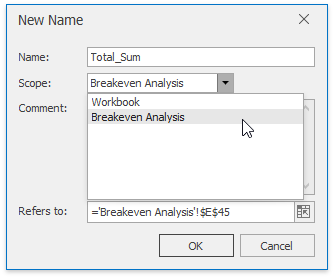
Name - Type a name to be associated with a cell or cell range, formula or constant. Syntax rules for names are listed in the Defined Names document.
Scope - Select the scope of the defined name from the drop-down list (an existing worksheet name or Workbook).
Comment - Enter a descriptive text for the defined name. Optional.
Refers to - Type a cell reference, formula or constant for which a name is being created. When the New Name dialog is invoked, the current cell selection is entered to the Refers to editor by default. To enter another cell range, an end-user can select the range directly in the worksheet. The Collapse Dialog button ( ) minimizes the dialog, and the Expand Dialog button (
) minimizes the dialog, and the Expand Dialog button ( ) restores the dialog’s initial state.
) restores the dialog’s initial state.
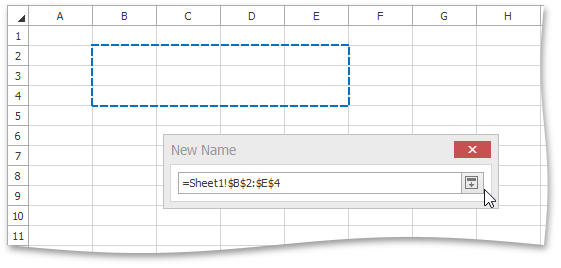
The New Name dialog is invoked on clicking the Defined Name button on the Formulas tab. This button is disabled while cell content is being changed. For an example on how to provide your spreadsheet application with a Ribbon UI, see the Getting Started topic.
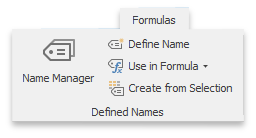
This dialog can also be invoked from the Name Manager on clicking the New… button .