Change PivotTable Data Source Dialog
The Change PivotTable Data Source dialog allows end-users to select another cell range to use as a PivotTable data source.
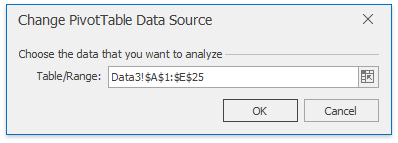
Important
Currently, the SpreadsheetControl uses only worksheet data as a data source for a pivot table. External data sources (such as ODC files, OLAP cubes, relational databases, XML files, etc.) are not supported.
End-users can invoke this dialog by clicking the Change Data Source button on the ribbon. Add the Data ribbon group to enable this button (refer to the Getting Started topic for details on how to provide a Ribbon UI for the SpreadsheetControl).
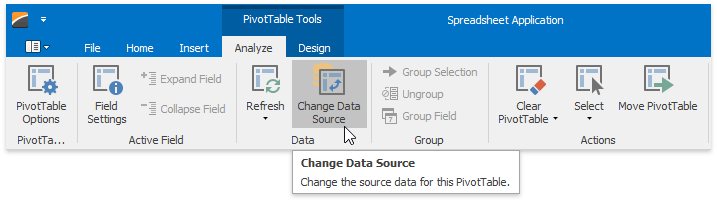
In the dialog’s Table/Range editor, end-users can enter a cell range reference or a table name to use as a data source for the PivotTable report, or select the desired range in the worksheet by clicking the Collapse Dialog button.
Tip
Call the PivotTable.ChangeDataSource method to change the PivotTable data source in code. Refer to the How to: Change a Data Source for a Pivot Table topic for details.