Edit Hyperlink Dialog
The Edit Hyperlink dialog allows an end-user to insert and edit hyperlinks. A hyperlink represents a link to another document or website, activated by clicking on the highlighted text or image. The Edit Hyperlink dialog specifies three types of targets for the hyperlink: an existing file or Web page, a place in the current document, or an email address.
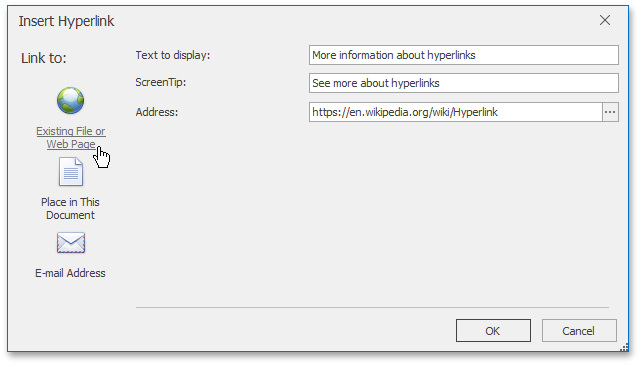
To provide end-users with the capability to invoke the Edit Hyperlink dialog, add the Links Ribbon page group to the SpreadsheetControl. For an example on how to create a Ribbon UI, refer to the Getting Started topic.
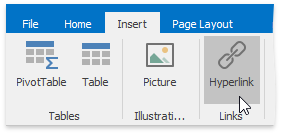
An end-user can also insert a hyperlink by right-clicking a cell and selecting the Hyperlink… item from the context menu, or by pressing CTRL+K.
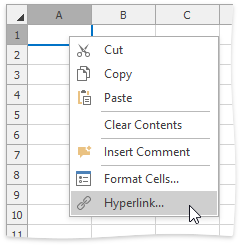
To programmatically create a hyperlink and add it to the HyperlinkCollection collection, use the HyperlinkCollection.Add method. To adjust an existing hyperlink, use the properties of the Hyperlink object. You can also add a hyperlink to a picture using the Shape.InsertHyperlink method, with the hyperlink destination passed as a parameter. For an example on how to add a hyperlink to a worksheet cell, refer to the How to: Add a Hyperlink to a Cell topic.