Move PivotTable Dialog
The Move PivotTable dialog allows end-users to change the PivotTable location.
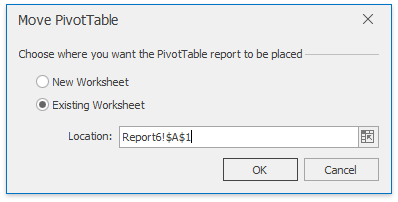
End-users can invoke this dialog by clicking the Move PivotTable button on the ribbon. Add the Actions group to enable this button (refer to the Getting Started tutorial for details on how to provide a Ribbon UI for the SpreadsheetControl).
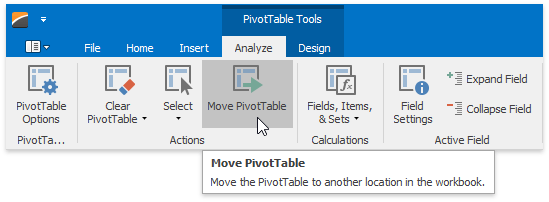
A pivot table can be moved to a new or existing worksheet. Selecting the Existing Worksheet option enables the Location editor. In this editor, end-users can type a reference to the cell range on the current worksheet to specify the new location for the pivot table, or select the desired range in the worksheet by clicking the Collapse Dialog button.
Tip
Call the PivotTable.MoveTo method to change the PivotTable location in code. Refer to the How to: Move a Pivot Table example for details.