Reminders for Appointments
- 4 minutes to read
Note
You are viewing documentation for the legacy WPF Scheduler control. If you’re starting a new project, we strongly recommend that you use a new control declared in the DevExpress.Xpf.Scheduling namespace. If you decide to upgrade an existing project in order to switch to the updated scheduler control, see the Migration Guidelines document.
This document introduces the Reminder, and describes how reminders can be created and handled. It contains a code sample, to help you make the most of reminders in DXScheduler.
Overview
A reminder sends alerts at specified time periods before an appointment’s start time. Any appointment can have one or more reminders. If an appointment has a reminder, the ![]() image is displayed. The DXScheduler suite for WPF provides an abstract ReminderBase class, which implements the basic reminder functionality and two derived classes - Reminder for appointments of AppointmentType.Normal type and RecurringReminder for appointments of a recurrence series.
image is displayed. The DXScheduler suite for WPF provides an abstract ReminderBase class, which implements the basic reminder functionality and two derived classes - Reminder for appointments of AppointmentType.Normal type and RecurringReminder for appointments of a recurrence series.
Creating Reminders
A reminder can be created for a particular appointment, either via code or with the help of the appointment’s editing form, demonstrated below:

There are two methods for creating a reminder via code. The simplest one is the Appointment.HasReminder property - if an appointment has no reminders, and the HasReminder is set to true, then a new reminder with default parameters is created and associated with the appointment. If several reminders for an appointment are required, you should use another method. First, a new reminder is created via the Appointment.CreateNewReminder method. Then, after its characteristics are set, it should be added to the reminder’s collection Appointment.Reminders of the particular appointment.
Using Reminders
To access the appointment’s reminders, use the Appointment.Reminder property, which returns the first reminder in a collection (and the only one if it has been created via the Appointment.HasReminder property), or the Appointment.Reminders property, which gets the entire collection of reminders for an appointment.
When the time has come for the reminder to alert, it invokes the notification dialog, as illustrated below:
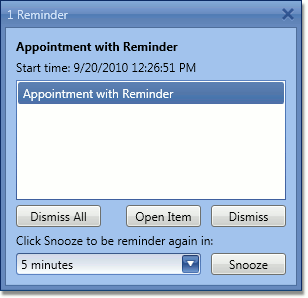
The end-user can switch the reminders off by clicking the “Dismiss“ or “Dismiss All“ buttons.
Another option is to shift the alert time by selecting the time interval in the combo box and clicking the “Snooze“ button. Then, the notification will be postponed for a specified time.
Handling Outdated Appointments
- If a reminder is set for an appointment of AppointmentType.Normal type, this outdated appointment generates an alert as usual (taking into account the SchedulerStorage.RemindersCheckInterval setting). You can use the SchedulerStorage.TriggerAlerts method to fire all reminders for outdated appointments at once, when an application starts.
- If a reminder is set for a recurrent appointment, the reminder never fires for an outdated occurrence. This is sensible because recurrence chains can be lengthy and even infinite.
Handling Reminders for Changed Occurrences
If an occurrence is in the future:
- Once this occurrence is moved to the past, its reminder is deleted.
- When this occurrence is restored and becomes located in the future, its reminder is restored and will persist until this occurrence becomes in the past again.
- When this occurrence is restored and becomes in the past, the reminders are not restored.
If a recurring appointment is in the past (such occurrences do not have reminders):
- Once the occurrence is moved to the future, its reminder is re-created from the pattern.
- When the occurrence is restored and becomes in the past, the reminder is deleted.
Reminder Member Table
The following table lists the main properties, methods and events which implement a Reminder basic functionality.
| Member Name | Description |
|---|---|
| Appointment Information | |
| Reminder.Appointment property | Gets the appointment for which the reminder is set. |
| Reminder.Subject property | Gets the subject text of the appointment which the reminder is applied to. |
| Alert Options | |
| ReminderBase.AlertTime property | Gets or sets the reminder’s alert time. |
| ReminderBase.TimeBeforeStart property | Gets or sets the time interval before the appointment’s start time. |
| Alert Handling | |
| ReminderBase.Dismiss method | Switches the reminder off for the associated appointment. |
| ReminderBase.Snooze method | Notifies the scheduler to defer the triggering of a reminder by the specified interval starting from the specified now date and time. |
| SchedulerStorage.RemindersCheckInterval property | Gets or sets the time interval between checks of the reminder alert time (in milliseconds). |
| SchedulerStorage.TriggerAlerts method | Invokes reminder alerts for the current time. |
| Reminders Form | |
| SchedulerControl.RemindersFormShowing event | Occurs before the Reminders form is invoked to display alert notifications for the currently triggered reminders. |
| SchedulerOptionsBehaviorBase.RemindersFormDefaultAction property. | Gets or sets the type of default action which is applied when the Reminders Form is closed. |
| SchedulerControl.RemindersFormDefaultAction event | Occurs when an end-user does not click the Dismiss or Snooze button on the Reminders form, but closes it. The OptionsBehavior.RemindersFormDefaultAction property should be set to RemindersFormDefaultAction.Custom. |