PDF Viewer for WPF
- 3 minutes to read
The DevExpress PDF Viewer displays PDF files directly in your WPF application, without the need to install an external PDF Viewer on your machine.
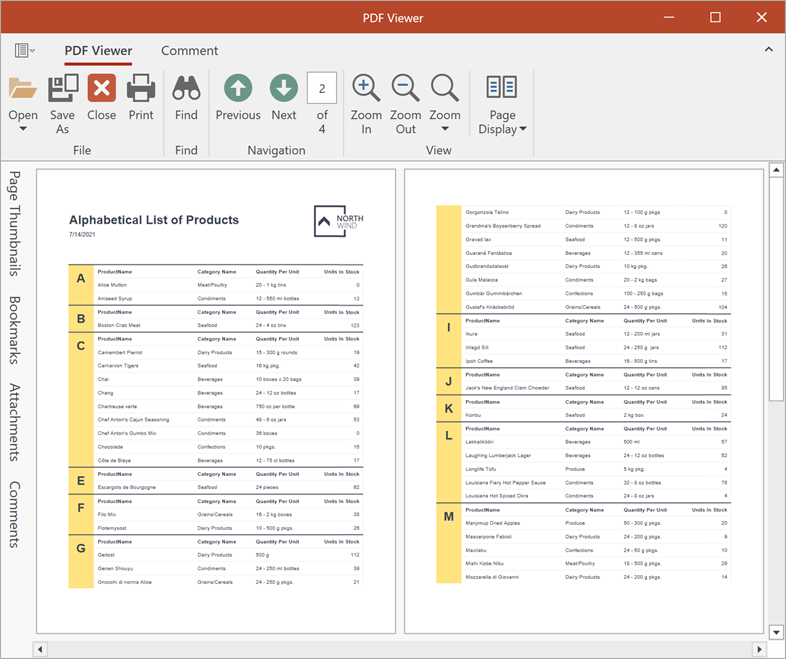
If you are new to the PDF Viewer, we recommend that you first review the following introductory documents:
- Get Started with PDF Viewer
- Task-Based Documentation (Examples)
- Redistribution and Deployment
- Coordinate Systems in PDF Viewer
Access and Edit Document Content
The PDF Viewer allows users to perform the following actions with PDF documents:
- Work with fillable forms. You can edit form fields, import and export form field data to FDF, XFDF, XML, and TXT formats.
- Copy document content. Copy selected text or images with a shortcut or from a context menu.
- Print PDF documents. The built-in Print dialog allows you to specify the number of copies, select the page range to print, set the page size and orientation.
- Search for a text string. You can use the Find panel to search the PDF content (options include case-sensitive and whole word searches).
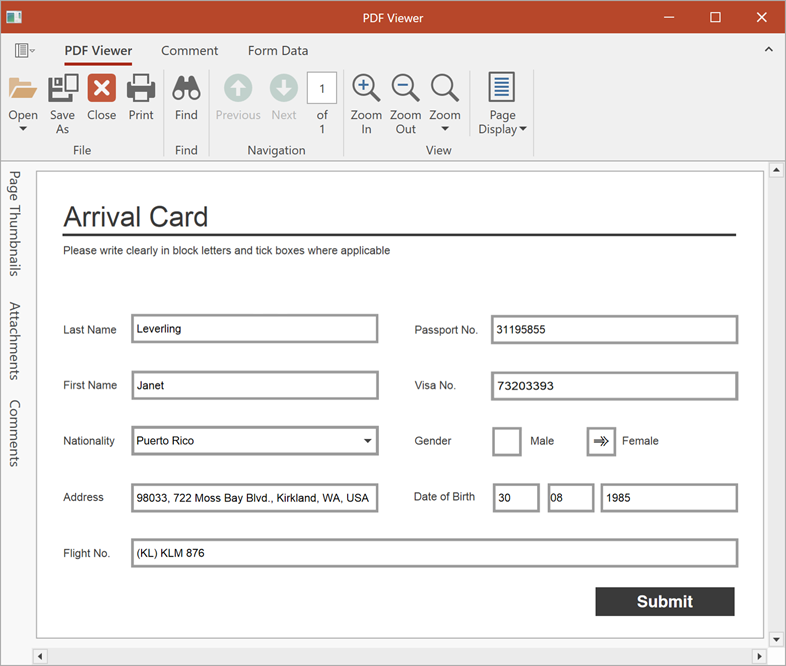
Additional Content
The PDF Viewer allows you to work with additional document elements:
- Bookmarks
- Bookmarks (or outlines) help users quickly navigate to a page in the document or to an external URI.
- Hyperlinks
- A hyperlink is a reference to data that you can directly follow by clicking a document page. Hyperlinks can point to a page, an external document, or to a URI.
- File Attachments
- A document can contain multiple file attachments in any format (images, text files, PDF files, and so forth).
- Annotations
- The PDF Viewer allows you to create, edit, or remove text annotations (sticky notes) and text markup annotations (text highlights). You can also add comments and reviews associated with annotations.
- layers
- Allows you to control the visibility of layers in a document.
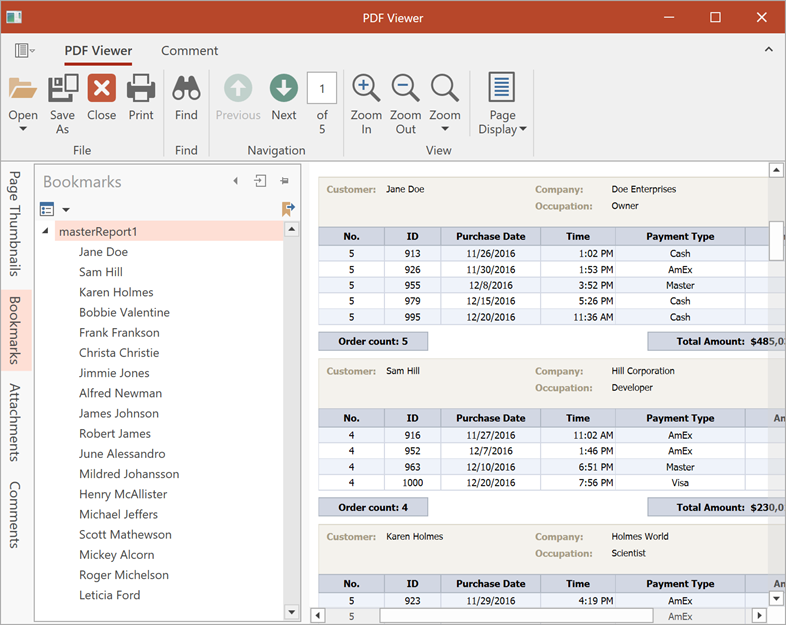
PDF Viewer UI
The PDF Viewer for WinForms ships with a comprehensive User Interface. Use it to adjust the document view: change the page display, rotate a document clockwise and counterclockwise, zoom page content, and switch between recently used page display styles.
The PDF Viewer supports a number of interaction modes for keyboard and cursor: hand tool, marque zoom tool, among others. Change the cursor mode in the context menu or select the tool in the Command UI.
The Navigation Pane allows you to jump to bookmarked pages, use a thumbnail image to go to a specific page, and organize attachments and annotations.
To learn more about the UI elements mentioned above, refer to the following help topics:
DevExpress PDF Document API
The PDF Document API library offers several unique features you may find useful for your PDF Viewer app:
- Export and import interactive form data in code
- Password-protect a document and specify a signature
- Edit form field properties
- Flatten annotations
You need an active license for the DevExpress Office File API Subscription or DevExpress Universal Subscription to use these features in production code. For pricing information, refer to the following page: DevExpress Subscription Plans.