Import and Export Interactive Form Data
- 4 minutes to read
This document describes how to import and export AcroForm data (interactive forms that contain PDF fields used to gather information from the user) in FDF and XML formats.
Import Interactive Form Data
From the User Interface
If your document contains an interactive form, the Form Data ribbon tab or bar group becomes available. Click Import to invoke the Open dialog.
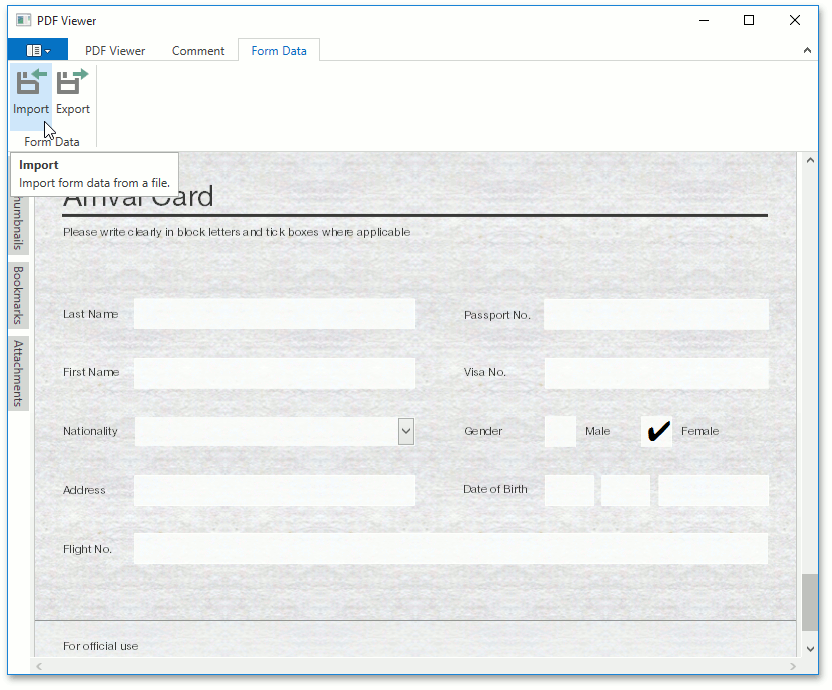
Select a data file (e.g., in the FDF format) to import data and click Open.
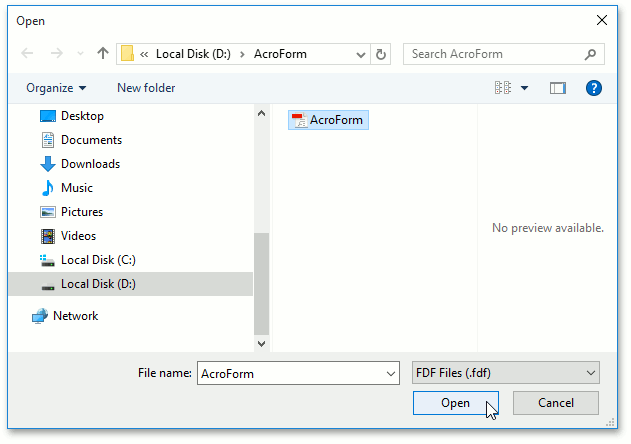
The imported interactive form data will be shown in the PDF Viewer.
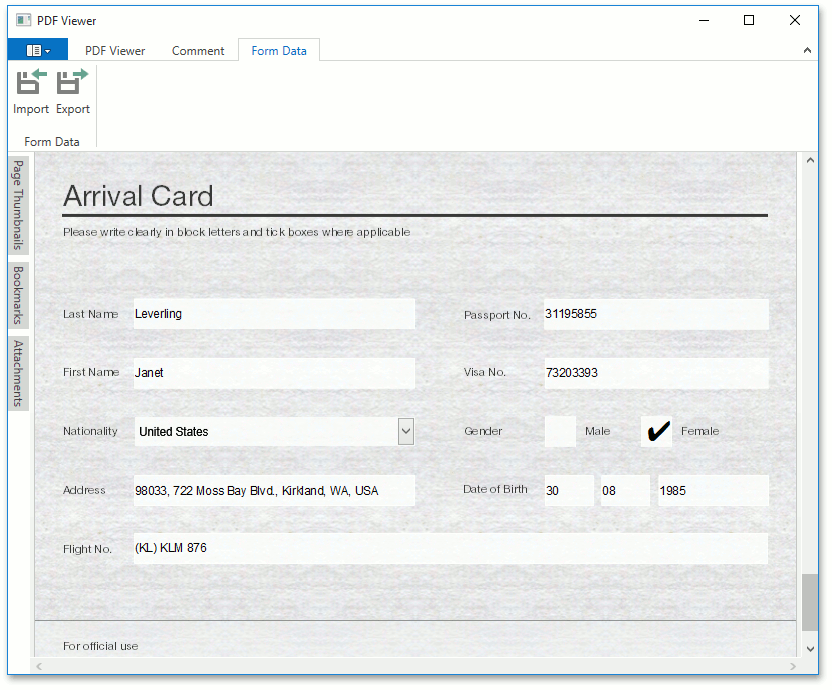
In Code
Call the PdfViewerControl.ImportFormData in the PdfViewerControl.DocumentLoaded event handler to import AcroForm data.
The method invokes the Open dialog window, where you can specify a file name and file format (XML or FDF) from which a PDF document with interactive form is loaded.
<Window
xmlns="http://schemas.microsoft.com/winfx/2006/xaml/presentation"
xmlns:x="http://schemas.microsoft.com/winfx/2006/xaml"
xmlns:dxpdf="http://schemas.devexpress.com/winfx/2008/xaml/pdf"
x:Class="ImportFormData.MainWindow"
Title="MainWindow" Height="450" Width="600">
<Grid>
<dxpdf:PdfViewerControl x:Name="Viewer"
DocumentLoaded="Viewer_DocumentLoaded"
DocumentClosing="Viewer_DocumentClosing"/>
</Grid>
</Window>
Export Interactive Form Data
From the User Interface
If your document contains an interactive form, the Form Data ribbon tab or bar group becomes available. Click the Export button to export interactive form data from a PDF document to one of supported formats.
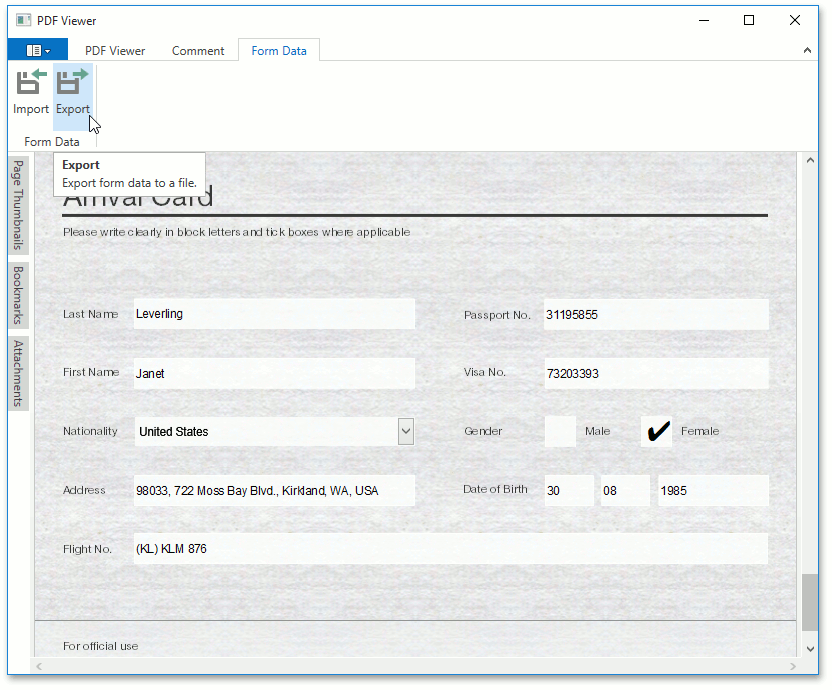
Specify a name and the format (FDF or XML) to export the form in the invoked dialog, and click Save.
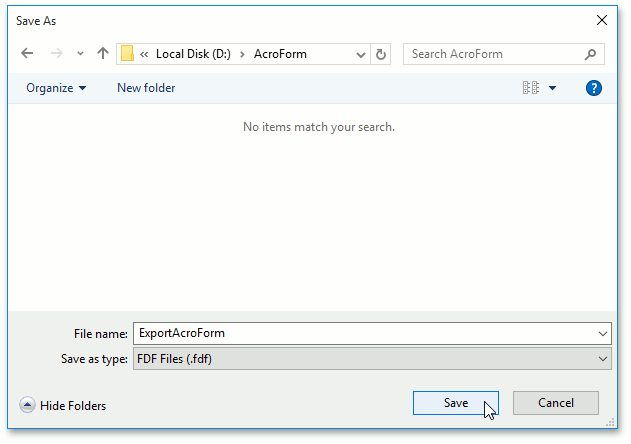
In Code
Call the PdfViewerControl.ExportFormData method in the PdfViewerControl.DocumentLoaded event handler to export interactive form data.
This method invokes the Save As dialog window, where you can specify the desired file format (XML or FDF) and a file name to export interactive form data.
<Window
xmlns="http://schemas.microsoft.com/winfx/2006/xaml/presentation"
xmlns:x="http://schemas.microsoft.com/winfx/2006/xaml"
xmlns:dxpdf="http://schemas.devexpress.com/winfx/2008/xaml/pdf"
x:Class="ExportFormData.MainWindow"
Title="MainWindow" Height="350" Width="525">
<Grid>
<dxpdf:PdfViewerControl x:Name="Viewer" DocumentLoaded="Viewer_DocumentLoaded" />
</Grid>
</Window>
Use Extension Methods to Import or Export Form Data
You can use DevExpress.Pdf.PdfViewerExtensions methods to import or export interactive form data with specified format settings. Add DevExpress.Docs reference to your application to access extension methods.
Important
You require a license to the DevExpress Office File API or DevExpress Universal Subscription to use this member in production code. Refer to the DevExpress Subscription page for pricing information.
The code samples below show how to use PdfViewerExtensions.Import and PdfViewerExtensions.Export methods to work with interactive form data.
// Load a PDF document with AcroForm data.
pdfViewer1.LoadDocument("..\\..\\InitialAcroForm.pdf");
// Import data from an XML format.
pdfViewer1.Import("..\\..\\FilledAcroForm.xml");
...
// Save the imported document.
pdfViewer1.SaveDocument("..\\..\\ImportedAcroForm.pdf");
// Export data to the XML format.
pdfViewer1.Export("..\\..\\AcroForm.xml", PdfFormDataFormat.Xml);