Formula AutoComplete
The Formula AutoComplete feature allows you to avoid typing and syntax errors when creating and editing formulas. When you type a formula into a cell, the SpreadsheetControl displays a drop-down list of valid functions, defined names and table names that match the letters you enter. A tooltip with a detailed description appears for a selected item. Use the UP ARROW and DOWN ARROW keys to navigate through the suggestions. Press TAB or double-click the selected item to insert it into the formula. Press ALT+DOWN ARROW in edit mode to disable or enable Formula AutoComplete.
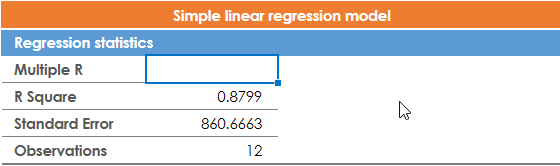
To change the Formula AutoComplete’s behavior, use members of the SpreadsheetFormulaAutoCompleteOptions object accessible from the SpreadsheetControlOptions.FormulaAutoComplete property. The table below lists the main properties that affect the Formula AutoComplete functionality:
Property | Description |
|---|---|
Allows you to turn the Formula AutoComplete functionality on or off. | |
Allows you to specify which items should appear in the Formula AutoComplete’s drop-down list:
|