Palette Repository Editor
- 3 minutes to read
Palette Repository Editor is a design-time dialog that allows you to create, configure, and manage user chart palettes in a TdxChartPaletteRepository component. Double-click the component on a form to invoke this dialog.
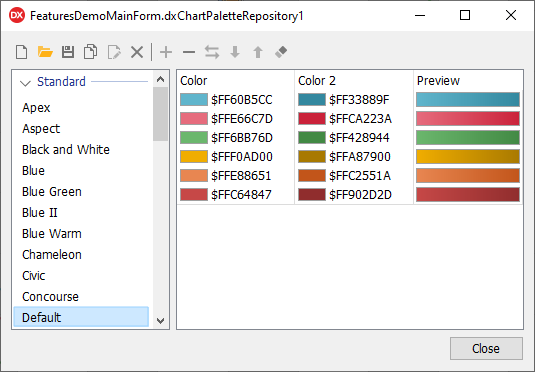
The Palettes pane on the left displays STANDARD and CUSTOM groups that contain predefined and user palettes, respectively. The adjacent Colors pane on the right side displays items in the selected palette. Each palette item consists of primary (Color) and secondary (Color2) colors. The Preview column demonstrates gradients between primary and secondary colors for all palette items.
Note
You cannot manage the list of standard palettes or customize them.
Editor Commands
The Palette Repository Editor displays the following commands (from left to right):

- Add Palette
- Creates a new empty user palette with an automatically generated name.
- Import Palette
- Allows you to import palettes previously created by the Export Palette command.
- Export Palette
- Exports the selected predefined or user palette.
- Clone Palette
- Clones the selected predefined or user palette as a new user palette.
User Palette Commands
- Rename Palette
- Allows you to rename the selected user palette.
- Remove Palette
- Deletes the selected user palette.
- Add Palette Item
- Creates a new palette item and adds it to the end of the selected user palette.
- Remove Palette Item
- Deletes the selected palette item. This button is disabled when no item in a user palette is selected.
- Swap Colors
- Swaps primary and secondary colors in the selected palette item. This button is disabled when no item in a user palette is selected.
- Move Item Down | Move Item Up
- Allow you to rearrange palette items. These buttons move the selected palette item by one position in the corresponding direction.
- Clear Palette
- Deletes all items in the selected user palette.
Create a User Palette at Design Time
Click the Add Palette button to create a new empty user palette.

Select the created palette and click the Add Palette Item button to create a new palette item.

Click the primary or secondary color of the created palette item. You can either select the required color in the drop-down menu[1] or click the ellipsis button to select a custom color in the Color Picker dialog.

Repeat these steps to create any number of palette items.

Apply a User Palette at Design Time
All user palettes are available for selection in the same list as predefined palettes. Click the drop-down button for the Chart control’s Palette property in the Object Inspector and select the required user palette.
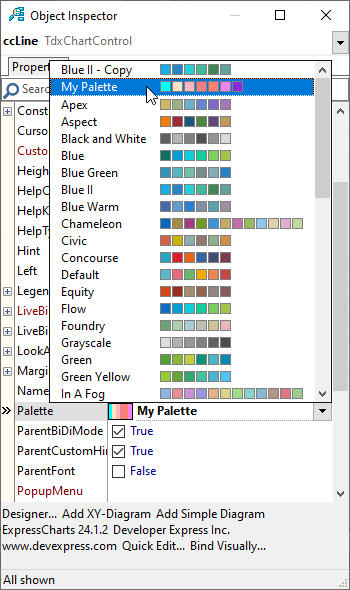
-
The drop-down menu is populated with all standard colors defined in the TdxAlphaColors record.