Pop-Up and Inline Edit Forms in Blazor Grid
- 8 minutes to read
In EditForm or PopupEditForm mode, the Grid displays an inline or pop-up edit form instead of the edited data row. Users can click command buttons to create, modify, and delete grid rows.
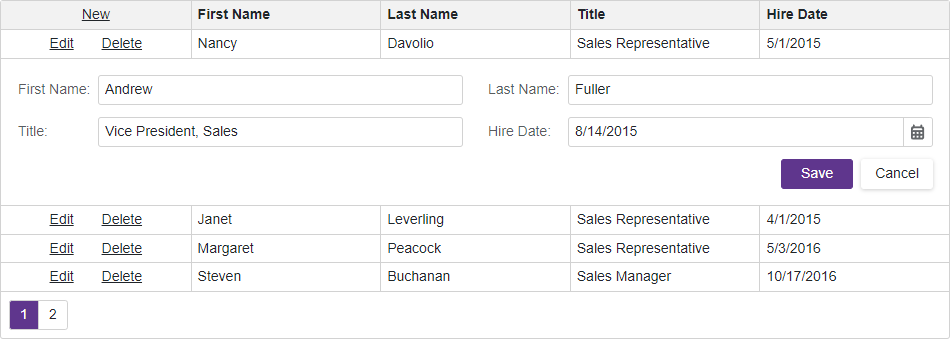
Enable Editing
The built-in edit form shows only the predefined Save and Cancel buttons. Use the EditFormTemplate to populate the edit form with editors. Call the GetEditor(String) method to add an automatically generated column editor in the edit form.
Note
When you place a templated component in the edit form template, a Razor error may occur. To prevent this error, specify the Context parameter explicitly either for the Grid template or for the nested component.
Once you define the edit form content, follow the steps below to enable data editing:
Declare a DxGridCommandColumn object in the Columns template to display the command column.
If your data object has a primary key, assign it to the KeyFieldName or KeyFieldNames property.
Handle EditModelSaving and DataItemDeleting events to save changes and reload Grid data. Refer to the following topic for more information: Edit Model in Blazor Grid.
(Optional). Set the EditMode property to
PopupEditFormto display the edit form in a pop-up window.(Optional). Use the EditNewRowPosition property to display the new item row or change the position of the inline edit form displayed for new records.
@using Microsoft.EntityFrameworkCore
@inject IDbContextFactory<NorthwindContext> NorthwindContextFactory
@implements IDisposable
<DxGrid Data="Data"
EditModelSaving="OnEditModelSaving"
DataItemDeleting="OnDataItemDeleting"
CustomizeEditModel="OnCustomizeEditModel"
KeyFieldName="EmployeeId">
<Columns>
<DxGridCommandColumn />
<DxGridDataColumn FieldName="FirstName" />
<DxGridDataColumn FieldName="LastName" />
<DxGridDataColumn FieldName="Title" />
<DxGridDataColumn FieldName="HireDate" />
</Columns>
<EditFormTemplate Context="editFormContext">
<DxFormLayout>
<DxFormLayoutItem Caption="First Name:">
@editFormContext.GetEditor("FirstName")
</DxFormLayoutItem>
<DxFormLayoutItem Caption="Last Name:">
@editFormContext.GetEditor("LastName")
</DxFormLayoutItem>
<DxFormLayoutItem Caption="Title:">
@editFormContext.GetEditor("Title")
</DxFormLayoutItem>
<DxFormLayoutItem Caption="Hire Date:">
@editFormContext.GetEditor("HireDate")
</DxFormLayoutItem>
</DxFormLayout>
</EditFormTemplate>
</DxGrid>
@code {
IEnumerable<Employee> Data { get; set; }
NorthwindContext Northwind { get; set; }
protected override async Task OnInitializedAsync() {
Northwind = NorthwindContextFactory.CreateDbContext();
Data = await Northwind.Employees.ToListAsync();
}
void OnCustomizeEditModel(GridCustomizeEditModelEventArgs e) {
if(e.IsNew) {
var editModel = (Employee)e.EditModel;
editModel.EmployeeId = Data.Max(x => x.EmployeeId) + 1;
}
}
async Task OnEditModelSaving(GridEditModelSavingEventArgs e) {
var editModel = (Employee)e.EditModel;
if (e.IsNew)
await Northwind.AddAsync(editModel);
else
e.CopyChangesToDataItem();
// Post changes to the database.
await Northwind.SaveChangesAsync();
// Reload the entire Grid.
Data = await Northwind.Employees.ToListAsync();
}
async Task OnDataItemDeleting(GridDataItemDeletingEventArgs e) {
// Remove the data item from the database.
Northwind.Remove(e.DataItem);
await Northwind.SaveChangesAsync();
// Reload the entire Grid.
Data = await Northwind.Employees.ToListAsync();
}
public void Dispose() {
Northwind?.Dispose();
}
}
Customize Pop-Up Edit Form
You can set the EditMode property to PopupEditForm to display the edit form in a pop-up window. Specify the PopupEditFormCssClass property to apply a CSS class to the pop-up edit form. The PopupEditFormHeaderText property allows you to change text in the edit form header.
The following code snippet changes the pop-up edit form’s size and header text:

<DxGrid Data="Data"
EditModelSaving="OnEditModelSaving"
DataItemDeleting="OnDataItemDeleting"
KeyFieldName="EmployeeId"
EditMode="GridEditMode.PopupEditForm"
PopupEditFormHeaderText="Edit Employee"
PopupEditFormCssClass="my-style">
<Columns>
<DxGridCommandColumn />
<DxGridDataColumn FieldName="FirstName" />
<DxGridDataColumn FieldName="LastName" />
<DxGridDataColumn FieldName="Title" />
<DxGridDataColumn FieldName="HireDate" />
</Columns>
<EditFormTemplate Context="editFormContext">
<DxFormLayout>
<DxFormLayoutItem Caption="First Name:">
@editFormContext.GetEditor("FirstName")
</DxFormLayoutItem>
<DxFormLayoutItem Caption="Last Name:">
@editFormContext.GetEditor("LastName")
</DxFormLayoutItem>
<DxFormLayoutItem Caption="Title:">
@editFormContext.GetEditor("Title")
</DxFormLayoutItem>
<DxFormLayoutItem Caption="Hire Date:">
@editFormContext.GetEditor("HireDate")
</DxFormLayoutItem>
</DxFormLayout>
</EditFormTemplate>
</DxGrid>
Hide Predefined Edit Form Buttons
Disable the EditFormButtonsVisible option to hide the predefined Save and Cancel buttons. Instead of them, you can implement your own buttons. Note the following specifics:
Instead of the Save button, you can use a submit button or a button that calls the SaveChangesAsync method on click.
To discard changes and hide the edit form, call the CancelEditAsync method in a custom button’s click event handler.
The following example displays custom Save and Cancel buttons in the edit form:

<DxGrid Data="Data"
EditModelSaving="OnEditModelSaving"
DataItemDeleting="OnDataItemDeleting"
KeyFieldName="EmployeeId"
EditFormButtonsVisible="false">
<Columns>
<DxGridCommandColumn />
<DxGridDataColumn FieldName="FirstName" />
<DxGridDataColumn FieldName="LastName" />
<DxGridDataColumn FieldName="Title" />
<DxGridDataColumn FieldName="HireDate" />
</Columns>
<EditFormTemplate Context="editFormContext">
<DxFormLayout>
<DxFormLayoutItem Caption="First Name:">
@editFormContext.GetEditor("FirstName")
</DxFormLayoutItem>
<DxFormLayoutItem Caption="Last Name:">
@editFormContext.GetEditor("LastName")
</DxFormLayoutItem>
<DxFormLayoutItem Caption="Title:">
@editFormContext.GetEditor("Title")
</DxFormLayoutItem>
<DxFormLayoutItem Caption="Hire Date:">
@editFormContext.GetEditor("HireDate")
</DxFormLayoutItem>
<DxFormLayoutItem ColSpanMd="12">
<DxButton SubmitFormOnClick="true" Text="Save" />
<DxButton Click="@(() => MyGrid.CancelEditAsync())" Text="Cancel" />
</DxFormLayoutItem>
</DxFormLayout>
</EditFormTemplate>
</DxGrid>
Related API
This section contains a comprehensive editing-related API reference.
| DxGrid API member | Type | Description |
|---|---|---|
| CustomValidators | Property | Allows you to declare custom validator components. |
| EditFormButtonsVisible | Property | Specifies whether the edit form contains the predefined Save and Cancel buttons. |
| EditFormTemplate | Property | Specifies the template used to display the edit form. |
| EditMode | Property | Specifies how users edit Grid data. |
| EditNewRowPosition | Property | Specifies the position of UI elements used to create new rows. |
| PopupEditFormCssClass | Property | Assigns a CSS class to the pop-up edit form. |
| PopupEditFormHeaderText | Property | Specifies text displayed in the pop-up edit form’s header. |
| ValidationEnabled | Property | Specifies whether the Grid validates user input in DevExpress data editors located in the edit form or edit cells. |
| CancelEditAsync() | Method | Cancels row editing and discards changes. |
| GetColumnEditSettings<T>(String) | Method | Returns editor settings of the column bound to the specified data source field. |
| GetEditContext() | Method | Returns the edit context. |
| IsEditing() | Method | Returns whether the Grid is being edited. |
| IsEditingNewRow() | Method | Returns whether a new Grid row is being edited. |
| IsEditingRow(Int32) | Method | Returns whether the specified Grid row is being edited. |
| SaveChangesAsync() | Method | Triggers validation and raises the EditModelSaving event if validation succeeds. The method immediately raises this event if validation is disabled. |
| ShowDataItemDeleteConfirmation(Object) | Method | Displays the delete confirmation dialog for the specified data item. If a user confirms the operation, the method raises the DataItemDeleting event. |
| ShowRowDeleteConfirmation(Int32) | Method | Displays the delete confirmation dialog for the specified row. If a user confirms the operation, the method raises the DataItemDeleting event. |
| StartEditDataItemAsync(Object, String) | Method | Starts editing the specified data item. |
| StartEditNewRowAsync(String) | Method | Starts editing a new row. |
| StartEditRowAsync(Int32, String) | Method | Starts editing the row with the specified visible index. |
| CustomizeDataRowEditor | Event | Allows you to customize a cell editor in a data row. |
| CustomizeEditModel | Event | Allows you to create a custom edit model or customize an automatically generated edit model. |
| DataItemDeleting | Event | Fires when a user confirms the delete operation in the delete confirmation dialog. |
| EditCanceling | Event | Fires before the Grid cancels the edit operation and discards changes. |
| EditModelSaving | Event | Fires if validation succeeds after a user saves changes or you call the SaveChangesAsync() method. |
| EditStart | Event | Fires before the Grid starts editing a row. |
| DxGridCommandColumn API member | Type | Description |
|---|---|---|
| CellDisplayTemplate | Property | Specifies a template used to display command column cells. |
| DeleteButtonVisible | Property | Specifies whether the command column displays Delete buttons. |
| DisplayMode | Property | Specifies whether command buttons display icons, captions, or both. |
| EditButtonVisible | Property | Specifies whether the command column displays Edit buttons. |
| HeaderTemplate | Property | Specifies a template used to display the command column header. |
| NewButtonVisible | Property | Specifies whether the command column displays the New button. |
| DxGridDataColumn API member | Type | Description |
|---|---|---|
| DataRowEditorVisible | Property | Specifies whether to render the editor associated with this column in the column edit cell, edit form, or pop-up edit form. |
| EditSettings | Property | Allows you to customize the editor associated with this column. |
| ReadOnly | Property | Specifies whether a user can change the column editor value when the Grid is in edit mode. |