SankeyDiagramControl Class
Displays a multilevel Sankey diagram.
Namespace: DevExpress.XtraCharts.Sankey
Assembly: DevExpress.XtraCharts.v25.2.UI.dll
NuGet Package: DevExpress.Win.Charts
Declaration
[DXLicenseWinForms]
[SerializationContext(typeof(SankeySerializationContext))]
public class SankeyDiagramControl :
Control,
ISankeyContainer,
IToolTipControlClient,
ISupportLookAndFeel,
ISankeyRenderProvider,
IChartRenderProvider,
IPrintable,
IBasePrintable,
IPrintingTarget,
IComponentPrintable,
IComponentExportable,
IScaleDpiProviderRemarks
A Sankey diagram depicts transfers or flows between entities (also called nodes) in a system. This diagram can help locate the most important contributions to a flow.
The following image displays diagram elements:

Each link connects the source and target nodes and has an assigned value - weight. The width of link is proportional to its weight.
Demos
The Sankey Diagram control ships with a set of demo applications. To try out the control, run the Demo Center.
Add to the Project
Drag and drop the SankeyDiagramControl component from the Toolbox to the form to add a Sankey diagram to the project.

This adds references to the following assemblies to the project:
- DevExpress.Charts.v25.2.Core.dll
- DevExpress.Data.Desktop.v25.2.dll
- DevExpress.Data.v25.2.dll
- DevExpress.Printing.v25.2.Core.dll
- DevExpress.XtraPrinting.v25.2.dll
- DevExpress.Utils.v25.2.dll
- DevExpress.Utils.v25.2.UI.dll
- DevExpress.XtraBars.v25.2.dll
- DevExpress.XtraCharts.v25.2.dll
- DevExpress.XtraCharts.v25.2.UI.dll
- DevExpress.XtraCharts.v25.2.Wizard.dll
- DevExpress.XtraEditors.v25.2.dll
Bind to Data
Use the DataSource property to bind the control to a data source. You can assign this property an object that implements any of the following interfaces: IList, IListSource, or IBindingList.
Then, specify the names of data members that store data for source nodes, target nodes and weights:
SourceDataMember - Specifies the name of a data member that contains source node labels.
TargetDataMember - Specifies the name of a data member that contains target node labels.
WeightDataMember (Optional) - Specifies the name of a data member that contains link weights. If the WeightDataMember property is not specified, weights are equal to 1.
using System;
using System.Collections.Generic;
using System.Windows.Forms;
using DevExpress.XtraCharts.Sankey;
namespace SankeySample {
public partial class Form1 : Form {
public Form1() {
InitializeComponent();
}
private void Form1_Load(object sender, EventArgs e) {
sankeyDiagramControl1.DataSource = GetSankeyItems();
sankeyDiagramControl1.SourceDataMember = "Source";
sankeyDiagramControl1.TargetDataMember = "Target";
sankeyDiagramControl1.WeightDataMember = "Value";
sankeyDiagramControl1.Titles.Add(new SankeyTitle { Text = "Export/Import" });
}
List<SankeyItem> GetSankeyItems() {
List<SankeyItem> data = new List<SankeyItem> {
new SankeyItem { Source = "France", Target = "UK", Value = 53 },
new SankeyItem { Source = "Australia", Target = "UK", Value = 72 },
new SankeyItem { Source = "France", Target = "Canada", Value = 81 },
new SankeyItem { Source = "China", Target = "Canada", Value = 96 },
new SankeyItem { Source = "UK", Target = "France", Value = 61 },
new SankeyItem { Source = "Canada", Target = "France", Value = 89 },
};
return data;
}
}
public class SankeyItem {
public string Source { get; set; }
public string Target { get; set; }
public double Value { get; set; }
}
}
Result:

Customize Nodes
Use the SankeyDiagramControl.NodeLabel property to access node label settings. The following options allow you to configure text for node labels:
- TextOrientation - Label text orientation.
- MaxWidth - Label width in pixels.
- MaxLineCount - The number of lines that multiline text can occupy.
- TextAlignment - Text alignment.
- DXFont - Font parameters.
sankeyDiagramControl1.NodeLabel.TextOrientation = TextOrientation.TopToBottom;
sankeyDiagramControl1.NodeLabel.MaxWidth = 200;
sankeyDiagramControl1.NodeLabel.MaxLineCount = 1;
sankeyDiagramControl1.NodeLabel.TextAlignment = StringAlignment.Center;
sankeyDiagramControl1.NodeLabel.DXFont = new DevExpress.Drawing.DXFont("Tahoma", 10);
You can also handle the CustomizeNode event to access a specific node and customize it based on a certain condition:
sankeyDiagramControl1.CustomizeNode += OnCustomizeNode;
//...
private void OnCustomizeNode(object sender, CustomizeSankeyNodeEventArgs e) {
if (e.Label.Text == "France" && e.Node.Level == 0) {
e.Label.DXFont = new DevExpress.Drawing.DXFont("Tahoma", 16);
e.Label.Text = "France (Source)";
}
}
Sort Nodes
The control automatically arranges nodes based on underlying data. If you wish to rearrange nodes or specify a custom sort order, create a class that implements IComparer<SankeyNode>. Then, assign an object of this class to the NodeComparer property.
The following code arranges nodes in descending order of their TotalWeight values:
private void Form1_Load(object sender, EventArgs e) {
sankeyDiagramControl1.NodeComparer = new MyNodeComparer();
}
public class MyNodeComparer : IComparer<SankeyNode> {
public int Compare(SankeyNode x, SankeyNode y) {
return y.TotalWeight.CompareTo(x.TotalWeight);
}
}
Define Node Layout Algorithm
You can use the predefined SankeyLinearLayoutAlgorithm to change node position. The SankeyLinearLayoutAlgorithm.NodeAlignment property specifies the node alignment.
The following example aligns nodes to the bottom of the Sankey diagram:

SankeyLinearLayoutAlgorithm layoutAlgorithm = (SankeyLinearLayoutAlgorithm)sankey.LayoutAlgorithm;
layoutAlgorithm.NodeAlignment = SankeyNodeAlignment.Near;
You can also implement a custom layout. See the following help topic for more information: SankeyLayoutAlgorithmBase.
Highlight Nodes and Links
The Sankey diagram control highlights a node or a link when the mouse cursor hovers over this element. A node is highlighted with the related links. The image below shows the highlighted Canada node:
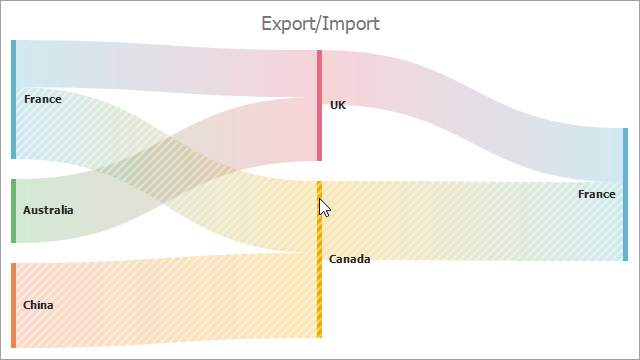
Use the EnableHighlighting property to disable highlighting:
private void Form1_Load(object sender, EventArgs e) {
sankeyDiagramControl1.EnableHighlighting = false;
}
Select Nodes and Links
The SelectionMode property defines whether a user can select links and nodes. Nodes are selected with the related links. The image below shows the selected Canada node:

When SelectionMode is None (default), a user cannot select Sankey elements. Set this property to Single, Multiple, or Extended to allow users to select Sankey nodes and links.
The following code allows a user to select multiple Sankey elements:
private void Form1_Load(object sender, EventArgs e) {
sankeyDiagramControl1.SelectionMode = SankeySelectionMode.Multiple;
}
When a user selects a Sankey node or link, the SelectedItemsChanging event is raised. You can use this event to conditionally cancel the Sankey element selection. The following example prevents the France node selection:
private void sankeyDiagramControl1_SelectedItemsChanging(object sender, SankeySelectedItemsChangingEventArgs e) {
foreach (SankeyNode node in e.NewNodes) {
if (node.Tag == "France") {
e.Cancel = true;
}
}
}
The SelectedItemsChanged event is raised after the Sankey selection state is changed. Use this event to get currently selected elements. The following example uses the SankeySelectedItemsChangedEventArgs.SelectedLinks property to add selected links to a custom selectedExportItems collection:
HashSet<ExportItem> selectedExportItems = new HashSet<ExportItem>();
private void sankeyDiagramControl1_SelectedItemsChanged(object sender, SankeySelectedItemsChangedEventArgs e){
selectedExportItems.Clear();
foreach (SankeyLink link in e.SelectedLinks) {
selectedExportItems.Add((ExportItem)link.Tags[0]);
}
}
//...
public class ExportItem {
public string Exporter { get; set; }
public string Importer { get; set; }
public double Sum { get; set; }
public ExportItem(string from, string to, double weight) {
this.Exporter = from;
this.Importer = to;
this.Sum = weight;
}
}
To select Sankey nodes and links programmatically, add them to the SelectedItems collection. The following example selects the France node and the related links:
List<SankeyItem> data = new List<SankeyItem> {
new SankeyItem { Source = "France", Target = "UK", Value = 53 },
new SankeyItem { Source = "Australia", Target = "UK", Value = 72 },
new SankeyItem { Source = "France", Target = "Canada", Value = 81 },
new SankeyItem { Source = "China", Target = "Canada", Value = 96 },
new SankeyItem { Source = "UK", Target = "France", Value = 61 },
new SankeyItem { Source = "Canada", Target = "France", Value = 89 }
};
sankeyDiagramControl1.DataSource = data;
sankeyDiagramControl1.SourceDataMember = "Source";
sankeyDiagramControl1.TargetDataMember = "Target";
sankeyDiagramControl1.WeightDataMember = "Value";
sankeyDiagramControl1.SelectedItems.Add("France");
sankeyDiagramControl1.SelectedItems.Add(data[0]);
sankeyDiagramControl1.SelectedItems.Add(data[2]);
sankeyDiagramControl1.SelectedItems.Add(data[5]);
Specify Node and Link Colors
The Sankey diagram control uses the SankeyPaletteColorizer to color nodes. A new color from the palette is applied to each node with a unique label. Colors repeat if the number of unique labels exceeds the number of palette colors. To apply a gradient fill to links, the control utilizes the source and target node colors. Specify the SankeyPaletteColorizer.Palette property to change colors that are used to paint a Sankey diagram. You can select one of predefined palettes.

sankeyDiagramControl1.Colorizer = new SankeyPaletteColorizer { Palette = Palettes.NorthernLights };
You can also create a new palette as follows:
using System.Drawing;
//...
Palette palette = new Palette("Custom") {
Color.Red,
Color.Green,
Color.Blue
};
sankeyDiagramControl1.Colorizer = new SankeyPaletteColorizer { Palette = palette };
Custom Colorizer
To paint links and nodes based on a custom algorithm, create a class that implements the ISankeyColorizer interface. Then, assign an object of this class to the Colorizer property.

The following code implements a colorizer that applies random colors to nodes and specifies colors used to apply a gradient fill to links:
private void Form1_Load(object sender, EventArgs e) {
sankeyDiagramControl1.Colorizer = new MyColorizer {
LinkSourceColor = Color.Red,
LinkTargetColor = Color.Yellow
};
public class MyColorizer : ISankeyColorizer {
public event EventHandler ColorizerChanged;
Random rand = new Random();
Dictionary<string, Color> KeyColorPairs = new Dictionary<string, Color>();
public Color LinkSourceColor { get; set; }
public Color LinkTargetColor { get; set; }
public Color GetLinkSourceColor(SankeyLink link) {
return LinkSourceColor;
}
public Color GetLinkTargetColor(SankeyLink link) {
return LinkTargetColor;
}
public Color GetNodeColor(SankeyNode info) {
if (!KeyColorPairs.TryGetValue((string)info.Tag, out Color nodeColor)) {
nodeColor = GenerateColor();
KeyColorPairs.Add((string)info.Tag, nodeColor);
}
return nodeColor;
}
private Color GenerateColor() {
return Color.FromArgb(rand.Next(256), rand.Next(256), rand.Next(256));
}
}
Customize Tooltips
Tooltips are shown when the mouse pointer hovers over a node or link. Use the SankeyToolTipOptions.NodeToolTipEnabled, SankeyToolTipOptions.LinkToolTipEnabled and ToolTipController properties to disable/enable tooltips and customize their appearance. To format tooltip text, handle the CustomizeNodeToolTip and CustomizeLinkToolTip events and specify the CustomizeSankeyToolTipEventArgs.Title and CustomizeSankeyToolTipEventArgs.Content properties in event handlers.
The following code formats text used in tooltips. The e.Node.Tag, e.Link.SourceNode.Tag, and e.Link.TargetNode.Tag properties store values that are shown in default tooltip titles. To obtain node and link weights, use the e.Node.TotalWeight and e.Link.TotalWeight properties.
private void Form1_Load(object sender, EventArgs e) {
sankeyDiagramControl1.ToolTipOptions.LinkToolTipEnabled = DevExpress.Utils.DefaultBoolean.True;
sankeyDiagramControl1.ToolTipOptions.NodeToolTipEnabled = DevExpress.Utils.DefaultBoolean.True;
sankeyDiagramControl1.ToolTipController = new DevExpress.Utils.ToolTipController {
ToolTipType = DevExpress.Utils.ToolTipType.Flyout,
AllowHtmlText = true
};
sankeyDiagramControl1.CustomizeNodeToolTip += OnCustomizeNodeToolTip;
sankeyDiagramControl1.CustomizeLinkToolTip += OnCustomizeLinkToolTip;
}
private void OnCustomizeNodeToolTip(object sender, CustomizeSankeyNodeToolTipEventArgs e) {
e.Title = $"Country: <u>{e.Node.Tag}</u>";
e.Content = $"{e.Node.TotalWeight:f1}";
}
private void OnCustomizeLinkToolTip(object sender, CustomizeSankeyLinkToolTipEventArgs e) {
e.Title = $"{e.Link.SourceNode.Tag} → {e.Link.TargetNode.Tag}";
e.Content = $"{e.Link.TotalWeight}";
}
Print and Export
To print the control, use one of the methods below:
The following methods allow you to export the control to various formats:
- ExportToDocx
- ExportToHtml
- ExportToImage
- ExportToMht
- ExportToPdf
- ExportToRtf
- ExportToSvg
- ExportToXls
- ExportToXlsx)
The code below sets the resulting Sankey diagram image’s width to the document width and exports a Sankey diagram to a PDF file:
sankeyDiagramControl1.OptionsPrint.SizeMode = DevExpress.XtraCharts.Printing.PrintSizeMode.Zoom;
sankeyDiagramControl1.ExportToPdf("D://sankey.pdf");