Commands in Rich Text Editor
- 8 minutes to read
The Rich Text Editor for WinForms ships with a comprehensive set of commands associated with toolbar UI (Ribbon or Bar Command UI). These commands allow you to perform basic operations (format and edit text, create lists, add headers and footers, work with tables, and so on). All commands implemented in the Rich Text Editor control inherit from the Command object. Refer to a following topic for a full list of built-in commands: Command UI in Rich Text Editor for WinForms.
Create and Execute Commands in Code
You can create a new object that is a Command descendant to create a new command. You can also call the RichEditControl.CreateCommand method and pass the RichEditCommandId enumeration member as a parameter to create a command.
The Command class has the following methods used to execute the command action:
- Command.Execute
- The main method. Cannot be utilized when the command is disabled (call the Command.CanExecute() method to determine whether the command is enabled).
- Command.ForceExecute
- Use this method if the command is disabled or if you want to execute the command with a parameter (for example, navigate to a page by its number). The ICommandUIState.EditValue property allows you to specify a command parameter.
The following code calls the RichEditControl.CreateCommand method to create commands based on CapitalizeEachWordTextCase, ToggleFontBold, ChangeFontBackColor, and PrintPreview commands. Each command is executed by the ForceExecute method call. The Command.CreateDefaultCommandUIState method returns the command UI state.
All commands are executed an once on a button click.
static void buttonCustomAction_ItemClick_Commands(object sender, ItemClickEventArgs e) {
RichEditControl richEdit = e.Item.Tag as RichEditControl;
richEdit.SelectAll();
RichEditCommand capCommand = richEdit.CreateCommand(RichEditCommandId.CapitalizeEachWordTextCase);
capCommand.ForceExecute(capCommand.CreateDefaultCommandUIState());
RichEditCommand boldCommand = richEdit.CreateCommand(RichEditCommandId.ToggleFontBold);
boldCommand.ForceExecute(boldCommand.CreateDefaultCommandUIState());
RichEditCommand changeFontColorCommand = richEdit.CreateCommand(RichEditCommandId.ChangeFontBackColor);
DevExpress.Utils.Commands.ICommandUIState state = changeFontColorCommand.CreateDefaultCommandUIState();
state.EditValue = Color.Yellow;
changeFontColorCommand.ForceExecute(state);
RichEditCommand previewCommand = richEdit.CreateCommand(RichEditCommandId.PrintPreview);
previewCommand.ForceExecute(previewCommand.CreateDefaultCommandUIState());
richEdit.DeselectAll();
}
You can bind a command to any UI element. Refer to the following articles for more information:
Best Practices
Take into account the following when you work with commands:
- The Command UI executes commands that can throw unhandled exceptions if a problem occurs. To prevent application failure, subscribe to the RichEditControl.UnhandledException event and set the RichEditUnhandledExceptionEventArgs.Handled property to
true. - You should always create a new instance of a command before execution. Otherwise, you may experience undesired effects and unhandled exceptions.
- We do not recommend that you execute a disabled command. This may lead to unexpected results.
Customize Built-In Commands
To change the actions performed when the built-in command is executed, use the service substitution technique. Create the IRichEditCommandFactoryService descendant which generates custom commands and use the RichEditControl.ReplaceService<T> method (or the GetService → RemoveService → AddService method sequence) to replace default service with a newly created service.
Create A Service Descendant
The following code implements the IRichEditCommandFactoryService descendant which generates customized SaveDocumentCommand and SaveDocumentAsCommand commands. The command descendants override the ExecuteCore methods to display a message after a document is saved. The IsModified internal property indicates unsaved changes in the document. If this property is not changed to false after saving a document, it signals that the save action failed.
public class CustomRichEditCommandFactoryService : IRichEditCommandFactoryService
{
readonly IRichEditCommandFactoryService service;
readonly RichEditControl control;
public CustomRichEditCommandFactoryService(RichEditControl control, IRichEditCommandFactoryService service)
{
Guard.ArgumentNotNull(control, "control");
Guard.ArgumentNotNull(service, "service");
this.control = control;
this.service = service;
}
public RichEditCommand CreateCommand(RichEditCommandId id) {
if (id == RichEditCommandId.FileSaveAs) {
return new CustomSaveDocumentAsCommand(control);
}
if (id == RichEditCommandId.FileSave) {
return new CustomSaveDocumentCommand(control);
}
return service.CreateCommand(id);
}
}
public class CustomSaveDocumentCommand : SaveDocumentCommand {
public CustomSaveDocumentCommand(IRichEditControl richEdit) : base(richEdit) { }
protected override void ExecuteCore() {
base.ExecuteCore();
if (!DocumentServer.Modified) {
MessageBox.Show("Document is saved successfully");
}
}
}
public class CustomSaveDocumentAsCommand : SaveDocumentAsCommand {
public CustomSaveDocumentAsCommand(IRichEditControl richEdit) : base(richEdit) { }
protected override void ExecuteCore() {
DocumentServer.Modified = true;
base.ExecuteCore();
if (!DocumentServer.Modified) {
MessageBox.Show("Document is saved successfully");
}
}
}
Substitute the Service
The following code replaces the IRichEditCommandFactoryService service with its customized descendant.
var builtInService = richEditControl1.GetService<IRichEditCommandFactoryService>();
var myCommandFactory = new CustomRichEditCommandFactoryService(richEditControl1,builtInService);
richEditControl1.ReplaceService<IRichEditCommandFactoryService>(myCommandFactory);
Change Shortcut Keys
The commands in Rich Text Editor ship with assigned keyboard shortcuts. You can use the RichEditControl.RemoveShortcutKey and the RichEditControl.AssignShortcutKeyToCommand methods to modify shortcut keys assigned to commands. Refer to the following article for a full list of available shortcuts: Keyboard Shortcuts
The following code assigns Ctrl+G shortcut to ToggleShowWhitespaceCommand and removes predefined Ctrl+N shortcut so that it is no longer in use.
using System.Windows.Forms;
richEditControl.Text = "Use 'Ctrl+G' shortcut to show/hide whitespace characters";
richEditControl.Text += "\r\nYou can no longer use the 'Ctrl+N' shortcut to create a new document.";
richEditControl.AssignShortcutKeyToCommand(Keys.Control, Keys.G, RichEditCommandId.ToggleShowWhitespace);
richEditControl.RemoveShortcutKey(Keys.Control, Keys.N);
Disable Built-In Commands
Restrict Operations
Use the RichEditControl.BehaviorOptions and DocumentOptions.DocumentCapabilities properties to disable certain functionality and their commands in the Rich Text Editor.
The table below lists options and the operations they manage:
The code sample below hides all printing and page layout commands and disables zooming commands in a Ribbon UI:
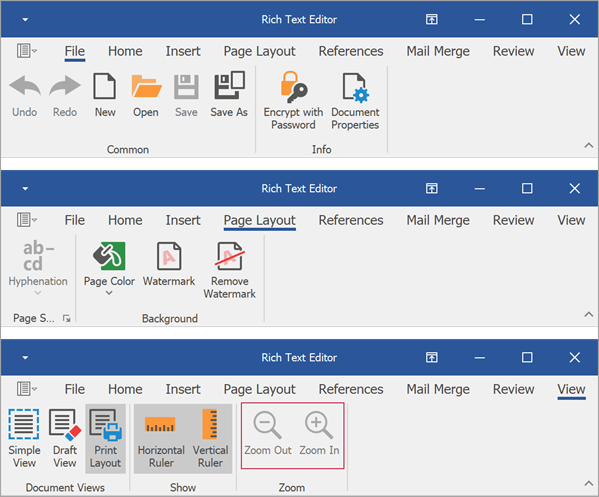
using DevExpress.XtraRichEdit;
//...
HideCommands(richEditControl1.Options);
//...
private void HideCommands(RichEditControlOptions options)
{
options.Behavior.Printing= DocumentCapability.Hidden;
options.DocumentCapabilities.Sections = DocumentCapability.Hidden;
options.Behavior.Zooming = DocumentCapability.Disabled;
}
Disable or Hide a Command with the Specified Condition
You can disable or hide a command when meeting the specified criteria. Create a custom command and override its UpdateCommandUIState method. Change the state depending on the required condition. Set the ICommandUIState.Enabled property to false to disable the command; set the ICommandUIState.Visible property to false to hide the command.
The code sample below creates a custom Replace command and disables it if the document is protected:
public class CustomReplaceCommand : ReplaceCommand {
public CustomReplaceCommand(IRichEditControl control) : base(control)
{
}
public override void UpdateUIState(ICommandUIState state)
{
base.UpdateUIState(state);
if (this.Control.Document.IsDocumentProtected)
state.Enabled = false;
}
}
public class CustomRichEditCommandFactoryService : IRichEditCommandFactoryService {
readonly IRichEditCommandFactoryService service;
readonly RichEditControl control;
public CustomRichEditCommandFactoryService(RichEditControl control, IRichEditCommandFactoryService service)
{
DevExpress.Utils.Guard.ArgumentNotNull(control, "control");
DevExpress.Utils.Guard.ArgumentNotNull(service, "service");
this.control = control;
this.service = service;
}
public RichEditCommand CreateCommand(RichEditCommandId id)
{
if (id == RichEditCommandId.Replace)
return new CustomReplaceCommand(control);
return service.CreateCommand(id);
}
}