Filtering Against Dimension Fields
- 3 minutes to read
End users can use a field’s filter popup to apply a filter criteria to a field and a filter editor to apply it to the entire control. The Pivot Grid supports two types of filtering: Excel-style and Classic. Default type is Excel-style.
Filter Popup
The filter popup allows end-users to filter column, row, or filter fields.
To apply filtering to a field, click the filter button in the field header and select the field values that should be displayed in the pivot grid.
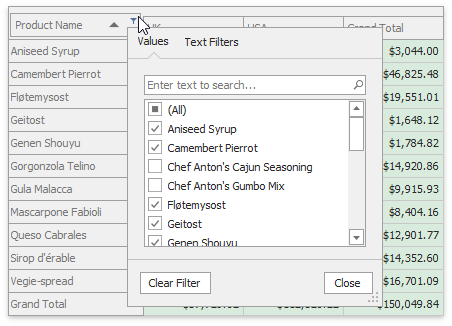
The Excel-style filter popup’s content depends on the type of data the related field displays. In the “Values” tab, end users can select specific field values from the Pivot Grid. The “Filters” tab supplies users with additional options related to the field type. For example, when filtering a string field, you can show only those records that begin with ‘C’:
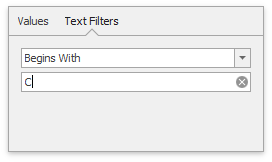
The Excel-style filter popup displays applied filters in the popup and the Filter panels. The Filter Editor dialog allows end user to create and edit complex filter conditions.
Note
The Excel-style cannot be used in the following cases: to apply filtering in OLAP mode.
The Classic filter popup allows you to filter only field values. The filter values specified by the Classic style filter are not displayed in the Filter Panel. End users can use toolbar buttons to control filtering options. To learn more about the toolbar functionality, see Filter Button and Popup.
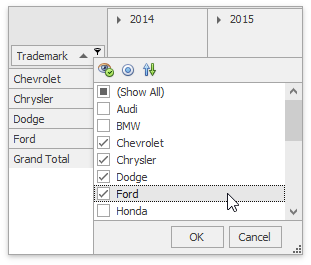
| API | Description |
|---|---|
| PivotGridOptionsFilterPopup.FieldFilterPopupMode | Gets or sets the field’s pop-up filter mode. |
| PivotGridFieldOptions.AllowFilter | Gets or sets whether an end-user can apply a filter to the current field. |
Filter Editor
The Filter Editor allows you to build complex filter criteria with an unlimited number of filter conditions, combined by logical operators, and applies filters to the entire control.
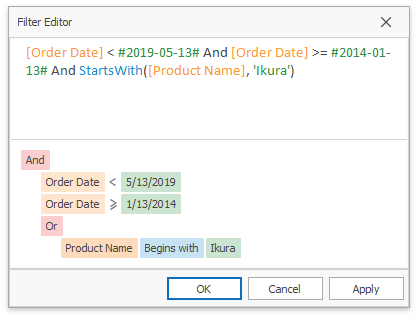
To invoke the Filter at runtime, right-click a field header area or a field header, and choose ‘Show Filter’ from the context menu.
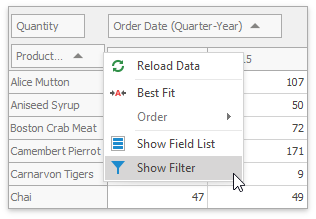
| API | Description |
|---|---|
| WindowsFormsSettings.FilterCriteriaDisplayStyle | Gets or sets the default display style of filter conditions in a control’s Filter Panel, MRU Filter List, and built-in Filter Editor. |
| PivotGridOptionsCustomization.AllowFilter | Gets or sets whether filter buttons are displayed within field headers. |
Filter Panel
Once the Filter has been applied, the Pivot Grid Control shows the Filter Panel at the bottom.

The following capabilities are available for end users:
- Close Filter button that closes the panel and clears the filter
- Enable Filter checkbox to temporarily disable or enable the current filter.
- MRU Filter button that displays the MRU (most recently used) Filter List.
- Edit Filter button that invokes the Filter Editor to build complex filter criteria.
Note
The MRU list is not available if the filter criteria display style is Visual (the WindowsFormsSettings.FilterCriteriaDisplayStyle property value equals Visual).