Applying Conditional Formatting
You can change the appearance of individual data cells based on specific conditions using the Format Rules context menu. This feature helps to highlight important information, identify trends and exceptions, and compare data.
To invoke the menu, do the following.
- Right-click the data cell corresponding to the intersection of the required data, row and column fields.
- Select the required rule from the list.
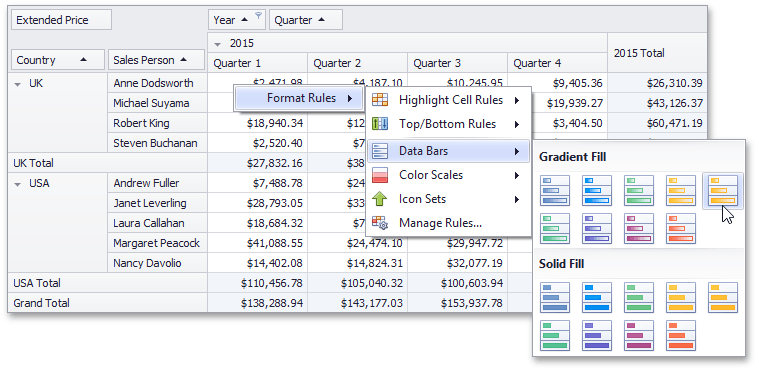
Available format rules are displayed when expanding the Format Rules menu.
Note
To allow end-users to change the appearance of data cells, set the control’s PivotGridOptionsMenu.EnableFormatRulesMenu property to true.
End-users can add, sort, modify or delete format conditions using the Conditional Formatting Rules Manager.
Note
To allow end-users to use the Conditional Formatting Rules Manager, ensure that the control’s PivotGridOptionsMenu.EnableFormatRulesMenu property is set to true.