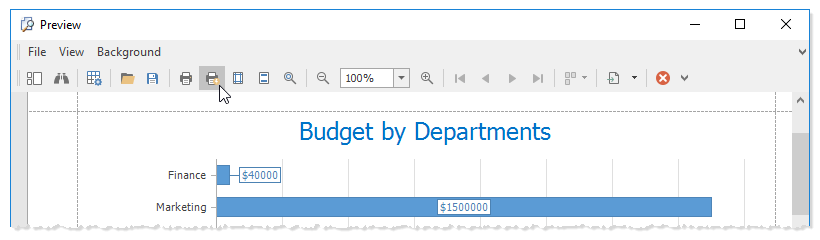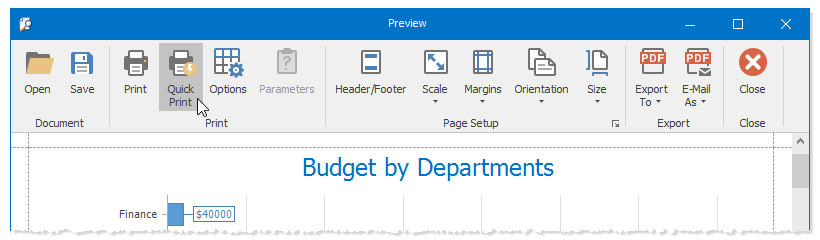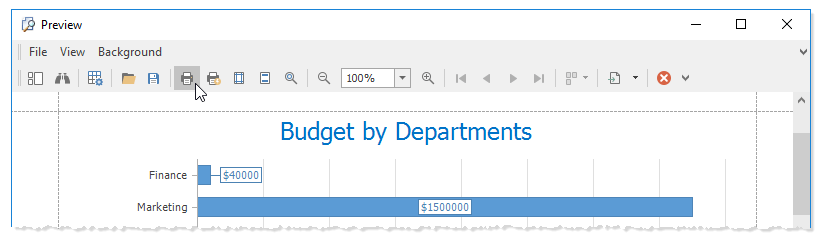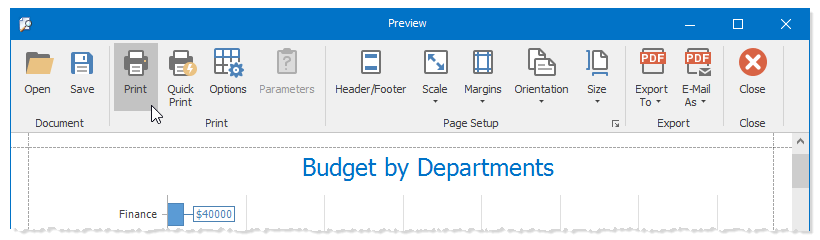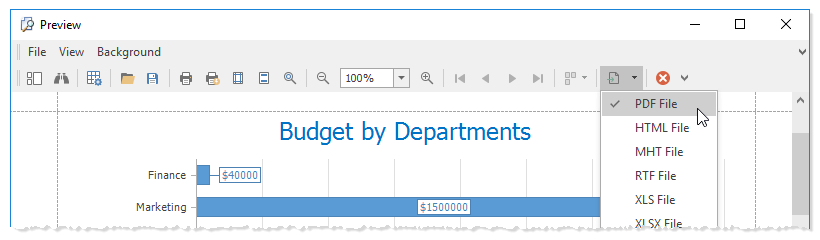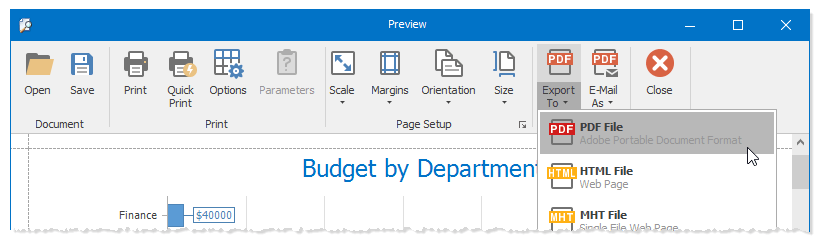Print and Export
- 4 minutes to read
You can print a chart and export it to multiple file formats.
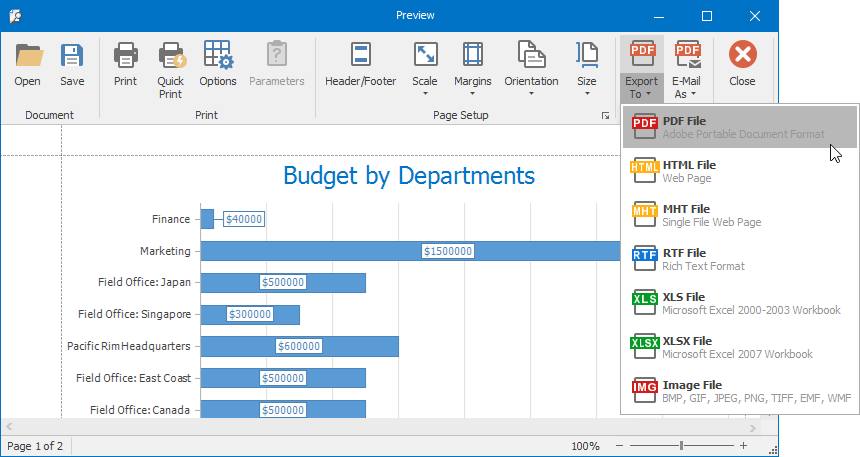
A project should reference the DevExpress.XtraPrinting.25.1 and DevExpress.Printing.v25.1.Core assemblies to execute print and export operations.
Print a Chart
Use the following code to print a chart:
private void onButtonClick(object sender, EventArgs e) {
if (chartControl.IsPrintingAvailable) {
chartControl.Print();
}
}
The table below lists related API members:
| Member | Description |
|---|---|
| ChartControl.Print | Prints the chart. |
| ChartControl.IsPrintingAvailable | Indicates whether the chart can be printed. |
Print/Export a Chart from the Print Preview
You can display a Print Preview that contains the toolbox or the Ribbon.
| Method | Description |
|---|---|
| ChartControl.ShowPrintPreview | Invokes the chart’s Print Preview that contains the toolbox. |
| ChartControl.ShowRibbonPrintPreview | Invokes the chart’s Print Preview that contains the Ribbon. |
The following code invokes the chart’s Print Preview that contains the Ribbon:
private void onButtonClick(object sender, RoutedEventArgs e) {
chartControl.ShowRibbonPrintPreview(this);
}
Click the Quick Print item to print a chart:
Use the Print item to show the standard print dialog:
Select a file format in the Export drop-down list to export the chart:
Export a Chart from Code
The following methods export a chart to different formats:
| Method | Description |
|---|---|
| ChartControl.ExportToHtml | Exports a chart to an HTML file. |
| ChartControl.ExportToImage | Exports a chart to an image. |
| ChartControl.ExportToMht | Exports a chart to an MHT file. |
| ChartControl.ExportToPdf | Exports a chart to a PDF file. |
| ChartControl.ExportToXls | Exports a chart to an XLS file. |
| ChartControl.ExportToXlsx | Exports a chart to an XLSX file. |
| ChartControl.ExportToRtf | Exports a chart to an RTF file. |
| ChartControl.ExportToDocx | Exports a chart to a DOCX file. |
| ChartControl.ExportToSvg | Exports a chart to an SVG image. |
The following code exports a chart to a PDF file:
private void onButtonClick(object sender, EventArgs e) {
// Exports a vector-based chart to a PDF file.
chartControl.OptionsPrint.ImageFormat = DevExpress.XtraCharts.Printing.PrintImageFormat.Metafile;
chartControl.ExportToPdf("D://document.pdf",
new DevExpress.XtraPrinting.PdfExportOptions { ConvertImagesToJpeg = false });
}
Configure Print/Export Options
You can configure chart options before print or export. The following example prints the chart as a bitmap image:
private void onButtonClick(object sender, EventArgs e) {
chartControl.OptionsPrint.SizeMode = PrintSizeMode.Stretch;
chartControl.OptionsPrint.ImageFormat = PrintImageFormat.Bitmap;
if (chartControl.IsPrintingAvailable) {
chartControl.Print();
}
}
The example above uses the following properties.
| Property | Description |
|---|---|
| ChartControl.OptionsPrint | Contains print options. |
| ChartOptionsPrint.SizeMode | Specifies how a chart is resized. |
| ChartOptionsPrint.ImageFormat | Specifies an image format used to display the chart in the Print Preview. |
Custom Print/Export
You can use a PrintableComponentLink object to customize the layout of a printed/exported document.
The following example shows the Print Preview of a landscape-orientated document that contains a chart that is stretched to fit the page:
using System.Drawing.Printing;
using DevExpress.XtraCharts;
using DevExpress.XtraPrinting;
//...
PrintableComponentLink pcl = new PrintableComponentLink(new PrintingSystem());
splineChart.OptionsPrint.SizeMode = DevExpress.XtraCharts.Printing.PrintSizeMode.Stretch;
pcl.Component = splineChart;
pcl.Landscape = true;
pcl.PaperKind = PaperKind.A4;
pcl.ShowPreviewDialog();
Related API members:
| Property | Description |
|---|---|
| ChartOptionsPrint.SizeMode | Specifies how a chart is resized. |
| PrintableComponentLinkBase.Component | Specifies the control that is printed. |
| LinkBase.Landscape | Indicates whether the page orientation is landscape. |
| LinkBase.PaperKind | Specifies the paper size. |
See the following help topic for more information: How to: Use the PrintableComponentLink to Print DevExpress Controls.
Use an object of the CompositeLink class to print or export a chart with another control. Create PrintableComponentLink objects for each control and add them to the CompositeLinkBase.Links collection. The following example shows the Print Preview of a document that contains a chart and a grid:
using DevExpress.XtraCharts;
using DevExpress.XtraPrinting;
using DevExpress.XtraPrintingLinks;
// ...
CompositeLink composLink = new CompositeLink(new PrintingSystem());
PrintableComponentLink pcLink1 = new PrintableComponentLink();
PrintableComponentLink pcLink2 = new PrintableComponentLink();
pcLink1.Component = this.chartControl1;
pcLink2.Component = this.gridControl1;
composLink.Links.Add(pcLink1);
composLink.Links.Add(pcLink2);
composLink.Landscape = true;
composLink.ShowPreview();
See also: How to: Combine Links via the CompositeLink.