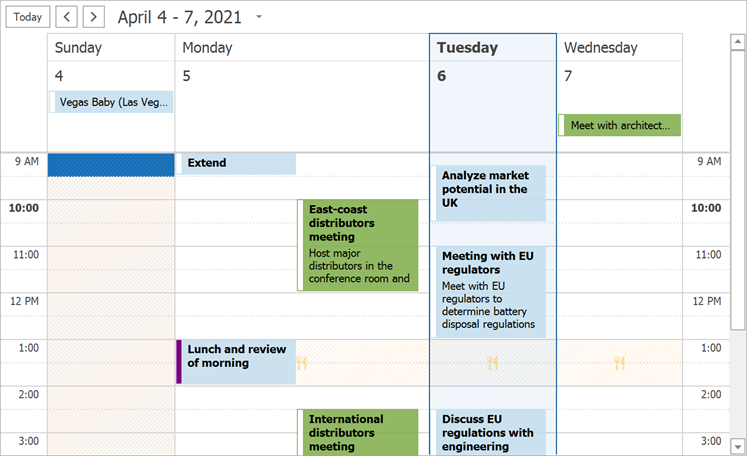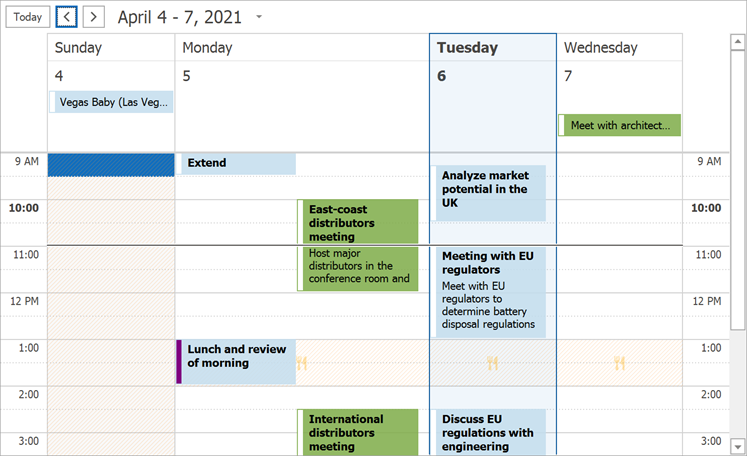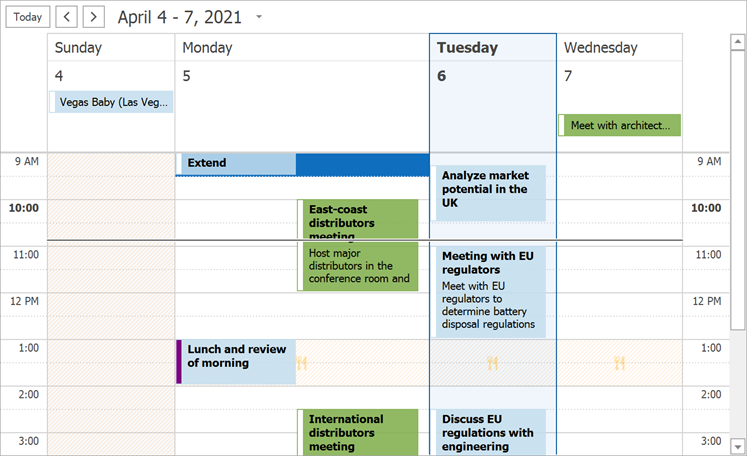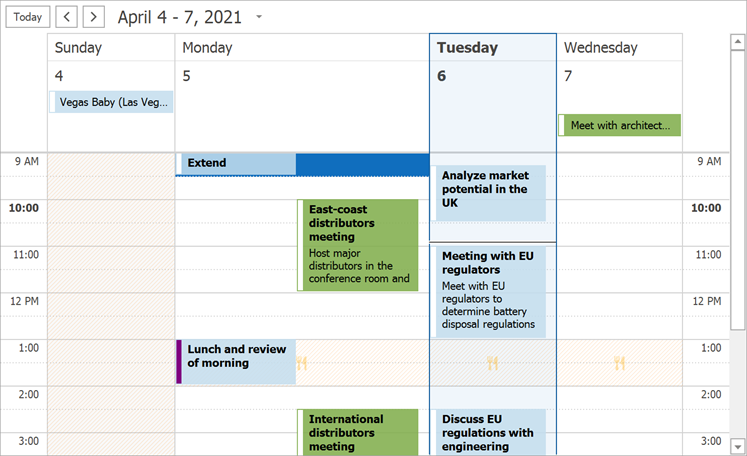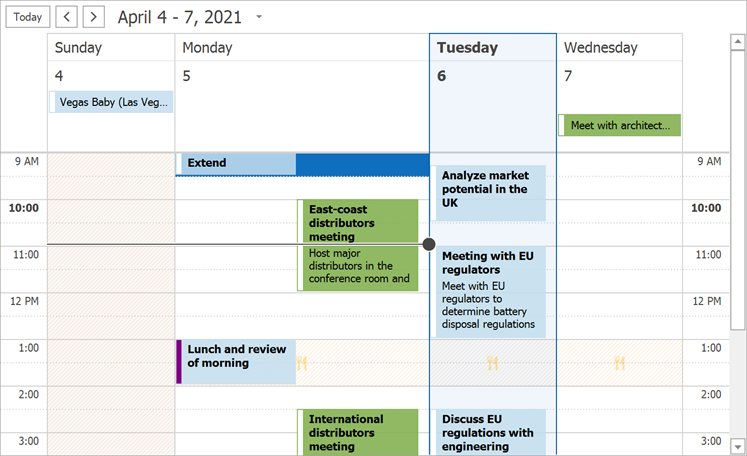SchedulerTimeIndicatorDisplayOptions.Visibility Property
Gets or sets a mode that specifies conditions for displaying the time indicator.
Namespace: DevExpress.Xpf.Scheduler
Assembly: DevExpress.Xpf.Scheduler.v25.1.dll
NuGet Package: DevExpress.Wpf.Scheduler
Declaration
Property Value
| Type | Description |
|---|---|
| TimeIndicatorVisibility | A TimeIndicatorVisibility enumeration member. The default is TimeIndicatorVisibility.TodayView. |
Available values:
| Name | Description | Image |
|---|---|---|
| Never | The time indicator is hidden. |
|
| Always | The time indicator is always displayed across the entire view. |
|
| TodayView | If the current interval includes the today day column, the indicator is displayed for all days (equal to the “Always” value). If there is no today date in the current interval, the indicator is hidden (equal to the “Never” value). |
|
| CurrentDate | The time indicator is displayed only in the Today date’s column. |
|
| DaysBeforeToday | The time indicator is drawn only if the current interval includes the today date (same as in “TodayView” mode), and only inside columns that precede the today column. |
|
Property Paths
You can access this nested property as listed below:
| Object Type | Path to Visibility |
|---|---|
| DayView |
|
| TimelineView |
|
Remarks
Important
You are viewing documentation for the legacy WPF Scheduler control. If you’re starting a new project, we strongly recommend that you use a new control declared in the DevExpress.Xpf.Scheduling namespace. If you decide to upgrade an existing project in order to switch to the updated scheduler control, see the Migration Guidelines document.