ExpressFlowChart Tutorial. Step 4: Group Chart Symbols
- 2 minutes to read
In this step, you start with a customized chart that contains ungrouped elements.
You can group multiple chart symbols to manipulate them as a single chart symbol (for instance, select and/or perform drag-and-drop operations). Each group has a master chart symbol to which all other grouped chart symbols are attached. Any operation applied to the master chart symbol automatically affects the entire group. For instance, when you drag an individual group, all its elements (including connections) move together with the master chart symbol.
To group the required chart symbols, you need to select them, click the right mouse button, and invoke the context menu.
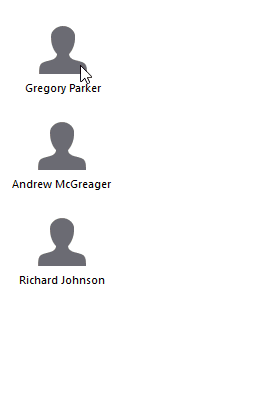
The table below describes the features that you can use to work with groups:
| Menu Item | Description |
|---|---|
| New Union | Groups selected chart symbols. |
| Add To Union | Invokes the “Select Union” dialog that lists existing groups to which you can add all selected chart symbols. |
| Remove From Union | Detaches selected chart symbol(s) from the group. |
| Clear Union | Ungroups all chart symbols within the group to which the selected chart symbol belongs. |
| Clear All Unions | Ungroups all the chart elements. |
Next step demonstrates how to adjust the chart view within the control.