ExpressFlowChart Control Tutorial. Step 3: Create Connections
In this step, you start with the fully configured control containing the customized chart symbols. Now, you need to connect them.
To create a connection, click the Connector button, choose the start point on the corresponding chart symbol and drag the connection to the destination point of the required chart symbol.
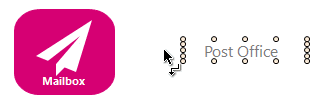
To customize the connection appearance use the “Edit Connection“ dialog that you can invoke by double-clicking the required element within the editing area or clicking the Properties context menu item.

The dialog allows you to set the connection’s text, font, arrow style, line and arrow color. You can adjust a connection’s line style via the Connectors popup menu in the Design tab and add intermediate points for setting the line’s angularity or curvature. To create an intermediate point, click the connection and drag the new point to a desired position.
The result is shown below:

There are chart elements that belong to the same departments, so you can group them as shown in the next step.