GridListEditor Class
Represents the List Editor used by default in XAF Windows Forms applications, to display List Views in a UI.
Namespace: DevExpress.ExpressApp.Win.Editors
Assembly: DevExpress.ExpressApp.Win.v25.2.dll
NuGet Packages: DevExpress.ExpressApp.Win, DevExpress.ExpressApp.Win.Design
Declaration
public class GridListEditor :
WinColumnsListEditor,
ISupportNewItemRowPosition,
ISupportFooter,
ILookupListEditor,
IGridListEditorTestable,
ILookupEditProvider,
IRequireContextMenu,
IRequireDXMenuManager,
IConfigurableLookupListEditor,
ISupportBorderStyle,
ISupportFilterEditorRemarks
List Editors are used by List Views to display object collections in a UI. The GridListEditor provides the most common data representation in the form of a two-dimensional table:
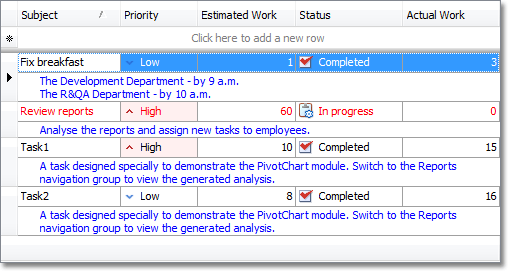
To display object collections, the GridListEditor uses an instance of the GridControl class as the underlying control.
The GridListEditor supports a wide range of features out of the box:
Implements the IExportable interface - can be exported via the ExportController and printed via the PrintingController:
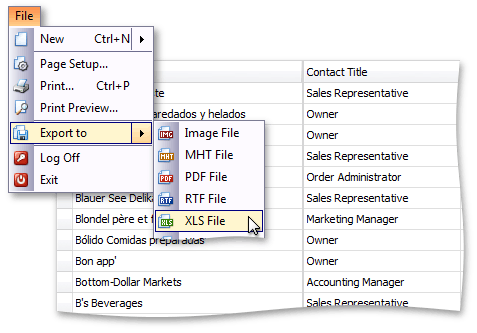
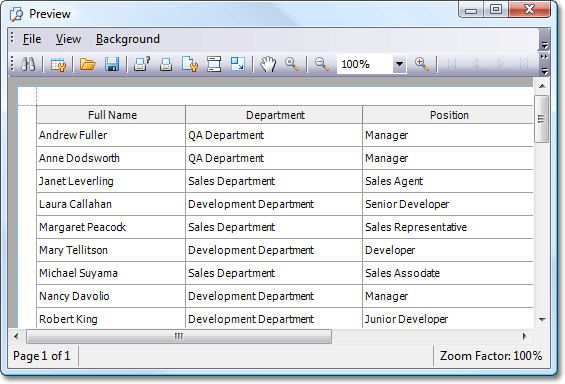
- Implements the IDataAwareExportable interface - the data-aware export type (ExportType) is used by default when exporting to Excel formats.
Implements the
ISupportAppearanceCustomizationinterface - supports conditional appearance: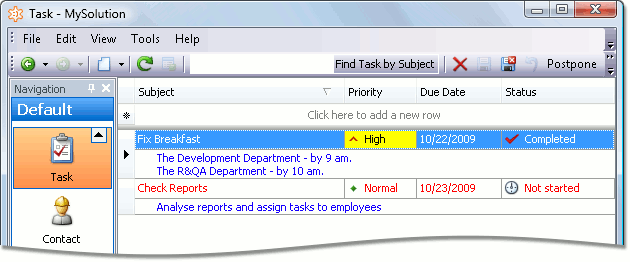
Implements the IHtmlFormattingSupport interface - supports HTML formatting of column captions:

Implements the
IDXPopupMenuHolderinterface, and provides anActionDXpop-up menu: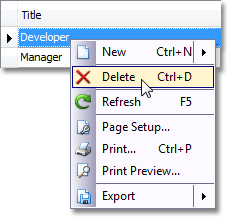
Implements the
IControlOrderProviderinterface - supports the RecordsNavigationController‘s PreviousObject and NextObject Actions: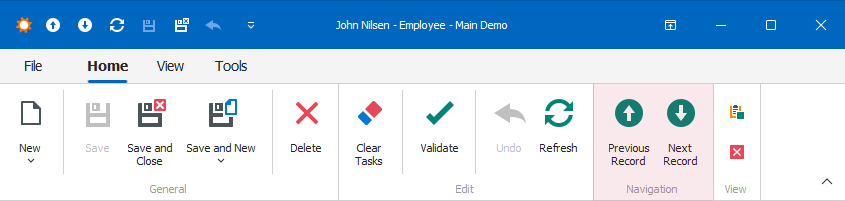
Implements the ISupportNewItemRowPosition interface - has a new item row. It allows end-users to create a new object directly in a List View:
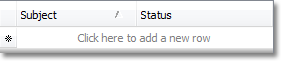
The new item row option is available when a List View is displayed in edit mode. To set the row’s location, use the
DefaultListViewOptionsattribute in code. Alternatively, use the IModelListViewNewItemRow.NewItemRowPosition property of the appropriate Views | List View node. By default, the row is not displayed.Supports the preview section. It is a non-editable region in data rows that displays a particular column’s content across all the List Editor’s columns:
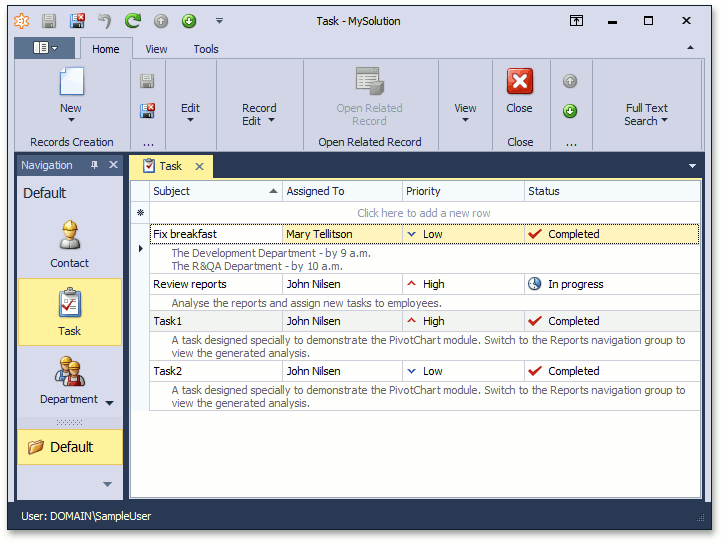
The column whose content is displayed in the preview section is specified by the IModelListViewPreviewColumn.PreviewColumnName property of the Application Model’s Views | <ListView> node.
Supports Banded Grid Views.
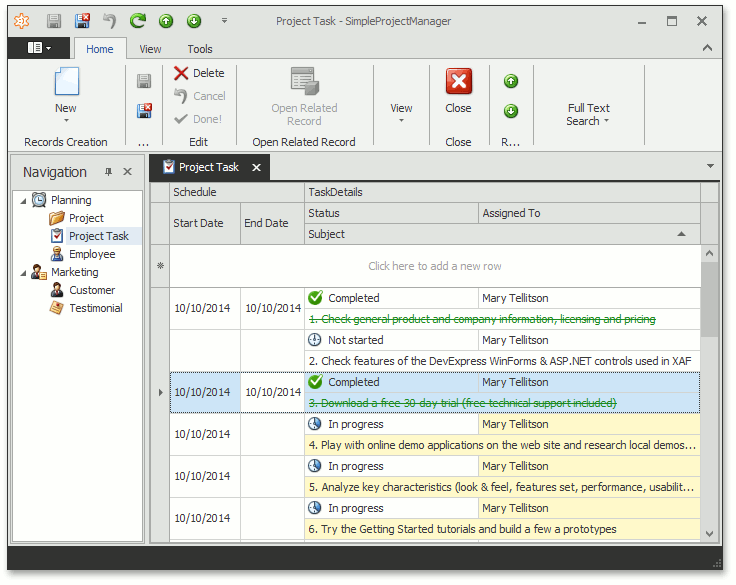
For details, refer to the List View Bands Layout and How to: Configure Bands in a Grid List Editor topics.
Supports the in-place editing feature. It allows the
GridListEditorto represent its cells via various Property Editors: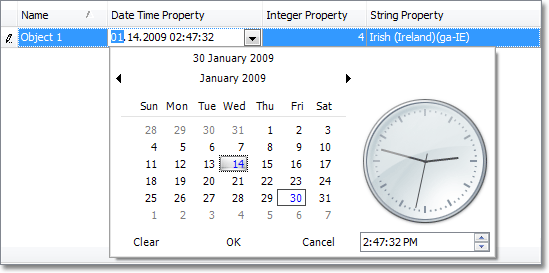
Supports the filter panel. It allows you to quickly filter the grid:
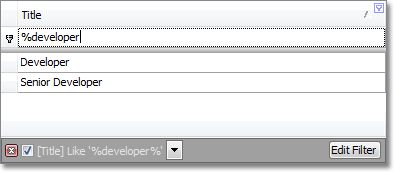
The filter panel can be activated via the IModelListViewShowAutoFilterRow.ShowAutoFilterRow property of the Application Model’s Views | <ListView> node.
Supports filtering, sorting and grouping:
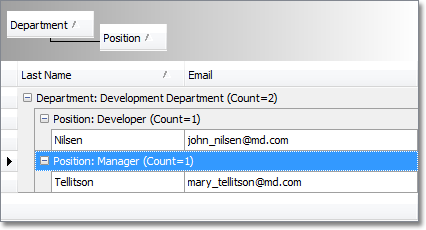
You can specify a group interval, so that groups are not created for each unique value, but for specific value ranges. To do this, use the IModelColumn.GroupInterval property of the Application Model’s Views | <ListView> | Columns | Column node.
- Supports all List View data access modes. These modes can be activated via the IModelListView.DataAccessMode property of the appropriate Views | List View node.
The GridListEditor is used by default in XAF Windows Forms applications. So generally, there is no need to instantiate it in your code. However, the GridListEditor exposes a range of useful public members that are not defined in the base ListEditor class. These members can be accessed, for example, from a custom Controller or Action. The following table lists them.
| Property Name | Member Type | Description |
|---|---|---|
| WinColumnsListEditor.ColumnCreated | Event | Occurs after a column has been created in the GridListEditor‘s GridView. Handle this event to be notified after a column has been created or recreated in the GridListEditor‘s GridView. |
| WinColumnsListEditor.Grid | Property | Provides access to the GridListEditor‘s GridControl control. |
| GridListEditor.GridView | Property | Provides access to the GridControl‘s View that is used to represent data in two-dimensional grid form. |
| GridListEditor.ProcessSelectedItemBySingleClick | Property | Specifies whether a List View’s record must be processed after a click or a double-click. |
| GridListEditor.TrackMousePosition | Property | When this property is set to true, moving the mouse within the GridListEditor‘s region changes the focus to the row that is under the mouse pointer. |
To see examples on how to access the GridListEditor from a View Controller, refer to the following topics:
- How to: Access the Grid Component in a List View
- How to: Filter Large List Views using the Auto Filter Row
- How to: Filter List Views on the UI Specific Level