HierarchyPrintOptions.ParentFieldName Property
Specifies the name of the field that stores a data object’s (record’s) parent object ID.
Namespace: DevExpress.XtraReports.UI
Assembly: DevExpress.XtraReports.v25.2.dll
NuGet Package: DevExpress.Reporting.Core
Declaration
Property Value
| Type | Default | Description |
|---|---|---|
| String | String.Empty | The name of the field that stores a data object’s (record’s) parent object ID. |
Property Paths
You can access this nested property as listed below:
| Object Type | Path to ParentFieldName |
|---|---|
| DetailBand |
|
Remarks
Set the KeyFieldName and ParentFieldName properties if your report’s data has the Id-ParentID related fields.
In the following data object, the ParentRegionID is the Parent Field Name:
public class CountryData {
public CountryData(int regionId, int parentRegionId, string region, double area) {
RegionID = regionId;
ParentRegionID = parentRegionId;
Region = region;
Area = area;
}
public int RegionID { get; set; }
public int ParentRegionID { get; set; }
public string Region { get; set; }
public double Area { get; set; }
}
The following code creates the Detail band for the hierarchical report:
using System.ComponentModel;
using System.Drawing;
using System.Windows.Forms;
using DevExpress.Utils;
using DevExpress.Utils.Svg;
using DevExpress.XtraPrinting;
using DevExpress.XtraPrinting.Drawing;
using DevExpress.XtraReports.UI;
// ...
DetailBand detailBand = new DetailBand() {
Name = "Detail",
HeightF = 25,
EvenStyleName = "EvenStyle",
Padding = new PaddingInfo(5, 5, 0, 0),
Font = new Font("Tahoma", 9f),
};
// Print root level nodes in bold
detailBand.ExpressionBindings.Add(new ExpressionBinding("Font.Bold", "[DataSource.CurrentRowHierarchyLevel] == 0"));
// Sort data on each hierarchy level by the Region field
detailBand.SortFields.Add(new GroupField("Region", XRColumnSortOrder.Ascending));
// Specify Id-ParentID related fields
detailBand.HierarchyPrintOptions.KeyFieldName = "RegionID";
detailBand.HierarchyPrintOptions.ParentFieldName = "ParentRegionID";
// Specify the child node offset
detailBand.HierarchyPrintOptions.Indent = 25;
// Add an XRCheckBox control as the DetailBand's drill-down control to allow end users to collapse and expand tree nodes
XRCheckBox expandButton = new XRCheckBox() {
Name = "DrillDownCheckBox",
BoundsF = new RectangleF(0, 0, 25, 25),
};
expandButton.ExpressionBindings.Add(new ExpressionBinding("Checked", "[ReportItems].[" + detailBand.Name + "].[DrillDownExpanded]"));
SvgImage checkedSvg = SvgImage.FromResources("CreateHierarchicalReportInCode.Expanded.svg", typeof(ReportCreator).Assembly);
SvgImage uncheckedSvg = SvgImage.FromResources("CreateHierarchicalReportInCode.Collapsed.svg", typeof(ReportCreator).Assembly);
expandButton.GlyphOptions.Alignment = HorzAlignment.Center;
expandButton.GlyphOptions.Size = new SizeF(16, 16);
expandButton.GlyphOptions.CustomGlyphs[CheckBoxState.Checked] = new ImageSource(checkedSvg);
expandButton.GlyphOptions.CustomGlyphs[CheckBoxState.Unchecked] = new ImageSource(uncheckedSvg);
detailBand.DrillDownControl = expandButton;
detailBand.DrillDownExpanded = false;
XRLabel regionLabel = new XRLabel() {
Name = "RegionLabel",
BoundsF = new RectangleF(25, 0, 450, 25),
TextAlignment = TextAlignment.MiddleLeft,
// Anchor the label to both the left and right edges of the DetailBand so that it fits the page's width
AnchorHorizontal = HorizontalAnchorStyles.Both
};
regionLabel.ExpressionBindings.Add(new ExpressionBinding("Text", "[Region]"));
XRLabel AreaLabel = new XRLabel() {
Name = "AreaLabel",
TextFormatString = "{0:N0}",
BoundsF = new RectangleF(475, 0, 175, 25),
TextAlignment = TextAlignment.MiddleRight,
// Anchor the label to the right edge of the DetailBand
AnchorHorizontal = HorizontalAnchorStyles.Right
};
AreaLabel.ExpressionBindings.Add(new ExpressionBinding("Text", "[Area]"));
detailBand.Controls.AddRange(new XRControl[] { expandButton, regionLabel, AreaLabel });
return detailBand;
}
}
If you specify the KeyFieldName-ParentFieldName property pair, the report’s Detail band is printed in tree mode.
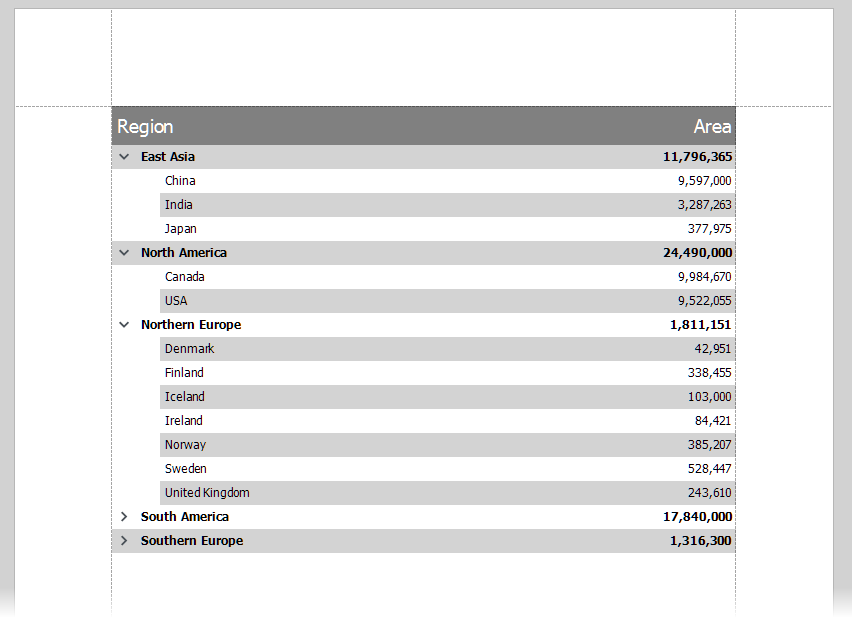
Note
Tree mode is supported for recursive data and data with ID-ParentID related fields. Specify either the ChildListFieldName property or the KeyFieldName- ParentFieldName property pair.