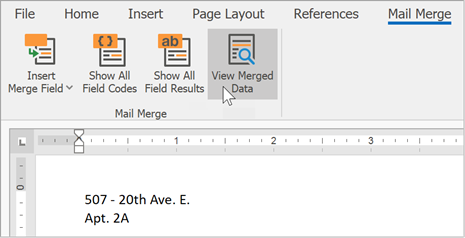MERGEFIELD
- 2 minutes to read
MailMerge field
{ MERGEFIELD “field name“ [ switch ] [\* MERGEFORMAT] }
When the main document is merged with the selected data source, information from the specified data field is inserted in place of the merge field.
The MERGEFIELD field supports the following switches:
| Switch | Description |
|---|---|
| \* MERGEFORMAT | Retains the formatting applied to the field. |
| \b “text“ | Specifies the text to be inserted before the MERGEFIELD field if the field is not blank. |
| \f “text“ | Specifies the text to be inserted after the MERGEFIELD field if the field is not blank. |
Example:
{ MERGEFIELD FirstName \f” “ }{ MERGEFIELD MiddleName \f” “ }{ MERGEFIELD LastName }
If the MiddleName field data is missing (null), then there is only one space between FirstName and LastName:
David Bradley
Otherwise, MiddleName is separated by spaces as required:
David M Bradley
If the merge field is replaced with a DateTime value and no formatting switch is specified, the actual display formatting is dependent on the FieldOptions.UseCurrentCultureDateTimeFormat option.
- If this option is set to true, the
RichEditControluses settings specified by the DateTimeFormatInfo.ShortDatePattern property of the application’s currentCultureInfo. - If the FieldOptions.UseCurrentCultureDateTimeFormat is
false(the default value), DateTime values are displayed with theM/d/yyyyformatting.
Click the Show All Field Results button on the Mail Merge ribbon tab to display the MERGEFIELD field as a placeholder:
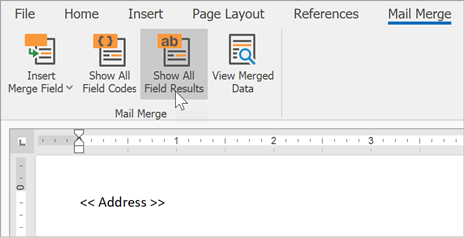
Click the View Merged Data button on the Mail Merge ribbon tab to display the MERGEFIELD code result: