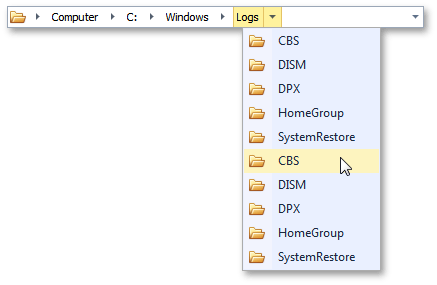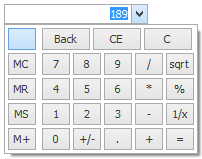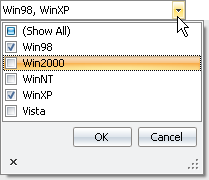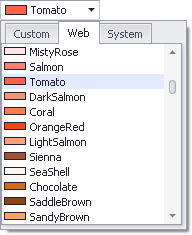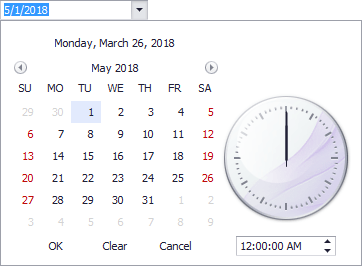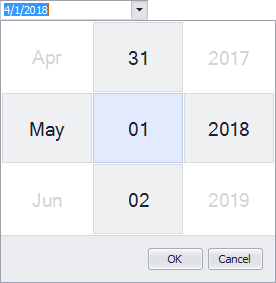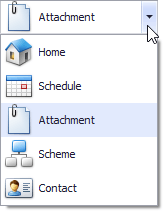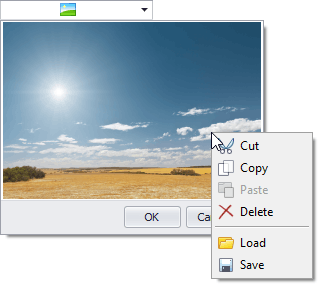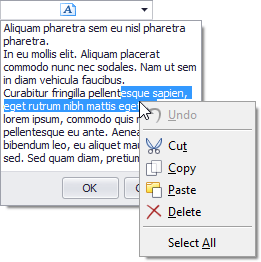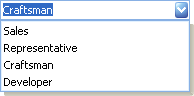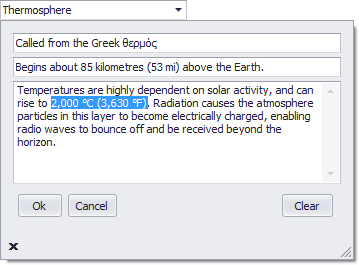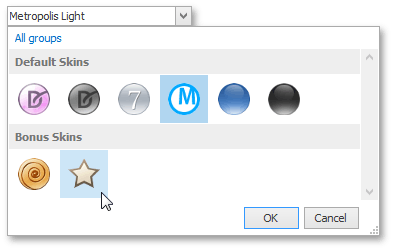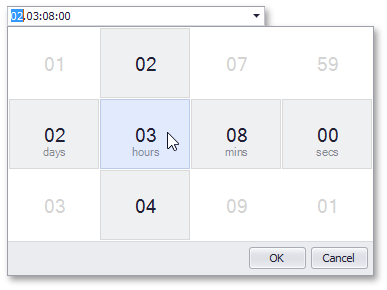Dropdown Editors Overview
- 3 minutes to read
Dropdown Editors
Dropdown editors are controls that use popup windows to provide access to editor-specific data (a list of items to select, memo data, image, etc). Dropdown editors included in the XtraEditors library are listed below.
Note
The XtraScheduler and other libraries provide additional dropdown editors, which you may find useful. See descendants of the PopupBaseEdit class for a complete list of DevExpress WinForms dropdown editors.
Dropdown Editors | Repository Item | Description |
|---|---|---|
The MS Windows Explorer-inspired navigation bar that allows end-users to navigate through a hierarchical tree of nodes.
| ||
Allows you to edit numeric values using a dropdown calculator.
| ||
An editor that displays a list of check boxes in a drop-down menu. Users can select multiple items.
| ||
The editor that allows you to select a color from a dropdown window.
| ||
An advanced dropdown color picker that supports multiple palettes (a predefined color palette, Web, Web-Safe and System) to choose colors from.
| ||
The text editor that allows you to select predefined items from a dropdown list. List items are typically represented by strings.
| ||
The editor to edit date/time values using a dropdown calendar.
| ||
The editor to select a font from a dropdown list.
| ||
The combo box editor whose items can display custom images. The control also allows values from an enumeration to be displayed.
| ||
The editor that displays images in a popup window.
| ||
The editor that provides lookup functionality using a lightweight grid in a drop-down window.
See also: GridLookUpEdit, SearchLookUpEdit, TreeListLookUpEdit. | ||
The editor to edit multi-line text in a popup window.
| ||
The text editor that allows you to type a value or choose one of most recently used (MRU) values from a dropdown list.
| ||
The editor that allows you to display any controls within its popup window. The popup window is created separately from the editor.
| ||
The editor that displays a dropdown gallery of items categorized into groups.
| ||
The editor to edit time values using spin buttons or dropdown calendar.
| ||
The editor to display and edit time intervals.
|
Common Features of Dropdown Editors
Properties, methods and events common for all dropdown editors are provided by the PopupBaseEdit and RepositoryItemPopupBase classes that serve as the base for editor and repository item classes respectively.
The popup window can be activated by clicking the editor button whose index is assigned to the RepositoryItemPopupBase.ActionButtonIndex property. End-users can also press the ALT+DOWN ARROW key combination or the shortcut specified by the RepositoryItemPopupBase.CloseUpKey property. To open the popup via code, call the PopupBaseEdit.ShowPopup method. In every case, the PopupBaseEdit.QueryPopUp event is raised before the popup window is actually opened. The handler is able to stop the dropdown from appearing.
End-users can close the dropdown window by accepting or discarding their choice. Similarly, you can use two methods to close the dropdown window: PopupBaseEdit.ClosePopup and PopupBaseEdit.CancelPopup, to accept or discard changes, respectively.
When closing a popup window, the PopupBaseEdit.QueryCloseUp and PopupBaseEdit.CloseUp events are raised. The first event can be used to prevent the window closing, provided that the user does not switch focus away from the control. The PopupBaseEdit.CloseUp event fires in all cases and only provides notification that the window has been closed.