Image Editing Menu
- 2 minutes to read
PictureEdit and ImageEdit editors are used to display images stored as bitmap, metafile, icon, JPEG, GIF or PNG files, or image types stored within a data field. Both editors provide a built-in image editing context menu. This menu can be used to perform common operations such as copying, pasting, loading and saving images. The menu is shown in the image below.
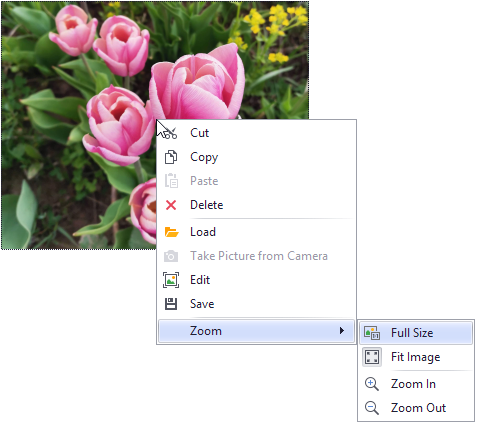
To invoke the context menu, an end-user must right-click the editor. The list below briefly describes each menu item.
- Cut - removes the image from the editor and copies it to the Clipboard.
- Copy - copies the image to the Clipboard.
- Paste - pastes the image from the Clipboard to the editor.
- Delete - removes the image from the editor.
- Load - invokes the Open dialog, which allows you to select an image file to display within the editor.
- Save - invokes the Save dialog, which allows you to save the image displayed within the editor.
- Zoom-related menu commands are available in the PictureEdit control. These commands can be enabled via the RepositoryItemPictureEdit.ShowZoomSubMenu option.
A custom (user defined) menu can be substituted for the built-in context menu by creating a ContextMenu component and assigning it to the editor’s RepositoryItem.ContextMenu property.
Note
The built-in menu’s availability is specified by the RepositoryItemImageEdit.ShowMenu and RepositoryItemPictureEdit.ShowMenu properties (for ImageEdit and PictureEdit respectively).