Add Panes
- 2 minutes to read
This document describes how new panes can be added to a chart’s diagram at design time. Before reading this text, you may wish to review the basics of using panes in XtraCharts.
This document consists of the following sections.
Adding Panes
To quickly assign a new pane to a series at design time, select the required series. In the Properties window, expand the XYDiagramSeriesViewBase.Pane property, and in the drop-down menu click New pane. Then, a new pane with default settings will be created and associated with the current series, automatically.
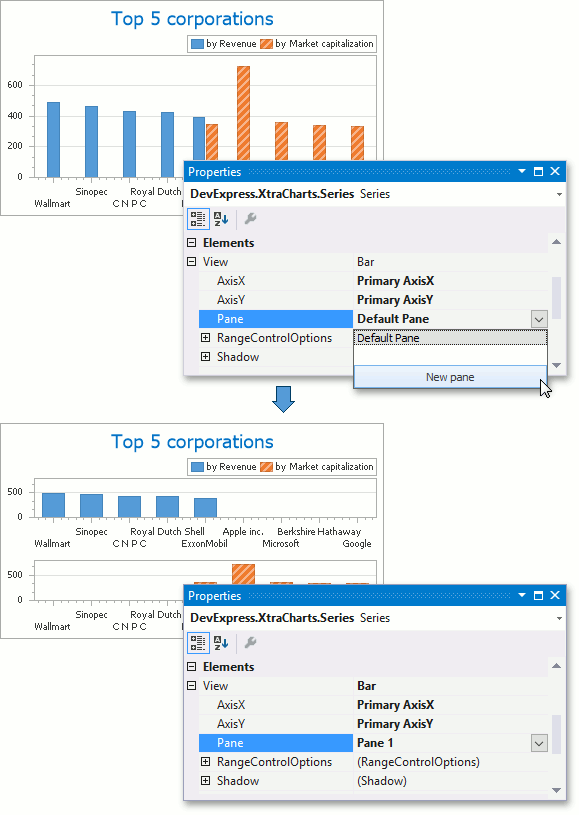
Additional panes reside in the diagram’s collection, which can be accessed via the XYDiagram2D.Panes property. So, if it’s required to access the collection of panes (to create a new additional pane, or to customize the existing ones) at design time, select your chart, and in the Properties window, expand the ChartControl.Diagram property. In the list of its options, locate the XYDiagram2D.Panes property and click its ellipsis button, to invoke the Pane Collection Editor.
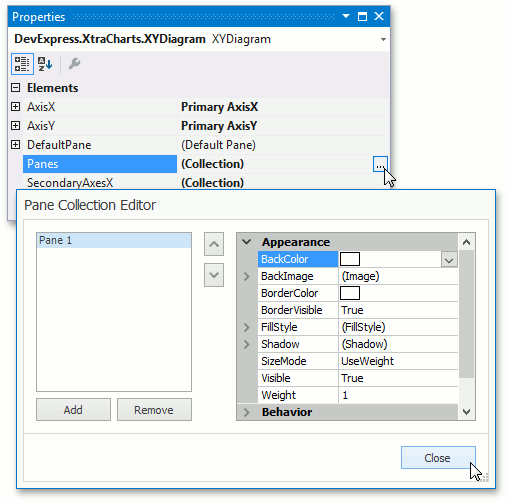
In this dialog, click Add to create a new pane, and then use the available properties to customize its size and appearance. These properties are described in the following documents: Panes Layout and Panes Appearance.
To apply the changes and quit the dialog, click Close.
Then, to associate the created pane with an existing series, select the required series. In the Properties window, via its XYDiagramSeriesViewBase.Pane property, assign the pane to this series.
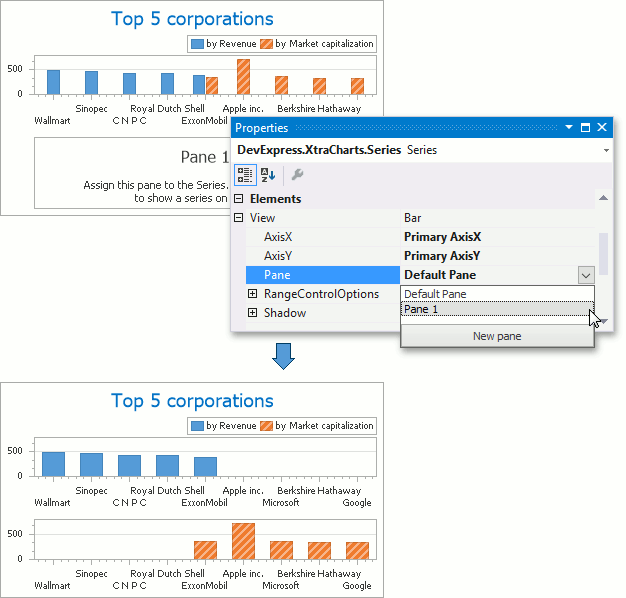
Examples
The following step-by-step examples related to multi-pane charts creation are available.
- How to: Create a Multi-Pane Chart
- How to: Display a Series in an Additional Pane (Runtime Sample)
- How to: Display Automatically Created Series in Separate Panes
- How to: Bind Series to Data and Display Them In Separate Panes (Runtime Sample)
- How to: Customize the Appearance of a Pane’s Scroll Bar (Runtime Sample)