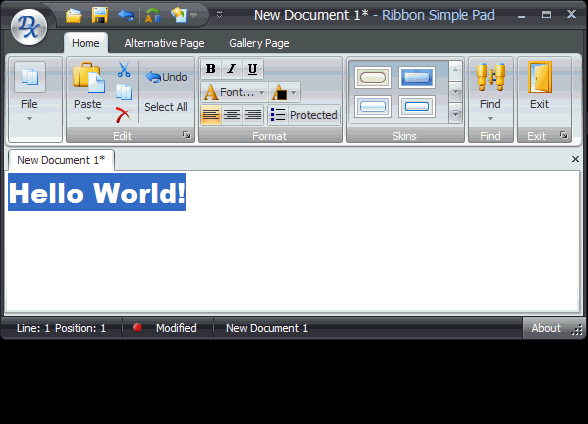Key Tips
- 2 minutes to read
The Ribbon Control provides quick keyboard access to Ribbon pages, page groups and item links by means of Key Tips. When an end-user presses and releases the ALT or F10 key, Key Tips appear for all page headers, all links within the Quick Access Toolbar and the application button (if the Ribbon form appearance is used). Pressing the key associated with any Ribbon element will then select that element or execute the associated action (see animation).
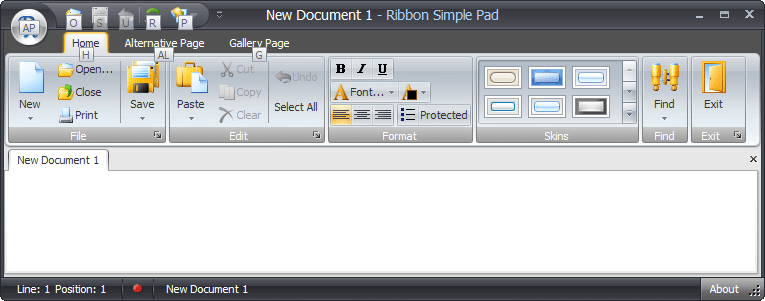
A Key Tip is a string. Its maximum width is equal to 3 characters. As seen from the image above, there are two key tips starting with the ‘A’ character. Pressing this character hides other key tips.
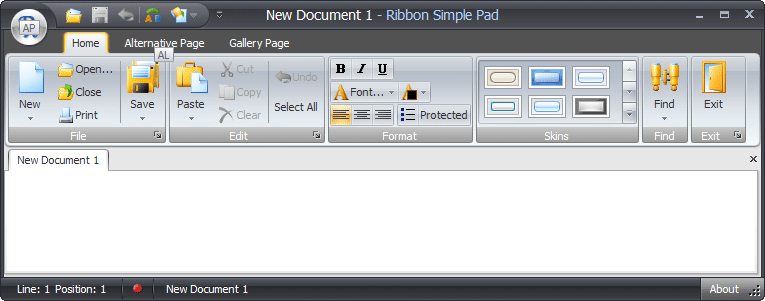
After an end-user has pressed a key associated with a Page Header Key Tip (the ‘L’ character), the corresponding page is selected and the Key Tips are displayed for every bar item link within the page.
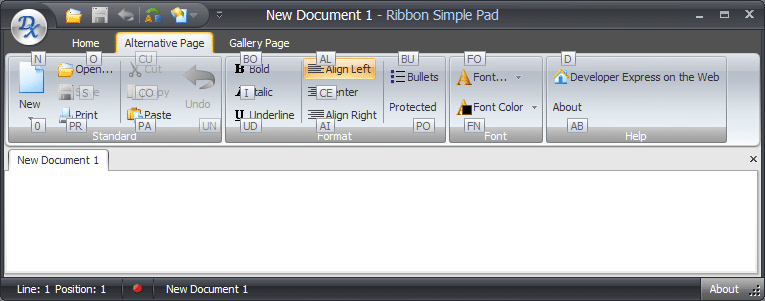
By default, Key Tips are created based on Ribbon element captions (see the image above). To manually specify Key Tips for Ribbon elements, use the following properties.
- BarItemLink.KeyTip - specifies the key tip for a bar item link;
- RibbonPage.KeyTip - specifies the key tip for a Ribbon page;
- RibbonPageGroup.KeyTip - specifies the key tip for a Ribbon page group;
- BackstageViewItem.KeyTip - specifies the key tip for a backstage view item.
Note that Key Tips must be unique within a container (page or menu). To check the validity of key tips or assign custom Key Tips to elements at design time, invoke the Ribbon Control’s designer, and switch to the Key Tips page.
| Property | Description |
|---|---|
| RibbonControl.AllowKeyTips | Allows you to disable Key Tips. |
| RibbonControl.ShowPageKeyTipsMode | Specifies whether to display Key Tips for ribbon pages. |
Key Tips Animation