Style Controller
- 3 minutes to read
The StyleController component allows you to manage the look and feel and appearance settings of multiple BaseControl descendants (including editors). Add a StyleController component to a form, modify the settings it exposes and then assign the StyleController to the BaseControl.StyleController properties of target controls.

Override the Style Controller’s Appearance Settings for Individual Editors
By default, all editors bound to a StyleController use the same appearance settings exposed by the StyleController. Modify the appearance settings an editor exposes to override the default appearance settings.
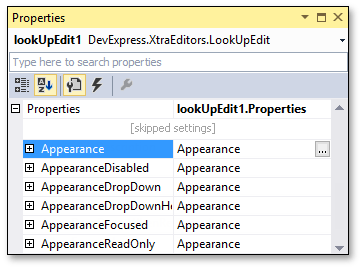
Tip
To learn how to customize the look-and-feel settings of controls, see Look And Feel and Skinning.
Example
Assume that a style controller should provide common appearance and look and feel settings for a text editor, button editor and listbox control. The style controller is customized as follows:
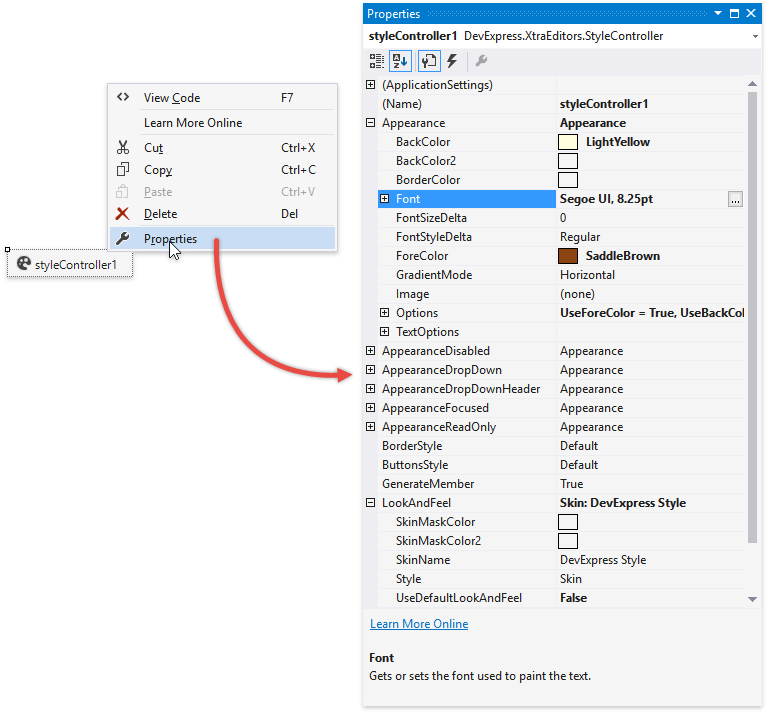
Next, the style controller should be assigned to the controls. In the following image it is assigned to a text editor:
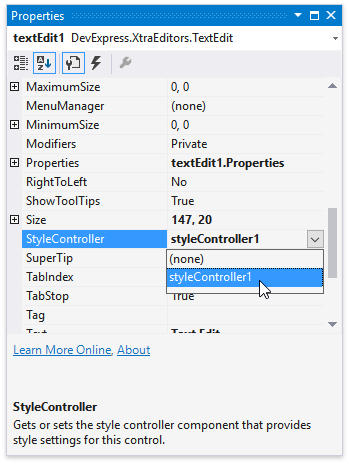
Now, if you run the application the controls will look like those displayed in the image below:
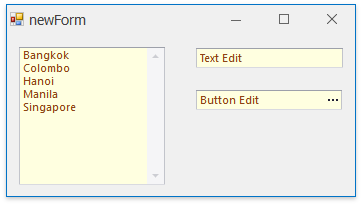
Suppose the text color in the text editor should be different than the common color exposed by the style controller. To do this you only need to set the text editor’s Appearance.ForeColor property to the required value:
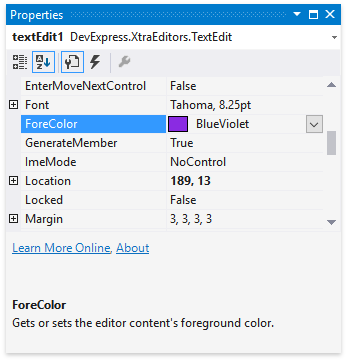
The final result of the customization is shown below. Note that the background color of a text editor is not affected by the modification of the editor’s Appearance.ForeColor property. The background color is still retrieved from the style controller.
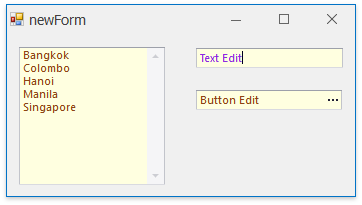
For detailed information on the Appearance mechanism refer to the Appearances document.
The following code is equivalent to the design-time customization actions illustrated above:
// Set the foreground color of the text editor.
textEdit1.Properties.Appearance.ForeColor = Color.BlueViolet;
// Bind the controls to the style controller.
textEdit1.StyleController = styleController1;
buttonEdit1.StyleController = styleController1;
listBoxControl1.StyleController = styleController1;
// Customize the style controller's appearance settings.
styleController1.Appearance.BackColor = Color.LightYellow;
styleController1.Appearance.Font = new Font("Tahoma", 8);
styleController1.Appearance.ForeColor = Color.SaddleBrown;
// Customize the style controller's look and feel settings.
styleController1.LookAndFeel.UseDefaultLookAndFeel = false;
styleController1.LookAndFeel.UseWindowsXPTheme = false;
styleController1.LookAndFeel.Style = DevExpress.LookAndFeel.LookAndFeelStyle.Flat;