TdxSkinController.SetSkin(string,string) Method
Sets the specified skin and palette to active.
Declaration
procedure SetSkin(const ASkinName: string; const ASkinPaletteName: string = '');Parameters
| Name | Type | Description |
|---|---|---|
| ASkinName | string | The name of the required skin. The specified skin is in effect when the NativeStyle property is set to Refer to the Remarks section for detailed information on available options. |
| ASkinPaletteName | string | Optional. Specifies the name of the active skin palette if the new active skin ( If this parameter is omitted, the active palette does not change or the new active skin uses the default palette. |
Remarks
You can call the SetSkin procedure to change active skin and palette in any combination. Skins and palettes can affect forms and controls only if the NativeStyle property is set to False.
Built-in Skin Name List
To apply a built-in skin to an application, pass one of the following skin names as the ASkinName parameter:
Vector Skins
Vector skin elements consist of SVG images that render sharply regardless of the current monitor DPI.
Tip
We recommend that you use vector skins for an application that targets multi-monitor and high-DPI environments. If a vector skin is active, you can also use the SkinPaletteName property to switch between color palettes available for the skin.
- Microsoft Windows 11-Inspired Skins
WXI|WXICompact- Microsoft Office-Inspired Skins
Office2019Black|Office2019Colorful|Office2019DarkGray|Office2019White- Unique Skins Designed by DevExpress
TheBezier|Basic
Raster Skins
Raster skins consist of bitmap-based skin elements. The application stretches these elements at high monitor DPI, which may result in blurry UI elements. Raster skins do not support palettes.
- Microsoft Office-Inspired Skins
Office2016Colorful|Office2016Dark|Office2013DarkGray|Office2013White|Office2010Black|Office2010Blue|Office2010Silver|Office2007Black|Office2007Blue|Office2007Green|Office2007Silver|Office2007Pink- Unique Skins Designed by DevExpress
DevExpressDarkStyle|DevExpressStyle|Black|Blue|Pumpkin|Springtime|Summer2008|Valentine|Xmas2008Blue|Blueprint|Caramel|Coffee|Darkroom|DarkSide|Foggy|GlassOceans|HighContrast|iMaginary|Lilian|LiquidSky|LondonLiquidSky|McSkin|Metropolis|MetropolisDark|MoneyTwins|Sharp|SharpPlus|Stardust|TheAsphaltWorld|Whiteprint- Microsoft Visual Studio-Inspired Skins
VisualStudio2013Blue|VisualStudio2013Dark|VisualStudio2013Light|VS2010- Microsoft Windows 7-Inspired Skins
Seven|SevenClassic
Code Examples: Apply a Skin and its Palette
Call SetSkin
The following code example applies the WXICompact skin and its Sharpness palette to an application:
dxSkinController1.BeginUpdate;
try
dxSkinController1.NativeStyle := False;
dxSkinController1.SetSkin('WXICompact', 'Sharpness');
finally
dxSkinController1.EndUpdate;
end;
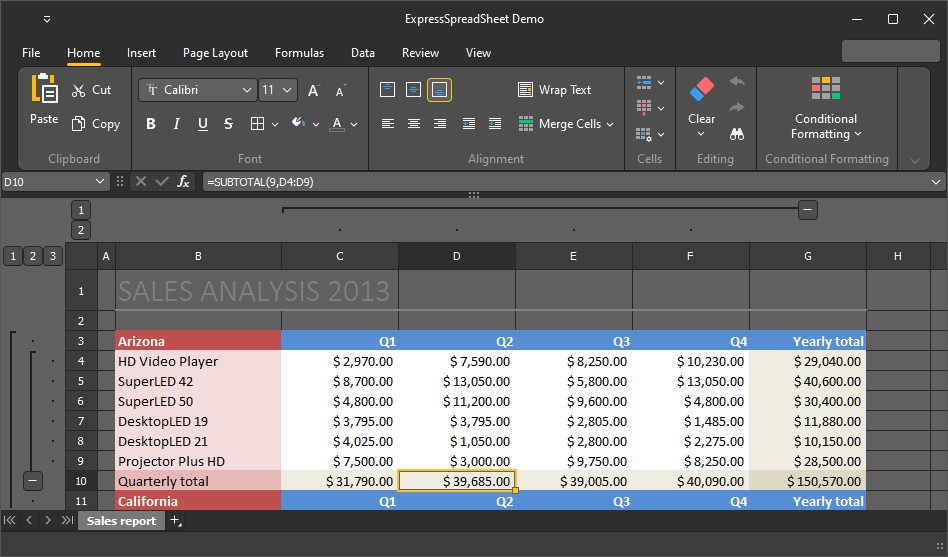
Use SkinName and SkinPaletteName Properties
The following code example applies the WXICompact skin and its Sharpness palette to an application:
dxSkinController1.BeginUpdate;
try
dxSkinController1.UseSkins := True;
dxSkinController1.NativeStyle := False;
dxSkinController1.SkinName := 'WXICompact';
dxSkinController1.SkinPaletteName := 'Sharpness';
finally
dxSkinController1.EndUpdate;
end;