TcxCustomGridView Class
The base class for all grid Views.
Declaration
TcxCustomGridView = class(
TcxControlChildComponent,
IcxStoredObject,
IcxStoredParent,
IcxGridViewLayoutEditorSupport,
IdxAdornerTargetElement,
IdxAutomationElement
)Remarks
The TcxGrid control relies on Views (TcxCustomGridView descendants) to connect to data as well as manage and display it in various formats. Each available grid View type implements a specific data display layout (a table, card, chart diagram, custom layout, etc.) and corresponding end-user interaction options.
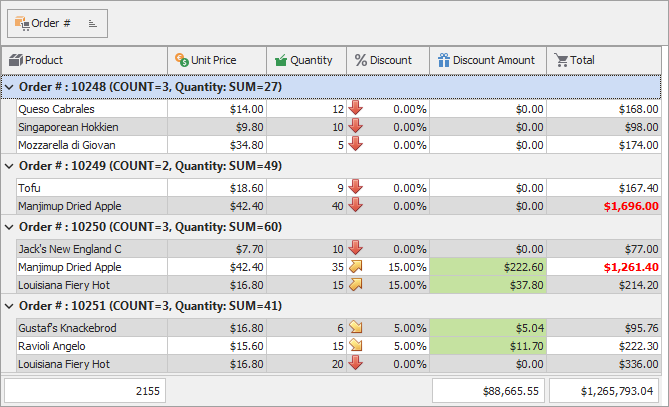
Available Views
- Table View: Unbound | Bound | Server Mode
- A simple table, similar to a data grid (a TCustomGrid descendant) found in the standard VCL library.
- Banded Table View: Unbound | Bound | Server Mode
- A table data layout that allows you to group columns into higher-level headers (bands).
- Card View: Unbound | Bound
- Displays each record in a block similar to a contact card.
- Layout View: Unbound | Bound
- Displays each record as a card with a customizable layout.
- Chart View: Unbound | Bound
- Displays data as bar, column, line, area, or pie diagrams. One grid Chart View can display only one diagram at a time.
- WinExplorer View: Unbound | Bound
- Supports the same data display modes as those found in Microsoft Windows Explorer: Small, Medium, Large, Extra-Large, List, and Content.
Main API Members
The list below outlines key members of the TcxCustomGridView class. These members allow you to manage grid View states and configure base settings.
Appearance Settings
- Images
- Allows you to assign an image source for data item headers.
- OptionsView
- Provides access to grid View element appearance settings.
- ShowHourglassCursor | HideHourglassCursor
- Allow you to display or hide the hourglass cursor (for time-consuming operations).
- Styles
- Provides access to a style collection that allows you to override appearance settings for individual grid View elements.
Behavior Settings
- DragMode
- Specifies the operation that starts a drag-and-drop operation in the grid View.
- OptionsSelection
- Provides access to selection-related behavior options.
- PopupMenu
- Allows you to associate the grid View with a pop-up menu component.
- TabStop
- Specifies if users can navigate to the grid View using the Tab keystroke.
State Management APIs
- OnGetStoredProperties | OnGetStoredPropertyValue | OnInitStoredObject | OnSetStoredPropertyValue
- Allow you to customize grid View state store/restore operations.
- StoreDataViewState | RestoreDataViewState
- Store/restore only user interaction states (selection, focus, the scroll position, etc.) in memory during the same session.
- StoreDataViewStateToStream | RestoreDataViewStateFromStream
- Store/restore only user interaction states (selection, focus, scroll position, etc.) in a separate stream. These methods complement StoreToStream and RestoreFromStream.
- StoreToIniFile | RestoreFromIniFile
- Store/restore the grid View state (both data layout and user interaction states) in an INI file.
- StoreToRegistry | RestoreFromRegistry
- Store/restore the grid View state (both data layout and user interaction states) in the system registry.
- StoreToStream | RestoreFromStream
- Store/restore the grid View state (both data layout and user interaction states) in a stream.
User Interaction Events
- OnDblClick | OnMouseDown | OnMouseEnter | OnMouseLeave | OnMouseMove | OnMouseUp | OnMouseWheel | OnMouseWheelDown | OnMouseWheelUp
- Allow you to execute custom code in response to mouse actions in the grid View.
- OnDragDrop | OnStartDrag | OnDragOver | OnEndDrag
- Allow you to respond to drag & drop operations or prevent them.
- OnKeyDown | OnKeyPress | OnKeyUp
- Allow you to respond to keystrokes while the grid View has focus.
Grid View Data Structure APIs
- Clones
- Provides indexed access to all existing clones of the current grid View.
- CloneCount
- Returns the total number of clone grid Views accessible through the Clones property.
- IsDetail | IsMaster | IsPattern | HasAsClone | HasAsMaster
- Allow you to identify the grid View role in a full data structure.
- Level
- Provides access to the parent grid View level.
- PatternGridView
- Provides access to the pattern grid View (if the current grid View is a clone).
- Site
- Provides access to the parent container (a grid site) of the current grid View.
- Synchronization
Specifies if all clones of the current detail grid View are synchronized automatically with their pattern grid View.
Note
This setting is in effect only for detail grid Views in a master-detail relationship.
General-Purpose API Members
- AssignSettings | Assign | AssignTo
- Copy compatible settings between grid Views (terminal
TcxCustomGridViewdescendant instances). - BeginUpdate | EndUpdate | CancelUpdate
- Allow you to avoid excessive redraw operations during batch data and appearance changes.
- Controller
- Allows you to imitate user actions in code (scroll content, navigate between data items, start/cancel search operations, etc.).
- DataController
Provides access to the underlying data controller designed for all data shaping and management operations.
Note
Different
TcxCustomGridViewclass descendants use different data controller types depending on their data access mode (Unbound, Bound/Data-Aware, or Server).- Focused
- Specifies if the grid View has focus.
- Invalidate | LayoutChanged | ViewChanged
- Redraw grid View content.
- RestoreDefaults
- Restores default settings for the grid View.
- Visible
- Specifies if the grid View is visible.
Direct TcxCustomGridView Class References
All public APIs in this section reference a grid View as a TcxCustomGridView object. To access all public API members of an individual grid View, cast a returned object to the corresponding terminal TcxCustomGridView descendant.
- TcxCustomGrid.ActiveView
- Provides access to the View associated with the currently active root grid level.
- TcxCustomGrid.CreateView
- Creates a View of a specified class and adds it to the View list.
- TcxCustomGrid.Views
- Specifies the list of all Views contained within a grid control.
- TcxGridLevel.GridView
- Specifies the View associated with the current level.
- TcxCustomGridViewClass
Terminal TcxCustomGridView Class Descendants
Do not use the TcxCustomGridView class directly. Use the following descendants instead:
Unbound Grid Views
- TcxGridBandedTableView
- A View that groups columns into bands.
- TcxGridCardView
- A Card grid View.
- TcxGridChartView
- A grid Chart View.
- TcxGridLayoutView
- An unbound Layout grid View.
- TcxGridTableView
- An unbound Table View in the VCL Data Grid.
- TcxGridWinExplorerView
- An unbound WinExplorer View.
Data-Aware Grid Views
- TcxGridDBBandedTableView
- A data-aware Banded Table View.
- TcxGridDBCardView
- Represents a data-aware Card View.
- TcxGridDBChartView
- A data-aware grid chart View.
- TcxGridDBLayoutView
- A data-aware Layout View.
- TcxGridDBTableView
- A bound Table View in the VCL Data Grid.
- TcxGridDBWinExplorerView
- A data-aware WinExplorer View.
Server Mode Grid Views
- TcxGridServerModeBandedTableView
- The Banded Table View that provides support for server mode.
- TcxGridServerModeTableView
- The Table View that provides support for server mode.