Document Print and Import/Export
- 2 minutes to read
VCL Rich Edit and Document Server components allow you to import and export documents in multiple formats. In addition, the Rich Edit control can print documents using the TdxComponentPrinter component.
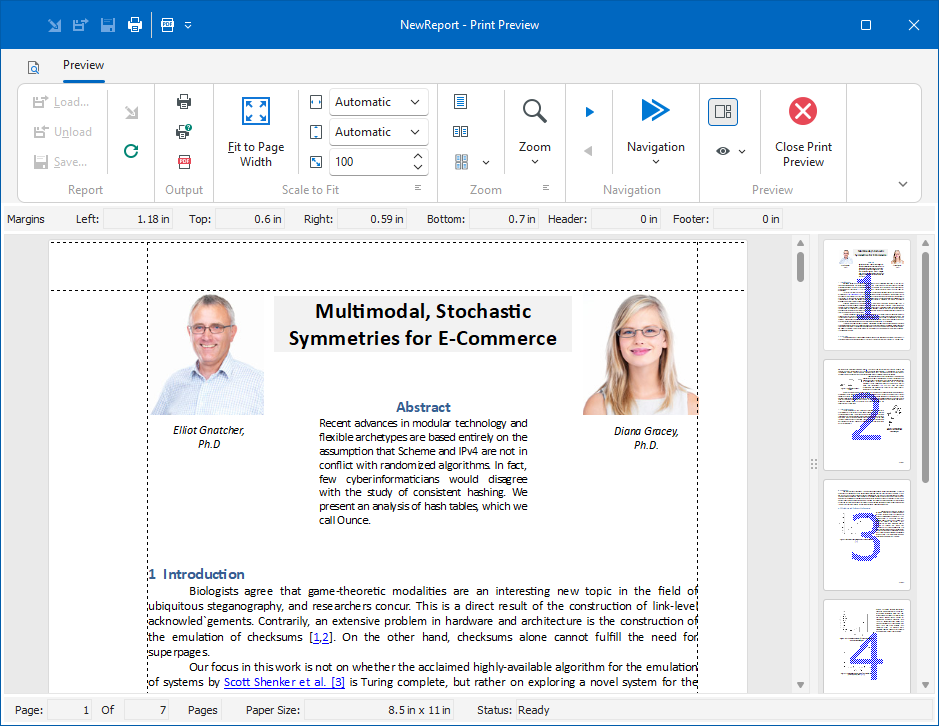
The following help topics include information on content import, export, and print functionality available for TdxRichEditControl and TdxRichEditDocumentServer components:
- Import and Export
- TdxRichEditControl and TdxRichEditDocumentServer components allow you to import/export document content to/from a file or stream in a format of your choice: RTF, TXT, DOCX, HTML, and DOC. This help topic contains an overview of all content import and export methods and explains how to enable support for individual document formats.
- Print Functionality
- TdxRichEditControl relies on the TdxComponentPrinter component from the ExpressPrinting System to print and export content to PDF. This topic details how to add print functionality for the Rich Edit control to your application.
Related Compiled Demo
To see the Rich Edit print and export functionality in action, run the Word Processing RTF demo in the VCL Demo Center installed with compiled DevExpress demos. Click the Print, Print Preview, or Save As button to open the corresponding dialog.
Tip
Compiled DevExpress demos ship with source code installed in the Public Documents folder (%Public%) for all users (default). You can find all project and source code files for the Rich Edit control demo in the following folder:
%Public%\Documents\DevExpress VCL Demos\MegaDemos\Product Demos\ExpressRichEditControl