Rotate Pages in PDF Viewer
- 2 minutes to read
Rotate Pages Dialog
Right-click a page thumbnail and select the “Rotate Pages” menu item to invoke the dialog.
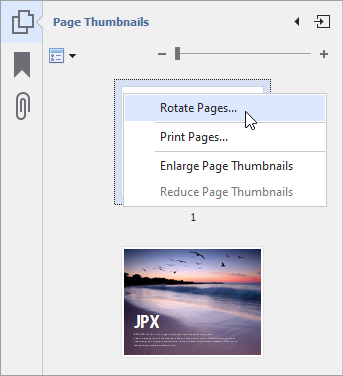
You can rotate the currently selected page or run a batch page rotation. Target page selection takes two steps:
Choose all pages, the current page, or specific numbers/ranges.
If multiple pages are selected, you can filter the pages further (process only odd/even pages, or only portrait/landscape pages).
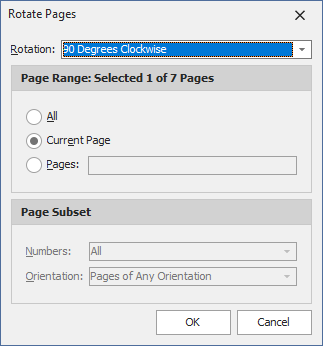
Customize the Rotate Page Dialog’s Behavior
You can call the global ShowRotatePagesDialog procedure to invoke the “Rotate Pages” dialog in code. For instance, you can call the procedure in a UI element’s handler.
If you need to adjust or customize UI elements in the “Rotate Pages” dialog, derive a custom form from the TdxPDFViewerRotatePagesDialogForm class. Assign a reference to the custom dialog form class to the dxPDFViewerPasswordDialogClass global variable.
Rotate Pages in Code
Call a page object’s Rotate procedure. The following example loads the “Demo.pdf” document, turns the second page upside down, and saves the result to a different file: