Customization Dialog
- 2 minutes to read
The Customization Dialog allows users to sort, filter, group data, and change the order and visibility of columns in the ASPxGridView control on touch-enabled user interfaces. The dialog is optimized for use on tablets, mobile phones, and desktops/laptops with touchscreen monitors.
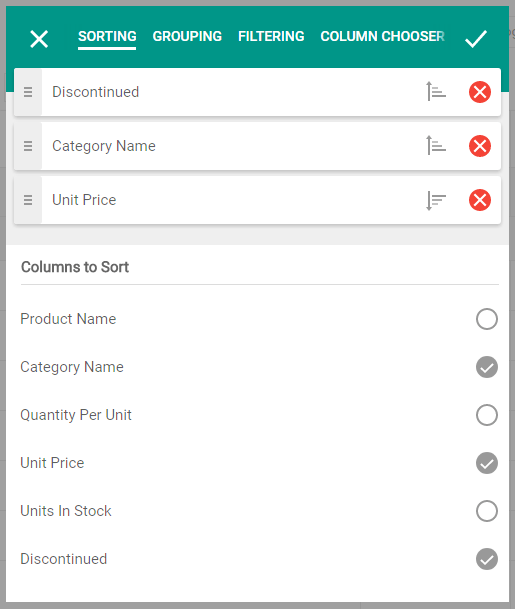
Online Demo: Customization Dialog
The following pages are available within the Customization Dialog to perform corresponding column-level data shaping operations:
Sorting
Enables users to sort/unsort grid columns, change the sort order of a column, and change the order in which the grid sorts columns.
Grouping
Enables users to group/ungroup grid columns and change the group order in the grid.
Filtering
Enables users to enter filter criteria to filter grid columns.
Column Chooser
Enables users to change the order and visibility of columns.
Note
Note that the capability to change column order in the Customization Dialog is incompatible with banded column layouts. If grid columns are grouped using Header Bands or Data Cell Bands, column movement is disabled.
Use the ASPxGridView.SettingsCustomizationDialog property to access settings that specify the availability of the Customization Dialog and its pages. Set the ASPxGridViewCustomizationDialogSettings.Enabled property to true to enable the Customization Dialog.
You can display the Customization Dialog as follows:
- Call the client ASPxClientGridView.ShowCustomizationDialog method.
- Create a toolbar item (GridViewToolbarItem) with the GridViewToolbarItem.Command property set to the GridViewToolbarCommand.ShowCustomizationDialog enumeration value.
- Enable the Show Customization Dialog context menu item (set the GridViewColumnMenuItemVisibility.ShowCustomizationDialog property to
true).