Showing Popup Menus
- 5 minutes to read
Popup menus can be used in a number of ways. They can be displayed automatically as a result of end-user’s actions, or you can implement your own logic and show popup menus manually. See below to learn more.
Note
Before customizing and using a popup menu, add a BarManager or RibbonControl to the form and ensure that the popup menu is bound to this BarManager/RibbonControl. By default, a popup menu being added to the form at design time automatically looks for a BarManager/Ribbon Control within the form, and if it’s found, binds itself to the located object via the PopupMenuBase.Manager/PopupMenuBase.Ribbon property. When creating the menu at runtime, you may need to manually bind it to a BarManager/Ribbon Control via these properties.
Automatic Display for Controls
It’s possible to associate a popup menu with a control and automatically display this menu when an end-user right-clicks the control. To assign a menu to a control, use the control’s external PopupContextMenu property. The external PopupContextMenu properties are added at design time for all controls within a form when you place a BarManager or RibbonControl component onto this form.
Add a popup menu to the form. Then, select a control and switch to the Properties window. Locate the external PopupContextMenu property and assign the popup menu to this property.
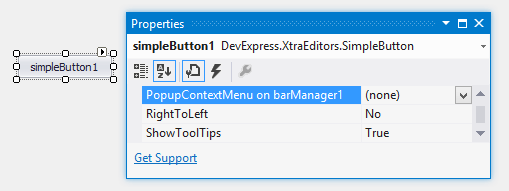
The menu assigned will be displayed at runtime when right-clicking within the control’s bounds.
Note that the external PopupContextMenu property is available only at design time. To associate a menu with a control via code, you can use the BarManager.SetPopupContextMenu method. Call BarManager.GetPopupContextMenu to retrieve the control’s popup menu.
Example
Before you begin:
- Drop the BarManager component onto the form.
- Drop the SvgImageCollection component onto the form.
- Add the following DevExpress SVG icons to the image collection: Copy, Paste, Add File, Folder.
The following example demonstrates how to create a popup menu and bind the menu to the Form. Right-click the form to invoke the menu (at runtime).
using System;
using System.Collections.Generic;
using System.ComponentModel;
using System.Data;
using System.Drawing;
using System.Linq;
using System.Text;
using System.Windows.Forms;
using DevExpress.XtraBars;
using DevExpress.XtraEditors;
namespace DevExpressPopupMenu {
public partial class Form1 : DevExpress.XtraEditors.XtraForm {
public Form1() {
InitializeComponent();
}
private void Form1_Load(object sender, EventArgs e) {
// Completes the BarManager's initialization (to allow its further customization on the form load)
barManager1.ForceInitialize();
// Creates a popup menu.
PopupMenu menu = new PopupMenu();
menu.Manager = barManager1;
// Specifies a collection of vector (SVG) icons.
barManager1.Images = svgImageCollection1;
// Creates and initializes the items.
BarSubItem itemAdd = new BarSubItem(barManager1, "Add");
BarButtonItem itemAddFile = new BarButtonItem(barManager1, "File", 2);
BarButtonItem itemAddFolder = new BarButtonItem(barManager1, "Folder", 3);
itemAdd.AddItems(new BarItem[] { itemAddFile, itemAddFolder });
BarButtonItem itemCopy = new BarButtonItem(barManager1, "Copy", 0);
BarButtonItem itemPaste = new BarButtonItem(barManager1, "Paste", 1);
// Adds the items to the popup menu.
menu.AddItems(new BarItem[] { itemAdd, itemCopy, itemPaste });
// Creates a separator before the Copy item.
itemCopy.Links[0].BeginGroup = true;
// Attaches the popup menu to the form.
barManager1.SetPopupContextMenu(this, menu);
// Subscribes to the 'ItemClick' event handler to process item clicks.
barManager1.ItemClick += BarManager1_ItemClick;
}
void BarManager1_ItemClick(object sender, ItemClickEventArgs e) {
XtraMessageBox.Show(string.Format("The '{0}' item was clicked.", e.Item.Caption));
}
}
}
The image below shows the result.

Manual Display
To activate popup menus, you normally handle specific events. For instance, if you need to open a popup menu when an end-user right-clicks within a text box, you may want to handle the control’s MouseUp event. To open a menu, call PopupMenu.ShowPopup.
Example
The following code displays a specific PopupMenu if the right mouse button is pressed:
private void Form1_MouseUp(object sender, System.Windows.Forms.MouseEventArgs e) {
if(e.Button == MouseButtons.Right)
popupMenu1.ShowPopup(Control.MousePosition);
}
Automatic Display for Bar Button Items
You can associate a dropdown control (including a PopupMenu object) with regular and large bar button items (BarButtonItem or BarLargeButtonItem). In this instance, this item displays a dropdown arrow and clicking this arrow shows the associated dropdown control below the item:

To associate a popup menu with a bar button item, use the BarButtonItem.DropDownControl property. In addition, the bar item’s BarButtonItem.ButtonStyle property must be set to BarButtonStyle.DropDown.