Gantt Control
- 2 minutes to read
The GanttControl is a control that allows you to manage a project.
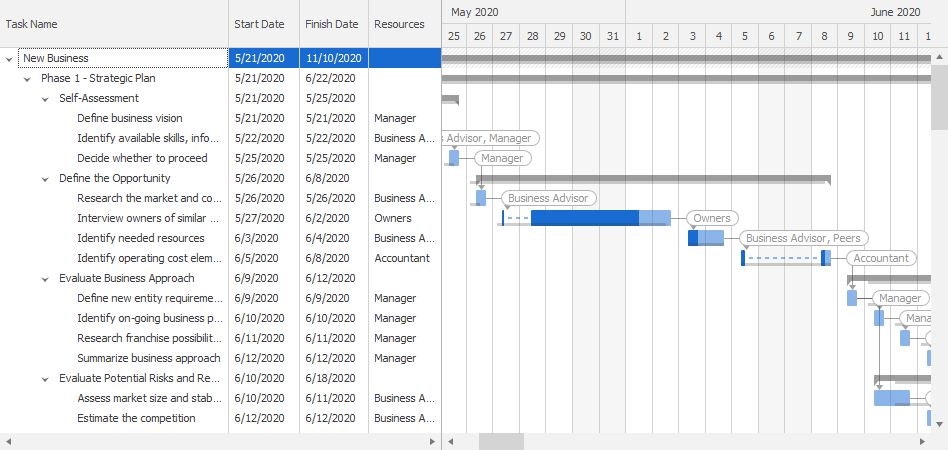
The control displays a list of tasks on one side and a bar chart with tasks on the opposite side. Users can update tasks in the task list or modify them in the chart.
Tip
GanttControl derives tabular data handling from its ancestor (TreeList). Use the API that the control inherits to perform operations on columns, rows and cells, enable/disable edit operations, etc.
Getting Started
The following tutorial demonstrates how to bind the WinForms Gantt control to data, specify the workweek schedule, enable a modal form to edit tasks in the task list, and how to customize task appearance.
Get Started with the WinForms Gantt Control
Data Source
You can bind the control to a data source and specify the data source fields that contain task names, start and finish dates, dependencies, etc. See the following topic for more information: Bind to Data Source.
The Gantt Control supports an unbound mode. Read the following topic for information and examples on how to create gantt columns and nodes: Unbound Mode - Gantt Control.
Tasks
The control supports regular and summary tasks, milestones, and dependencies between them.
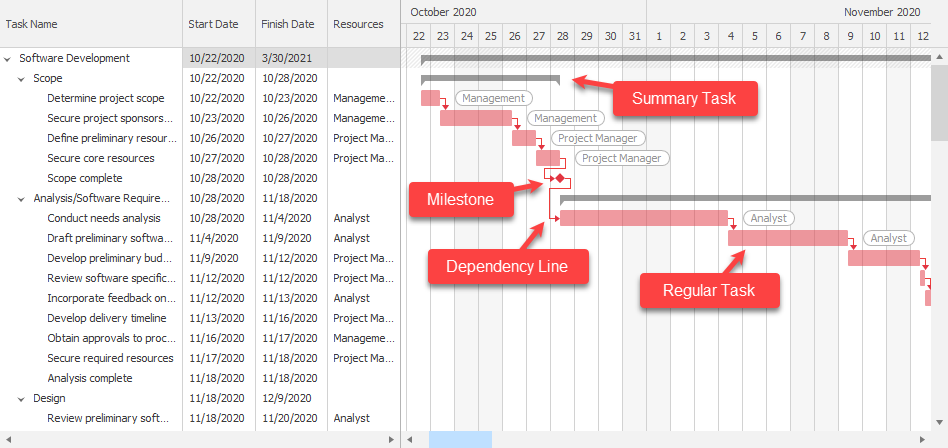
See the following topic for more information: Tasks, Summaries, and Milestones.
Interactive Editing and Automatic Scheduling
The chart allows users to move a task to a new time slot, update its progress, split it into multiple segments, change dependencies between tasks, and so on.

While a user modifies a task, the control displays interaction tooltips that give the user feedback on how the task is about to be changed.
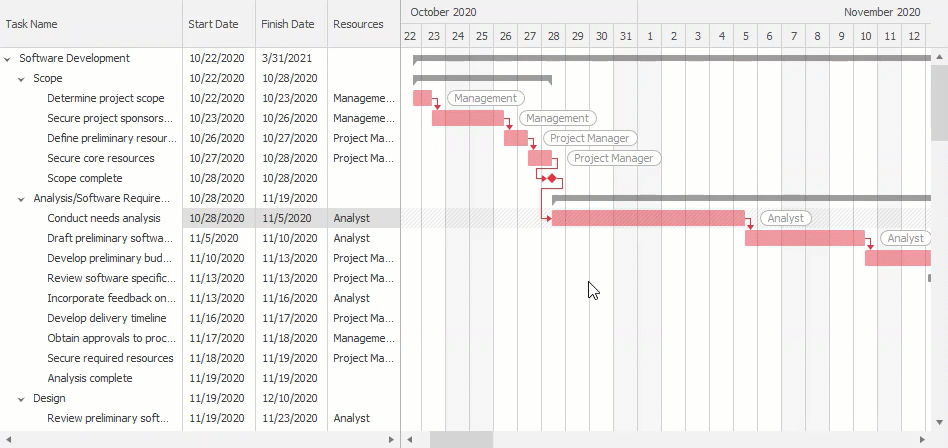
The control automatically reschedules the project when a user makes a change in an individual task or updates the project’s start or finish date. It takes into account the workweek schedule, dependencies between tasks, and their completion progress. The control can also automatically split partially completed tasks, and much more.
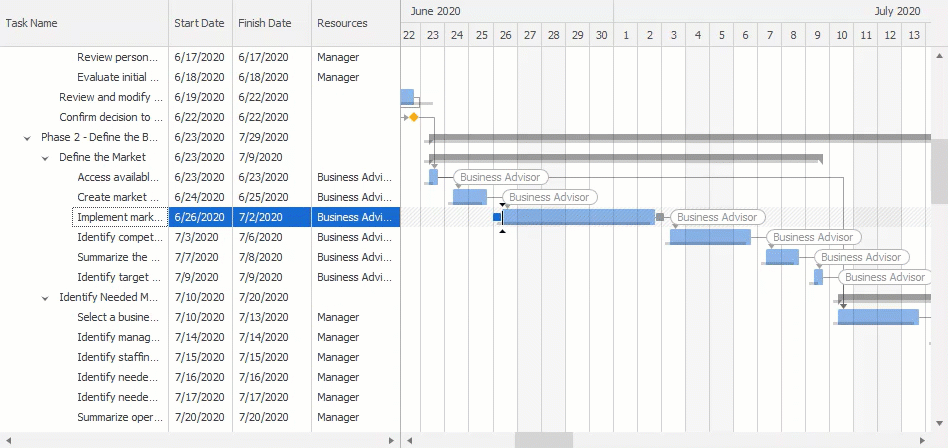
See the following topic for more information: Interactive Editing.
Timeline
The WinForms Gantt Control ships with an integrated Timeline.
Read the following topic for detailed information and examples: Timeline.

Right-to-Left
The control supports right-to-left writing systems. Enable the control’s RightToLeft option to invert the text direction. See Right-to-Left Layout for more information.