Item Selection in Collection View for .NET MAUI
- 4 minutes to read
DXCollectionView supports single and multiple item selection from UI (on tap) and code.
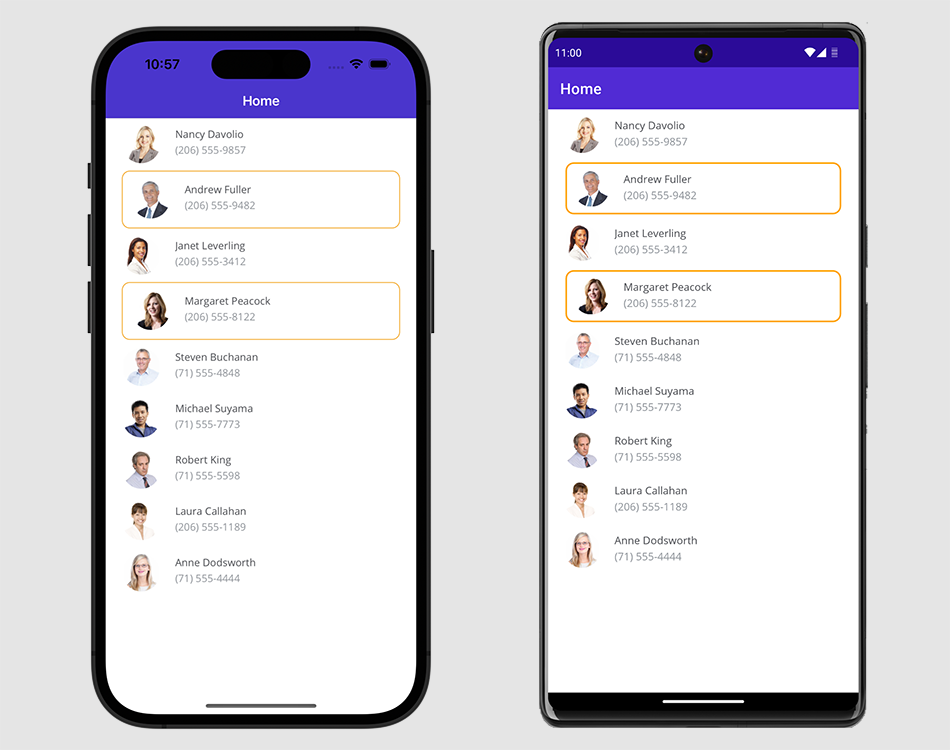
Set the SelectionMode property to one of the following values to specify which selection is enabled:
- None - Items cannot be selected (default).
- Single - Only a single item can be selected.
- Multiple - More than one item can be selected.
Single Selection
When the SelectionMode property is set to Single, a single item can be selected in the CollectionView.
When a user selects (taps) an item, the SelectedItem property is set to an object that specifies the item from the data source that corresponds to the item selected in the list. When a user taps the selected item again, the selection is cleared and the SelectedItem property is set to null.
To select an item programmatically, assign the data source’s item object to the view model’s property and bind the SelectedItem property to it.
For example, define the following properties in the ViewModel class to select the third item in the list:
- Contacts - a collection of Contact objects. Bind DXCollectionView.ItemsSource to this property.
- SelectedContact - the third item of the Contacts collection. Bind DXCollectionView.SelectedItem to this property.
public class ViewModel : INotifyPropertyChanged {
public List<Contact> Contacts { get; }
Contact selectedContact;
public Contact SelectedContact {
get { return selectedContact; }
set {
if (selectedContact != value) {
selectedContact = value;
}
}
}
public ViewModel() {
Contacts = new List<Contact>() {
// Specify the contact list here.
// ...
};
SelectedContact = Contacts[2];
}
// ...
}
<ContentPage ...>
<ContentPage.BindingContext>
<local:ViewModel/>
</ContentPage.BindingContext>
<dxcv:DXCollectionView ItemsSource="{Binding Contacts}"
SelectionMode="Single"
SelectedItem="{Binding SelectedContact}">
</dxcv:DXCollectionView>
</ContentPage>
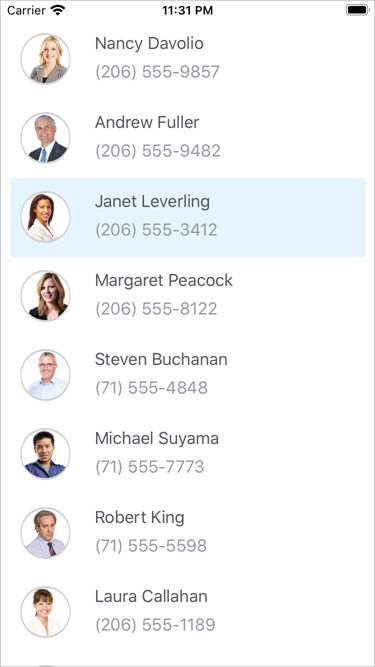
Multiple Selection
When the SelectionMode property is set to Multiple, multiple items can be selected in the CollectionView.
When a user selects (taps) items, the SelectedItems property is set to a collection of objects that specify items from the data source that correspond to items selected in the list.
To select multiple items programmatically, assign a collection of the data source’s item objects to the view model’s property and bind the SelectedItems property to it.
For example, define the following properties in the ViewModel class to select the second and fourth items in the list:
- Contacts - a collection of Contact objects. Bind DXCollectionView.ItemsSource to this property.
- SelectedContacts - the second and fourth items of the Contacts collection. Bind DXCollectionView.SelectedItems to this property.
public class ViewModel : INotifyPropertyChanged {
public List<Contact> Contacts { get; }
List<Contact> selectedContacts;
public List<Contact> SelectedContacts {
get { return selectedContacts; }
set {
if (selectedContacts != value){
selectedContacts = value;
}
}
}
public ViewModel() {
Contacts = new List<Contact>() {
// Specify the contact list here.
// ...
};
SelectedContacts = new List<Contact> { Contacts[1], Contacts[3] };
}
// ...
}
<ContentPage ...>
<ContentPage.BindingContext>
<local:ViewModel/>
</ContentPage.BindingContext>
<dxcv:DXCollectionView ItemsSource="{Binding Contacts}"
SelectionMode="Multiple"
SelectedItems="{Binding SelectedContacts}">
</dxcv:DXCollectionView>
</ContentPage>
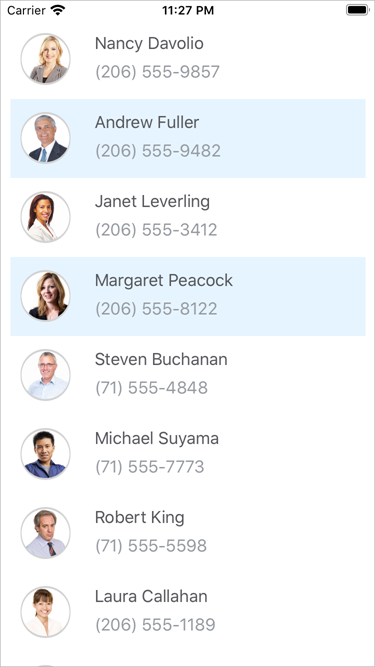
Related Scenario
Enable Multiple Selection and Display Contextual Action Bar

Clear Selection
To clear selection in the CollectionView, set its SelectedItem (if SelectionMode is set to Single) or SelectedItems (if SelectionMode is set Multiple) property to null.
collectionView.SelectedItems = null;
Selection Event
The SelectionChanged event occurs when the selection is changed from the UI (a user taps an item) or code (the SelectedItem or SelectedItems property value is changed).
Use this event’s arguments to obtain the following information:
AddedItems - a list of items (objects that specify items in the data source) that was selected.
RemovedItems - a list of items (objects that specify items in the data source) that was unselected.
Selected Item Customization
Use the SelectedItemTemplate property to customize the selected item’s appearance. Bind the template’s elements to properties of a data object that specifies an item in the data source to which the ItemsSource property is bound. In the example below, the CollectionView is bound to the collection of Contact objects with the Name, Photo, and Phone properties.
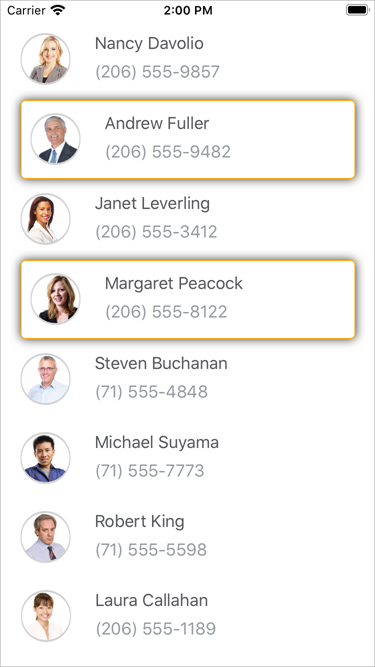
<dxcv:DXCollectionView ItemsSource="{Binding Contacts}"
SelectionMode="Multiple">
<dxcv:DXCollectionView.ItemTemplate>
<!-- Define the item template here.-->
</dxcv:DXCollectionView.ItemTemplate>
<dxcv:DXCollectionView.SelectedItemTemplate>
<DataTemplate>
<Border Margin="10, 1"
Padding="0"
Stroke="Orange"
HorizontalOptions="FillAndExpand"
BackgroundColor="{AppThemeBinding Light=White, Dark=Black}"
StrokeThickness="2"
StrokeShape="RoundRectangle 10">
<Grid Padding="10">
<Grid.ColumnDefinitions>
<ColumnDefinition Width="50"/>
<ColumnDefinition Width="*"/>
</Grid.ColumnDefinitions>
<Ellipse Margin="0"
Fill="White"
Stroke="{DynamicResource AvatarBorderColor}"
StrokeThickness="1"
HeightRequest="50"
WidthRequest="50"
VerticalOptions="Center"
HorizontalOptions="Center">
</Ellipse>
<Image Source="{Binding Photo}" VerticalOptions="Center"
HorizontalOptions="Center" WidthRequest="48" HeightRequest="48">
<Image.Clip>
<EllipseGeometry RadiusX="24" RadiusY="24" Center="24, 24" />
</Image.Clip>
</Image>
<StackLayout Grid.Column="1"
Padding="18,1,18,7"
Orientation="Vertical">
<Label Text="{Binding Name}"
Margin="0,2"
TextColor="#55575c"/>
<Label Text="{Binding Phone}"
TextColor="#959aa0"/>
</StackLayout>
</Grid>
</Border>
</DataTemplate>
</dxcv:DXCollectionView.SelectedItemTemplate>
</dxcv:DXCollectionView>