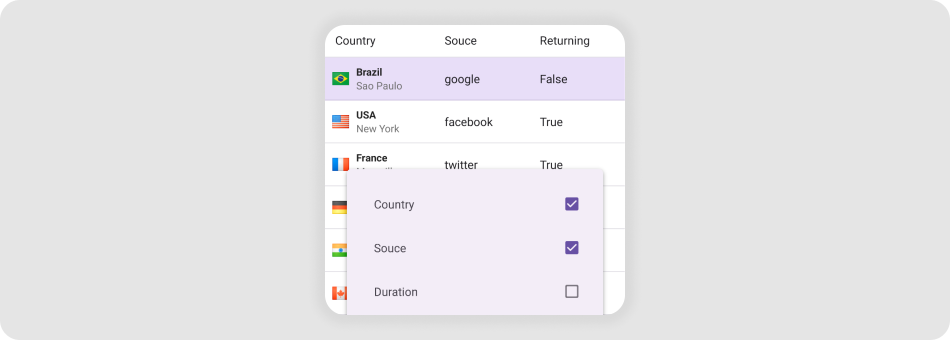DevExpress Data Grid for .NET MAUI
- 3 minutes to read
The DataGridView is a data-aware control designed to display and manage data in a tabular format.

Add a Data Grid to a Page
Download and install the DevExpress.Maui.DataGrid package from the DevExpress NuGet Gallery to obtain the DataGridView component. For more information on how to build your first .NET MAUI app, refer to the following help topic: Get Started.
Declare the
xmlns:dx="http://schemas.devexpress.com/maui"XAML namespace in a page.Add a DataGridView instance to the page.
To bind the DataGridView to a data source, use the DataGridView.ItemsSource property. Then add columns.
<ContentPage ...
xmlns:dx="http://schemas.devexpress.com/maui"
xmlns:local="clr-namespace:DataGridExample">
<ContentPage.BindingContext>
<local:EmployeeDataViewModel/>
</ContentPage.BindingContext>
<dx:DataGridView ItemsSource="{Binding Items}">
<dx:DataGridView.Columns>
<dx:TextColumn FieldName="Name"/>
<!-- Other columns -->
</dx:DataGridView.Columns>
</dx:DataGridView>
</ContentPage>
For a step-by-step guide on how to create a .NET MAUI app with the DataGridView control, refer to the following help topic: Get Started with DataGridView.
Next Steps
- Get Started with DataGridView
- This step-by-step tutorial guides you through creating an app with a DataGridView.
- Bind to Data
- Describes how to populate DataGridView cells with data.
- Columns and Rows
- This topic explains columns and rows in a DataGridView.
- Create-Read-Update-Delete (CRUD) Operations
- Topics in this section describe how to incorporate CRUD operations in a .NET MAUI app with a DataGridView.
- Data Validation
- This topic explains how to validate new data grid values, indicate errors and prevent saving invalid data to the data source.
- Drag and Drop Operations
- This topic explains how to enable drag and drop operations to allow users to reorder rows.
- Edit Cell Values in In-Place Mode
- This topic explains how to allow users to use in-place editors to display and edit DataGridView cell values.
- Export
- This topic shows how to export a DataGridView in different formats (PDF, XLSX, HTML and more).
- Filter rows
- This topic lists different ways to filter DataGridView rows: filtering UI, filter row and filtering API.
- Sort rows
- This topic explains how to sort DataGridView rows.
- Group rows
- This topic explains how to group DataGridView rows.
- Summaries
- You can calculate summaries for row groups or for an entire DataGridView.
- Pull to refresh
- Users can request content updates with a pull-down gestures.
- Load more
- This topic explains how to load a set of new data items to the end of the grid once a user scrolls to the bottom of the grid.
- Swipe gestures
- This topic explains how to show swipe elements when a user swipes a DataGridView items and perform custom actions on tap.
- Multi-row column layout
- This article explain how you can position grid columns into multi-row groups to be shown within data rows.
- Customize appearance
- Lists API members that you can use the appearance and layout of the DataGridView control and its elements.
- Examples
- Lists task-based solutions with the DataGridView control.
Related Scenarios
Data Grid Column Chooser
Use Office File API to Import Excel Data
Data Grid Search Bar
Replicate a Single-Column Kanban View
See Also