Time Editor
- 2 minutes to read
The ASPxTimeEdit control allows users to use spin buttons to modify its value.
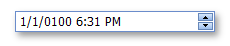
ASPxTimeEdit offers the following features:
Edit Formatting
You can display editor value in the edit boxes in the following formats that depend on the ASPxTimeEdit.EditFormat property’s value (ASPxTimeEdit.EditFormatString for a custom format
View
Affected Properties

EditFormat=”Time”

EditFormat= “Date”

EditFormat=”DateTime”

EditFormat=”Custom”
EditFormatString:=”MMMM dd, yyyy hh:mm tt”
Display Formatting
The editor can display a value in a different format when the editor is not focused. To do this, use the DisplayFormatString property.
Null Prompt Text
You can display prompt text if the editor’s value is null and the editor is not focused. The prompt text disappears when the editor receives focus. Use the ASPxTimeEdit.NullText property to specify the prompt text.
Mouse and Key Support
ASPxTimeEdit allows users to edit date and time values. Users can type directly within the editor (if the ASPxButtonEditBase.AllowUserInput property value is set to
true), click spin buttons to increment or decrement different portions of date and time values, or use a mouse wheel or keyboard keys. To allow users to change a value with the mouse wheel, set the ASPxButtonEditBase.AllowMouseWheel property value totrue.Customizable Button Collection
The ASPxTimeEdit control allows you to manage its custom edit buttons. Each button exposes properties that allow you to define its appearance and behavior. You can use the Buttons property to populate the button collection.
Built-in Validation
The ASPxTimeEdit control allows you to validate data on both the client and server sides. See the following help topic to learn more: Validation.
Full-Featured Client-Side API
The ASPxClientTimeEdit object is the client-side equivalent of the ASPxTimeEdit control. This object exposes the control’s comprehensive client-side API.