Export to CSV
- 4 minutes to read
This document details exporting a document to CSV (comma-separated values) format.
The options which can be specified for a document exported to a CSV file are stored in the CsvExportOptions class, and can be accessed via a report’s ExportOptions.Csv property.
Among these options, the TextExportOptionsBase.TextExportMode property determines whether the data fields format is used in the bound dataset for the cells in the exported CSV document.
If this property is set to Text, all data fields are exported to the CSV file as strings, with the corresponding formatting embedded into those strings.
- To specify whether or not the resulting CSV file should include empty columns and/or rows, use the CsvExportOptions.SkipEmptyColumns and CsvExportOptions.SkipEmptyRows properties.
Note
Only the report controls that do not intersect with each other can be correctly exported to CSV. In other cases, the resulting CSV file may have a completely broken layout.
To make sure that your report layout will be preserved in a CSV format, enable the report’s DesignerOptions.ShowExportWarnings property at design time, and check to ensure there are no exclamation marks shown for intersecting controls (colored in red).
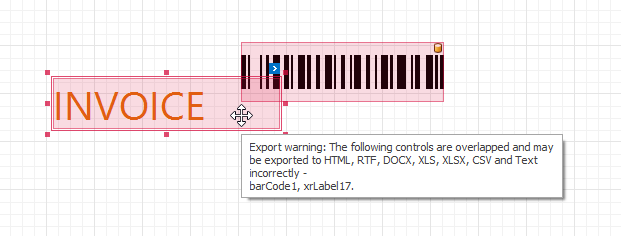
When exporting to a CSV file, XtraReports uses the protected GetTextView method of the XRControl class, which is overridden in the appropriate report control. This method returns a two-dimensional string array used for the text representation of a control. For instance, the XRLabel is represented as a simple string, the XRRichText as a one-dimensional array of strings, the XRTable as a two-dimensional array of strings, and the XRPictureBox cannot be represented as a string.
Note
Composite report documents created from multiple merged documents cannot be exported to file formats that support a continuous (table-like) layout (such as TXT or CSV).
As a workaround, use subreports to combine multiple XtraReport to a single document. Alternatively, export all your reports to CSV and TXT files separately and then join all the exported data to a single file.
Example: How to Export a Report to CSV Format
The following example demonstrates how to export a report to CSV format:
using System;
using System.Windows.Forms;
using System.Text;
using System.Diagnostics;
using System.Globalization;
using DevExpress.XtraPrinting;
using DevExpress.XtraReports.UI;
// ...
namespace ExportToCsvCS {
public partial class Form1 : Form {
public Form1() {
InitializeComponent();
}
private void button1_Click(object sender, EventArgs e) {
// A path to export a report.
string reportPath = "c:\\Test.csv";
// Create a report instance.
XtraReport1 report = new XtraReport1();
// Get its CSV export options.
CsvExportOptions csvOptions = report.ExportOptions.Csv;
// Set CSV-specific export options.
csvOptions.Encoding = Encoding.Unicode;
csvOptions.Separator = CultureInfo.CurrentCulture.TextInfo.ListSeparator.ToString();
// Export the report to CSV.
report.ExportToCsv(reportPath);
// Show the result.
StartProcess(reportPath);
}
// Use this method if you want to automaically open
// the created CSV file in the default program.
public void StartProcess(string path) {
Process process = new Process();
try {
process.StartInfo.FileName = path;
process.Start();
process.WaitForInputIdle();
}
catch { }
}
}
}