Export to MHT
- 5 minutes to read
This document details the export of a document to MHT format.
The options that can be specified for a document exported to an MHT file are stored in the MhtExportOptions class, and can be accessed via a report’s ExportOptions.Mht property.
Among these options, the HtmlExportOptionsBase.ExportMode property determines the way in which a document is exported to MHT. For instance, it may be exported to a single file (with a single page header at the beginning and a single page footer at the end) or it may be exported page-by-page to either a single file or different files.
The HtmlExportOptionsBase.TableLayout property determines whether or not to use the table layout in the resulting MHT file. If this property is set to false, the non-table layout is used instead. The table layout is recommended, as it uses a more compact and efficient markup.
Note that only the report controls that do not intersect with each other can be correctly exported to MHT using the table layout. In other cases, a layout of the resulting MHT file may be completely broken.
To make sure that your report layout will be preserved in MHT format, enable the report’s DesignerOptions.ShowExportWarnings property at design time and check to ensure there are no exclamation marks shown indicating intersecting controls (colored in red).
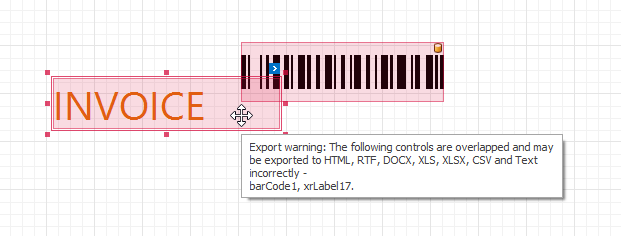
If you need to export a report that contains intersecting controls to MHT, use the non-table layout.
Document Compatibility Options
By default, the document styles are written to the <head> section of an MHT document, and become ignored by some mail clients. To maintain a consistent look for your reports, set the HtmlExportOptionsBase.InlineCss property to true. In this case, the style properties will be defined at the same place where a specific style is assigned in a document. This will ensure that the resulting document is compatible with any mail client (although at the expense of a larger document size).
This property also affects how the XRPictureBox and XRBarCode controls are rendered on a web page. By default, images corresponding to rendered controls are assigned to the background-image property of styles that are specified in the <head> section of an HTML document. Setting the HtmlExportOptionsBase.InlineCss property to true will make these controls rendered as <img> elements in the document body, with the src attribute specifying a base64 image representation.
Vector images (e.g., pictures, charts or bar codes) are always rasterized on export to MHT. You can use the PageByPageExportOptionsBase.RasterizationResolution property to define the image resolution.
By default, the document navigation is implemented by using scripts. To enable the use of standard HTML link references in document navigation, set the HtmlExportOptionsBase.UseHRefHyperlinks property to true. On viewing such a document in a client web browser, unnecessary script security messages will not be displayed. When this property is enabled, links with empty text may be generated if a corresponding control’s content is not specified. It will be impossible to click such links in a published document.
Example: How to Export a Report to MHT Format
The following example demonstrates how to export a report to MHT format:
using System.Drawing;
using System.Diagnostics;
using DevExpress.XtraPrinting;
using DevExpress.XtraReports.UI;
// ...
namespace ExportToMhtCS {
public partial class Form1 : Form {
public Form1() {
InitializeComponent();
}
private void button1_Click(object sender, EventArgs e) {
// A path to export a report.
string reportPath = "c:\\Test.mht";
// Create a report instance.
XtraReport1 report = new XtraReport1();
// Get its MHT export options.
MhtExportOptions mhtOptions = report.ExportOptions.Mht;
// Set MHT-specific export options.
mhtOptions.CharacterSet = "UTF-8";
mhtOptions.RemoveSecondarySymbols = false;
mhtOptions.Title = "Test Title";
// Set the pages to be exported, and page-by-page options.
mhtOptions.ExportMode = HtmlExportMode.SingleFilePageByPage;
mhtOptions.PageRange = "1, 3-5";
mhtOptions.PageBorderColor = Color.Blue;
mhtOptions.PageBorderWidth = 3;
// Export the report to MHT.
report.ExportToMht(reportPath);
// Show the result.
StartProcess(reportPath);
}
// Use this method if you want to automaically open
// the created MHT file in the default program.
public void StartProcess(string path) {
Process process = new Process();
try {
process.StartInfo.FileName = path;
process.Start();
process.WaitForInputIdle();
}
catch { }
}
}
}