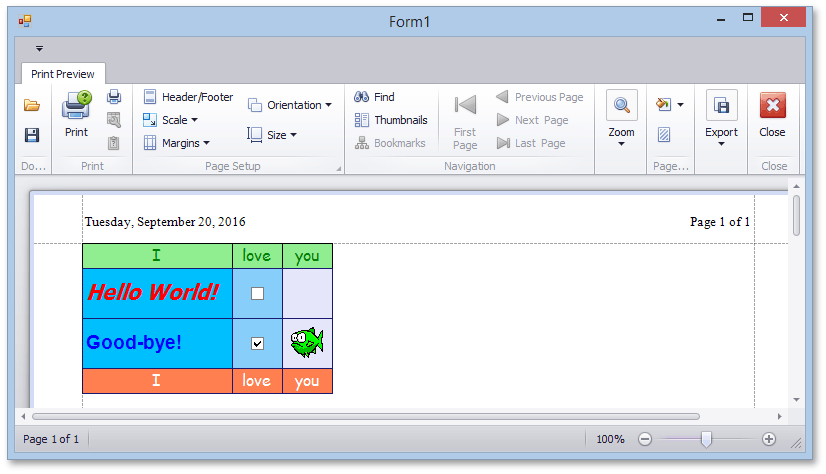How to: Use Link Events (Complete Sample)
- 7 minutes to read
This example demonstrates how to use an empty link (shipped with the XtraPrinting Library) to create a report that it is not very complex. An empty link allows you to populate your report section by section based on applicable events.
To render a report using link events, do the following.
Drop the DocumentViewer component from the DX.25.2: Reporting Toolbox tab onto the main form of your application.
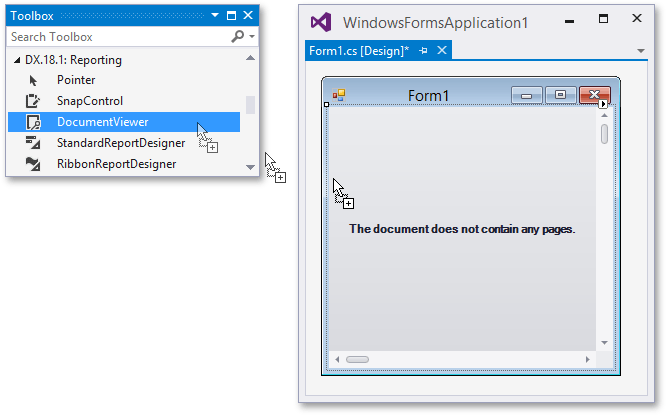
To add a printing system to the print preview, select the Document Viewer and click its smart tag. Next, expand the DocumentViewer.DocumentSource property drop-down list, and select the PrintingSystem item in the Standard Sources category.
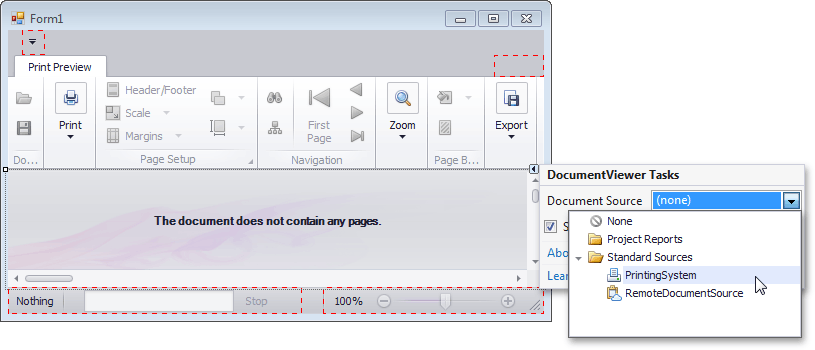
This will add a new printing system to the application and assign it to the DocumentSource property of the Document Viewer.
Select the printing system component, switch to the Properties window and click the ellipsis button for the Links property. In the invoked Link Collection Editor window, click the Add button, and then, select the DevExpress.XtraPrinting.Link item to create an empty Link instance and add it to the collection.

Select the created link and switch to the event page by clicking the Events button
 . Double-click the right column for the LinkBase.CreateMarginalHeaderArea, LinkBase.CreateDetailHeaderArea, LinkBase.CreateDetailArea and LinkBase.CreateDetailFooterArea events, and click OK to close the dialog.
. Double-click the right column for the LinkBase.CreateMarginalHeaderArea, LinkBase.CreateDetailHeaderArea, LinkBase.CreateDetailArea and LinkBase.CreateDetailFooterArea events, and click OK to close the dialog.
Using these events, you can create your report as demonstrated below.
using System.Drawing; using System.Windows.Forms; using DevExpress.XtraPrinting; namespace UseLinkEvents { public partial class Form1 : Form { public Form1() { InitializeComponent(); } // Define background and foreground colors. Color backColor = Color.LightGreen; Color foreColor = Color.Green; // Create the Marginal Header section. private void link1_CreateMarginalHeaderArea(object sender, DevExpress.XtraPrinting.CreateAreaEventArgs e) { // Specify font and color settings for the brick graphics. e.Graph.Font = e.Graph.DefaultFont; e.Graph.BackColor = Color.Transparent; // Set the format string for a page info brick. string format = "Page {0} of {1}"; // Set the rectangle for a page info brick. RectangleF r = new RectangleF(0, 0, 0, e.Graph.Font.Height); // Draw a page info brick, which displays page numbers. PageInfoBrick brick = e.Graph.DrawPageInfo(PageInfo.NumberOfTotal, format, Color.Black, r, BorderSide.None); // Set brick alignment. brick.Alignment = BrickAlignment.Far; // Enable the auto width option for a brick. brick.AutoWidth = true; // Draw a page info brick, which displays current date and time. brick = e.Graph.DrawPageInfo(PageInfo.DateTime, "", Color.Black, r, BorderSide.None); // Set a brick's alignment. brick.Alignment = BrickAlignment.Near; // Enable the auto width option for a brick. brick.AutoWidth = true; } // Create the Detail Header section. private void link1_CreateDetailHeaderArea(object sender, DevExpress.XtraPrinting.CreateAreaEventArgs e) { // Specify font and alignment settings for the brick graphics. e.Graph.Font = new Font("Comic Sans MS", 12); e.Graph.StringFormat = new BrickStringFormat(StringAlignment.Center, StringAlignment.Center); // Set background and foreground colors to predefined values. e.Graph.BackColor = backColor; e.Graph.ForeColor = foreColor; // Draw 3 bricks containing "I love you". e.Graph.DrawString("I", new Rectangle(0, 0, 150, 25)); e.Graph.DrawString("love", new Rectangle(150, 0, 50, 25)); e.Graph.DrawString("you", new Rectangle(200, 0, 50, 25)); } // Create the Detail section. private void link1_CreateDetailArea(object sender, DevExpress.XtraPrinting.CreateAreaEventArgs e) { // Create a new rectangle. Rectangle r = new Rectangle(0, 0, 150, 50); int top = r.Top; // Change string format settings for the brick graphics. e.Graph.StringFormat = e.Graph.StringFormat.ChangeAlignment(StringAlignment.Near); e.Graph.StringFormat = e.Graph.StringFormat.ChangeLineAlignment(StringAlignment.Center); // Specify font and color settings for the brick graphics. e.Graph.Font = new Font("Tahoma", 16, FontStyle.Bold | FontStyle.Italic); e.Graph.BackColor = Color.DeepSkyBlue; e.Graph.BorderColor = Color.MidnightBlue; // Draw a text brick with "Hello World!". e.Graph.DrawString("Hello World!", Color.Red, r, BorderSide.All); // Change font settings for the brick graphics. e.Graph.Font = new Font("Arial", 14, FontStyle.Bold); // Draw a text brick with "Good-bye!". top += 50; e.Graph.DrawString("Good-bye!", Color.Blue, new Rectangle(0, top, 150, 50), BorderSide.All); // Change color settings for the brick graphics. e.Graph.BackColor = Color.LightSkyBlue; // Draw a check box brick with the unchecked mark. e.Graph.DrawCheckBox(new Rectangle(150, 0, 50, 50), false); // Draw a check box brick with the checked mark. e.Graph.DrawCheckBox(new Rectangle(150, top, 50, 50), true); // Draw borders around bricks. e.Graph.DrawRect(new Rectangle(200, 0, 50, 50), BorderSide.All, Color.Lavender, e.Graph.BorderColor); e.Graph.DrawRect(new Rectangle(200, top, 50, 50), BorderSide.All, Color.Lavender, e.Graph.BorderColor); // Draw an image brick. Bitmap img = (Bitmap)Bitmap.FromFile(@"..\..\fish.bmp"); img.MakeTransparent(); e.Graph.DrawImage(img, new Rectangle(200 + (50 - img.Width) / 2, top + (50 - img.Height) / 2, img.Width, img.Height), BorderSide.None, Color.Transparent); } // Create the Marginal Footer section. private void link1_CreateDetailFooterArea(object sender, DevExpress.XtraPrinting.CreateAreaEventArgs e) { // Set the background color to Coral. backColor = Color.Coral; // Set the foreground color to White. foreColor = Color.White; // Add the detail header data to the detail footer section. link1_CreateDetailHeaderArea(sender, e); } } }
Run the application, and view the result.