Rows and Columns in Spreadsheet Documents
- 2 minutes to read
Worksheet cells are organized into 1,048,576 rows and 16,384 columns. The number of rows and columns is permanently fixed.
Rows and columns have headings in a worksheet (rows are numbered - “1”, “2”, “3”,…, “1048576”, and columns are lettered - “A”, “B”, “C”,…,”XFD”). You can hide or show these row and column headings via the WorksheetView.ShowHeadings property. An end-user can select an entire row or column by clicking the corresponding row or column heading.
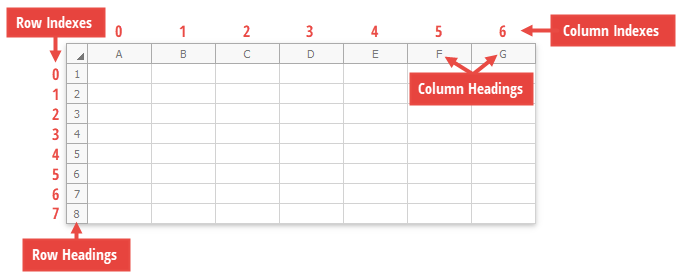
All worksheet rows and columns are stored in the RowCollection and ColumnCollection objects, which you can access via the Worksheet.Rows and Worksheet.Columns properties. The Row and Column objects specify an individual row or column, respectively. Use the properties and methods of these objects to manage worksheet rows and columns.
Property/Method | Description | Example |
|---|---|---|
Provide access to an individual row or column by its heading (Row.Heading or Column.Heading) or index (Row.Index or Column.Index ). | ||
Insert new rows and columns into a worksheet. | ||
Copies a row or column. | ||
Remove specified rows and columns from a worksheet. | ||
Control row or column visibility in a worksheet. | ||
Freeze and unfreeze rows and columns at the top and on the left side of the worksheet. | ||
Row.Height, CellRange.RowHeight, Worksheet.DefaultRowHeight Column.Width, Column.WidthInCharacters, Column.WidthInPixels CellRange.ColumnWidth, CellRange.ColumnWidthInCharacters Worksheet.DefaultColumnWidth, Worksheet.DefaultColumnWidthInCharacters, Worksheet.DefaultColumnWidthInPixels | Specify row height and column width in a worksheet. |