Ribbon UI with Diagram-Related Commands
- 2 minutes to read
The Ribbon UI contains diagram-related commands. Users can load and save diagrams, format text, style shapes, adjust the canvas, and perform other actions.

Display Ribbon UI
To display a Ribbon UI with diagram-related commands, use the DiagramControl‘s built-in ribbon integration:
- Select the Diagram control.
Open its smart tag menu and select Create Ribbon Menu.
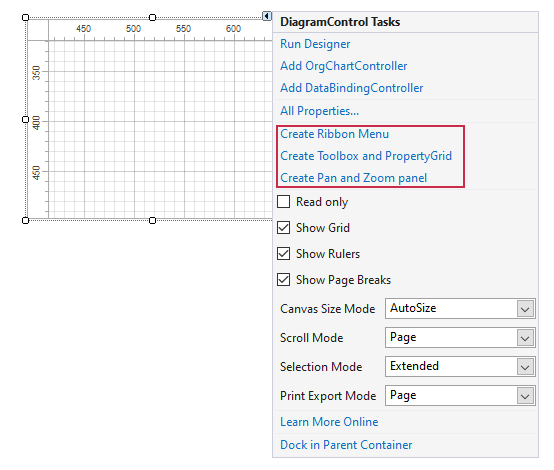
The following code snippet uses the CreateRibbon() method to create a Ribbon UI with diagram commands:
diagramControl1.CreateRibbon();
If you already have a RibbonControl on your form, call the InitializeRibbon method to populate it with diagram-related commands.
diagramControl1.InitializeRibbon(ribbonControl1);
Ribbon Commands
| Page | Group | Description |
|---|---|---|
| Home | Clipboard | Copy and paste shapes. |
| Font | Change font settings of the selected shape. | |
| Text | Align text within the shape. | |
| Tools | Select pointer, connector, and other tools. | |
| Shape Styles | Set background and border colors using predefined styles or custom color pickers. | |
| Arrange | Change the Z-order of selected shapes. | |
| Insert | Container | Add a styles container to the canvas. |
| Picture | Insert an image into the diagram (opens the Insert Picture dialog). | |
| View | Show | Toggle visibility of the Shapes panel, Properties panel, rulers, and gridlines. |
| Zoom | Zoom the diagram to fit or fill the window. | |
| Design | Page Setup | Change orientation and page size, or enable auto resize when dragging shapes beyond canvas bounds. |
| Themes | Apply a theme to the diagram. | |
| Options | Configure snap behavior and alignment sensitivity. | |
| Layout | Rearrange shapes and connectors, rearrange diagram layout. |
Additional UI Elements
- Application Menu
- Create, open, save, export, or print diagrams.
- Undo/Redo Commands
- Revert or reapply recent changes.
- Page Setup Dialog
Click the dialog box launcher
 button in the Page Setup or Layout group to access advanced options (page size, margins, line jumps).
button in the Page Setup or Layout group to access advanced options (page size, margins, line jumps).
- Contextual Ribbon Pages
Container Tools: Appears when a container is selected.

Image Tools: Appears when an image is selected.
