Page Control Overview
- 2 minutes to read
The page control provides the same features as the tab control. It also contains a set of tabs and a client area. The only difference is that the page control provides a separate page panel for each tab within it. Thus, you can customize the content of each page separately by dropping controls onto it. When switching between tabs, the control automatically displays the corresponding page.
Use the page control if you need different set of controls to reside on each separate page. Using this control allows you to break controls needed in your application into categories. This also enables you to save space on the form. See the image below for examples of using the page control.
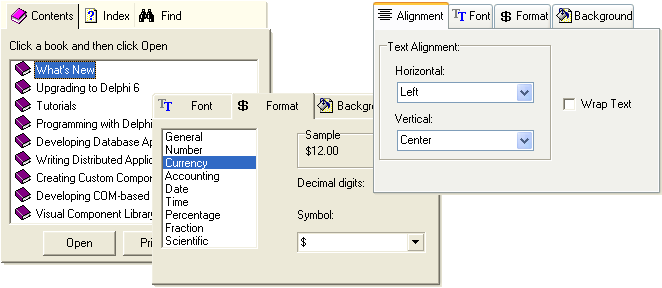
Tab and Page controls provide you approximately the same feature set. With the controls you can:
display tabs on each side of the control;
arrange tabs across several rows;
change tab orientation with respect to the control;
use the Go Dialog to navigate through tabs;
use the Close Button to close the currently selected page and remove it from the pages displayed within the page control;
display images within tabs;
use 9 predefined painting styles and XP painting style;
custom paint tabs;
and much more.