Localizer Editor
- 3 minutes to read
The Localizer Editor is a standalone application installed automatically with DevExpress VCL components. You can use the Localizer Editor to translate resource strings for localizations.
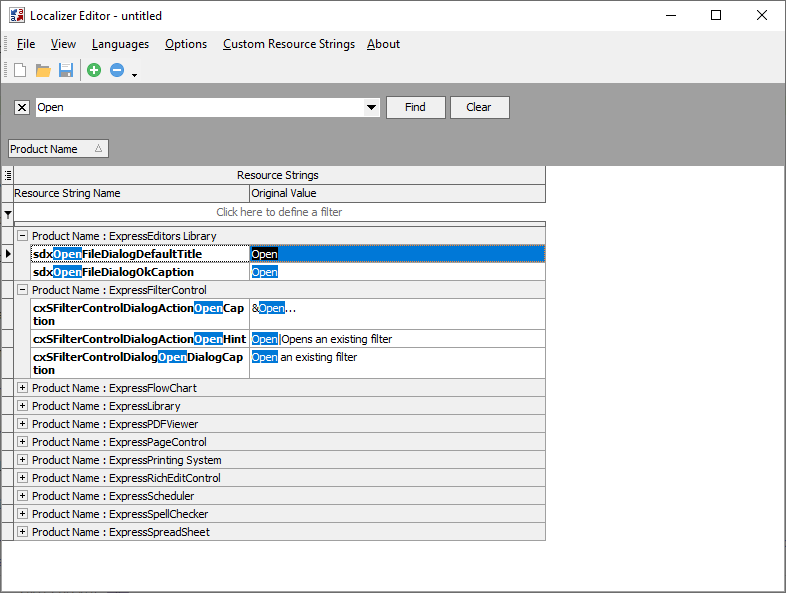
Localizer Editor UI
The Localizer Editor UI is arranged into the following groups: Main Menu, Toolbar, and Resource String List.
Main Menu
The main menu contains the following groups: File, View, Languages, Options, Custom Resource Strings, and About.
File
- New
- Creates a new file with resource strings.
- Open
- Opens an existing file with resource strings.
- Reopen
- Opens a previously opened file with resource strings.
- Save | Save As
- Save localized resource strings to INI and PAS files (a PAS file contains custom resource strings).
- Build Resource File
- Compiles localized resource strings and saves the result to a RES file. A resource file is an alternative solution to resource string storage in INI and PAS files.
- Close
- Closes the current file with resource strings.
- Exit
- Closes the Localizer Editor.
View
- Expand All | Collapse All
- Expand or collapse all resource strings displayed in the Resource Strings List.
- Find Panel
- Displays the Find Panel in the Resource Strings List. Alternatively, you can press Ctrl + F.
Languages
- Add
- Displays the Choose Languages dialog and allows you to add languages.
- Delete
- Displays the Choose Languages dialog and allows you to delete languages from the list.
Options
- Save As Unicode
Allows you to save resource string content in Unicode instead of ANSI.
Note
This option has no effect on generated RES files (the Build Resource File command).
- Autosave Custom Resource Unit
- This option automatically saves custom resource strings to a PAS file.
Custom Resource Strings
- Add
Adds custom resource strings to a file.
The Localizer Editor creates a Custom Resource Strings group row and adds a blank data row when you click the Add item for the first time. You can add a custom resource string identifier and corresponding values for each target language to the blank row.
Subsequent clicks on the Add item create additional blank data rows in the Custom Resource Strings group row.
- Delete
- Deletes custom resource strings.
- Build Custom Resource Unit
- Saves custom resource strings to a PAS file. Use this option if you store localized resource strings in an INI file.
About
Displays the Localizer Editor version.
Toolbar
The Localizer Editor toolbar displays the following commands, from left to right:

- New | Open | Save
- Create, open, and save resource string files.
- Add Languages | Remove Languages
- Display the Choose Languages dialog where you can manage the language list.
You can add more commands from the main menu to the toolbar.
Resource String List
The resource string list is the main UI element of the Localizer Editor. This list displays all DevExpress component resource strings grouped by corresponding DevExpress products.
List Columns
Top Grid Bands
- Resource String Name
- Displays resource string identifiers in source files.
- Original Value
- Lists resource string values as they are defined in DevExpress source code.
Additional Bands
The Localizer Editor creates additional bands for each added language. Each language band contains the following columns:
- Resource String Value
- Lists language-specific resource string values.
- Translated
Contains check boxes that indicate resource string translation states.
A check box becomes automatically checked when you modify the corresponding original resource string value. You can uncheck a check box to restore the original resource string value.