ASPxGantt Class
A Gantt control.
Namespace: DevExpress.Web.ASPxGantt
Assembly: DevExpress.Web.ASPxGantt.v25.2.dll
NuGet Package: DevExpress.Web
Declaration
public class ASPxGantt :
ASPxDataWebControl,
IControlDesigner,
IDialogUtilsOwner,
IParentSkinOwner,
ISkinOwner,
IPropertiesOwnerRemarks
The ASPxGantt allows you to display the task flow and dependencies between tasks.
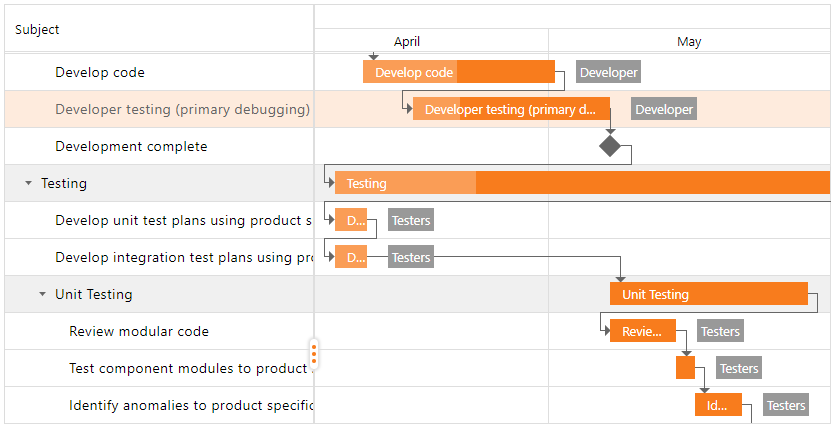
Create a Gantt Control
Design Time
The ASPxGantt control is available on the DX.25.2: Data & Analytics toolbox tab in the Microsoft Visual Studio IDE.
Drag the control onto a form and customize the control’s settings, or paste the control markup in the page’s source code.
<dx:ASPxGantt ID="Gantt" runat="server"
TasksDataSourceID="TasksDataSource"
DependenciesDataSourceID="DependenciesDataSource"
ResourcesDataSourceID="ResourcesDataSource"
ResourceAssignmentsDataSourceID="ResourceAssignmentsDataSource">
<SettingsGanttView ViewType="Weeks" />
<SettingsTasksList Width="45%">
<Columns>
<dx:GanttTextColumn FieldName="Subject" />
<dx:GanttDateTimeColumn FieldName="StartDate" DisplayFormat="MM\/dd\/yyyy" />
<dx:GanttDateTimeColumn FieldName="EndDate" DisplayFormat="MM\/dd\/yyyy" />
</Columns>
</SettingsTasksList>
<Mappings>
<Task Key="ID" ParentKey="ParentID" Title="Subject" Start="StartDate" End="EndDate" Progress="PercentComplete" Color="TaskColor" />
<Dependency Key="ID" PredecessorKey="ParentID" SuccessorKey="DependentID" DependencyType="Type" />
<Resource Key="ID" Name="Name" Color="ResourceColor" />
<ResourceAssignment Key="ID" TaskKey="TaskID" ResourceKey="TeamID" />
</Mappings>
</dx:ASPxGantt>
Run Time
protected void Page_Init() {
ASPxGantt gantt = new ASPxGantt();
gantt.ID = "ASPxGantt1";
form1.Controls.Add(gantt);
gantt.TasksDataSourceID = "TasksDataSource";
gantt.DependenciesDataSourceID = "DependenciesDataSource";
gantt.ResourcesDataSourceID = "ResourcesDataSource";
gantt.ResourceAssignmentsDataSourceID = "ResourceAssignmentsDataSource";
gantt.SettingsTaskList.Columns.Add(new GanttTextColumns("Subject"));
gantt.SettingsTaskList.Columns.Add(new GanttDateTimeColumn("Start"));
gantt.SettingsTaskList.Columns.Add(new GanttDateTimeColumn("End"));
gantt.Mappings.Task.Key = "ID";
gantt.Mappings.Task.Title = "Subject";
gantt.Mappings.Task.ParentKey = "ParentID";
gantt.Mappings.Task.Start = "StartDate";
gantt.Mappings.Task.End = "EndDate";
gantt.Mappings.Task.Progress = "PercentComplete";
gantt.Mappings.Task.Color = "TaskColor"
gantt.Mappings.Dependency.Key = "ID";
gantt.Mappings.Dependency.PredecessorKey = "ParentID";
gantt.Mappings.Dependency.SuccessorKey = "DependentID";
gantt.Mappings.Dependency.DependencyType = "Type";
gantt.Mappings.Resource.Key = "ID";
gantt.Mappings.Resource.Name = "Name";
gantt.Mappings.Resource.Color = "ResourceColor";
gantt.Mappings.ResourceAssignment.Key = "ID";
gantt.Mappings.ResourceAssignment.TaskKey = "TaskID";
gantt.Mappings.ResourceAssignment.ResourceKey = "TeamID";
gantt.DataBind();
}
Note
DevExpress controls require that you register special modules, handlers, and options in the Web.config file. You can change this file or switch to the Design tab in the Microsoft Visual Studio IDE to automatically update the Web.config file. Note that this information is automatically registered if you use the DevExpress Template Gallery to create a project.
Data-Bound Mode
The Gantt control can operate only in bound mode. The control supports standard data source types including SqlDataSource, ObjectDataSource, XmlDataSource, AccessDataSource, and SiteMapDataSource.
Use the TasksDataSourceID, DependenciesDataSourceID, ResourcesDataSourceID and ResourceAssignmentsDataSourceID properties to bind the control to appropriate data sources.
<dx:ASPxGantt ID="Gantt" runat="server"
TasksDataSourceID="TasksDataSource"
DependenciesDataSourceID="DependenciesDataSource"
ResourcesDataSourceID="ResourcesDataSource"
ResourceAssignmentsDataSourceID="ResourceAssignmentsDataSource">
...
</dx:ASPxGantt>
<asp:SqlDataSource ID="TasksDataSource" runat="server"
ConnectionString='<%$ ConnectionStrings:DevelopmentGanttConnectionString %>'
SelectCommand="SELECT * FROM [Tasks]" />
<asp:SqlDataSource ID="DependenciesDataSource" runat="server"
ConnectionString='<%$ ConnectionStrings:DevelopmentGanttConnectionString %>'
SelectCommand="SELECT * FROM [TaskDependecies]" />
<asp:SqlDataSource ID="ResourcesDataSource" runat="server"
ConnectionString='<%$ ConnectionStrings:DevelopmentGanttConnectionString %>'
SelectCommand="SELECT * FROM [Teams]" />
<asp:SqlDataSource ID="ResourceAssignmentsDataSource" runat="server"
ConnectionString='<%$ ConnectionStrings:DevelopmentGanttConnectionString %>'
SelectCommand="SELECT * FROM [TaskTeamRelations]" />
Column Types
You can add columns (Columns) to the Task List to display different data types.
<dx:ASPxGantt ID="Gantt" runat="server"...>
...
<SettingsTasksList >
<Columns>
<dx:GanttTextColumn FieldName="Title" Caption="Subject" />
<dx:GanttProgressBarColumn FieldName="Progress" />
...
</Columns>
</SettingsTasksList>
</dx:ASPxGantt>
Edit Tasks
The following edit actions (GanttEditingSettings) are available in the Gantt:
- Resize and modify tasks.
- Modify resources.
- Add and remove dependencies between tasks and assignments.
- Edit cell values within the Tree List region. The control saves changes on the server and updates the Gantt chart when cell values change.
The Gantt stores changes made by end users and allows you to roll back the last change when necessary.
<dx:ASPxGantt ID="Gantt" runat="server" ... >
// ...
<SettingsEditing Enabled="False" />
</dx:ASPxGantt>
Validation
You can recalculate the duration and progress of parent tasks (EnableDependencyValidation), and validate relationships between all tasks (AutoUpdateParentTasks), when a task is modified.
<dx:ASPxGantt ID="Gantt" >
...
<SettingsValidation AutoUpdateParentTasks="true" EnableDependencyValidation="true" />
</dx:ASPxGantt>
Strip Lines
Use strip lines (StripLine) to highlight specific times (or time intervals) in the Gantt chart.
<dx:ASPxGantt ID="Gantt" runat="server"...>
...
<SettingsStripLine>
<StripLines>
<dx:StripLine Title="Start Time" Start="2019-02-21T08:00:00.000Z"/>
<dx:StripLine Title="Final Period" Start="2019-07-02T12:00:00.000Z" End="2019-07-04T12:00:00.000Z" />
<StripLines>
</SettingsStripLine>
</dx:ASPxGantt>
Scale Tasks
Use the ViewType property or SetViewType(viewType) method to switch between display types: Ten Minutes, Thirty Minutes, Hours, Days, Weeks, and Months. It allows you to change date intervals on a timescale. Hold the CTRL key and rotate your mouse’s scroll wheel to zoom.
<dx:ASPxGantt ID="Gantt" runat="server" ... >
// ...
<SettingsGanttView ViewType="Weeks" />
</dx:ASPxGantt>
The StartDateRange and EndDateRange properties to specify a visible data range.
<dx:ASPxGantt ID="Gantt" runat="server" ...>
//...
<SettingsGanttView
StartDateRange="2018-01-01"
EndDateRange="2020-01-01" />
</dx:ASPxGantt>
Zooming
The client-side API (ZoomIn and ZoomOut) and toolbar items (GanttZoomInToolbarItem and GanttZoomOutToolbarItem) allow you to zoom the Gantt chart.
To limit zoom range, use the ViewTypeRangeMin and ViewTypeRangeMax properties.
<dx:ASPxGantt ID="Gantt" runat="server" ... >
<SettingsToolbar>
<Items>
<dx:GanttZoomInToolbarItem Text="Zoom In" />
<dx:GanttZoomOutToolbarItem Text="Zoom Out" />
</Items>
</SettingsToolbar>
<SettingsGanttView ViewTypeRangeMin="Days" ViewTypeRangeMax="Months" />
</dx:ASPxGantt>
Data Export
You can use the predefined toolbar or context menu item to export the contents of your Gantt to PDF or call the ExportToPdf(options) method.
<dx:ASPxGantt ID="Gantt" runat="server" ClientInstanceName="clientGantt" >
//...
</dx:ASPxGantt>
var exportOptions = {
format: "A4",
landscape: true,
exportMode: "chart",
dateRange: "visible"
};
clientGantt.ExportToPdf(exportOptions);
Task Template
The Gantt control allows you to display custom content for the task (TaskShowing).
<dx:ASPxGantt ID="Gantt" >
<ClientSideEvents TaskShowing="onGanttTaskShowing" ... />
</dx:ASPxGantt>
function onGanttTaskShowing(s, e) {
var customContainer = document.createElement("div");
customContainer.classList.add("custom-task");
customContainer.setAttribute("style", "width:" + e.item.taskSize.width + "px;");
customContainer.textContent = e.item.taskData["Subject"];
e.container.appendChild(customContainer);
}
Custom Tooltip Content
You can display custom content within task tooltips (TooltipShowing).
<dx:ASPxGantt ID="Gantt" >
<ClientSideEvents TooltipShowing="onGanttTooltipShowing" ... />
</dx:ASPxGantt>
function onGanttTooltipShowing(s, e) {
//...
e.container.innerHTML = 'text ' + e.task.title;
}
Custom Work Time
You can specify the work and non-work time intervals, as well as custom workdays and holidays. The work time settings are stored in the WorkTimeRules collection. The following rules are available:
Each rule can contain work time ranges and recurrence settings.
<dx:ASPxGantt ID="Gantt" runat="server" ...>
...
<WorkTimeRules>
<dx:DailyRule>
<WorkTimeRanges>
<dx:WorkTimeRange Start="08:00" End="11:55" />
<dx:WorkTimeRange Start="13:00" End="17:00" />
</WorkTimeRanges>
</dx:DailyRule>
<dx:WeeklyRule IsWorkDay="false">
<Recurrence DayOfWeek="Saturday" />
</dx:WeeklyRule>
<dx:YearlyRule IsWorkDay="false">
<Recurrence Day="27" Month="May" />
</dx:YearlyRule>
</WorkTimeRules>
</dx:ASPxGantt>
Toolbar
The toolbar (Visible) can display frequently used commands.
<dx:ASPxGantt ID="Gantt" runat="server"...>
...
<SettingsToolbar>
<Items>
<dx:GanttZoomInToolbarItem Text="Zoom In" />
<dx:GanttZoomOutToolbarItem Text="Zoom Out" />
</Items>
</SettingsToolbar>
</dx:ASPxGantt>
Context Menu
The control allows you to create a custom context menu and customize items of the built-in context menu.
<dx:ASPxGantt ID="Gantt" ClientInstanceName="clientGantt" >
//...
<ClientSideEvents
ContextMenu="function(s, e) {
menu.ShowAtPos(e.htmlEvent.x,e.htmlEvent.y);
}"
ContextMenuCustomization="function(s, e) {
e.cancel = true;
}"
/>
</dx:ASPxGantt>
<dx:ASPxPopupMenu runat="server" ID="popup" ClientInstanceName="menu">
<Items>
<dx:MenuItem Text="Item1">
</dx:MenuItem>
<dx:MenuItem Text="Item2">
</dx:MenuItem>
</Items>
</dx:ASPxPopupMenu>